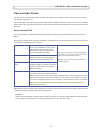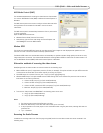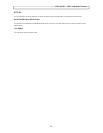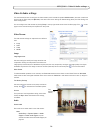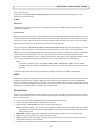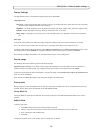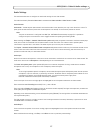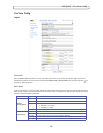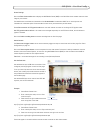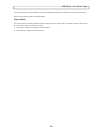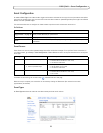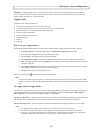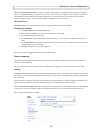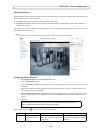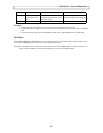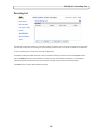19
AXIS Q7401 - Live View Config
Viewer Settings
Check the Show viewer
toolbar box to display the AXIS Media Control (AMC) or the QuickTime viewer toolbar under the video
image in your browser.
The administrator can disable the installation of the H.264 decoder included
with AMC. This is used to prevent the
installation of unlicensed copies. Further decoder licenses can be purchased from your Axis dealer.
Enable Show
crosshair in PTZ joystick mode and a cross will indicate the center of the image in PTZ joystick mode.
Use PTZ joystick mode as default - this mode can be changed temporarily on the PTZ Control Panel, but will default to
joystick if enabled.
Check the Enable rec
ording button to enable recording from the Live View page.
Action Buttons
The Show
manual trigger button can be used to manually trigger and stop an event from the Live View page. See Event
Configuration, on page 21.
Check the Show snapsho
t button to save a snapshot from the video stream. This button is mainly intended for use with
browsers other than Internet Explorer, or when not using AXIS Media Control (AMC) to view the video stream. AMC for
Internet Explorer provides its own snapshot button.
Time limit - set
the desired length of the recording in hours/minutes/seconds.
User Defined Links
User defined links can be CGI links or web links. Once
configured, the link(s) appear on th
e Live View page.
To set up a web link, select the Use as web link radio
button, enter
a descriptive name and enter the URL in
the provided field. Click Save and the link appears in
the Live View page.
User defined CGI links can be used to
issue HTTP API
requests, such as PTZ commands.
Example:
1. Check Show Custom Link 1.
2.
Enter a descriptive name, such as “Start
continuous pan”.
3. Select the Use as cgi link radio button and
enter the cgi link in the field:
http://<ip>/axis-cgi/com/ptz.cgi?continuouspantiltmove=30,-30
4. Check Show Custom Link 2.
5.
Enter a descriptive name, such as “Stop continuous pan”.
6. Select the Use as cgi link radio button and enter the cgi link in the field:
http://<ip>/axis-cgi/com/ptz.cgi?continuouspantiltmove=0,0
These links appear in the web i
nterface and can be used to control the Axis video encoder.
user defined link