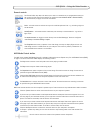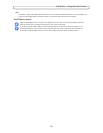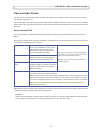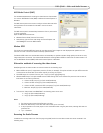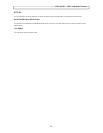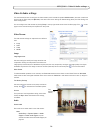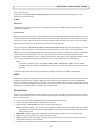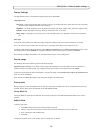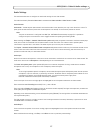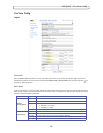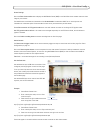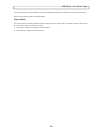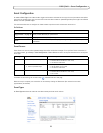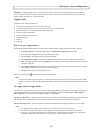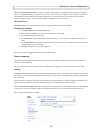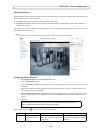17
AXIS Q7401 - Video & Audio settings
Audio Settings
This section describes how to configure the basic audio settings for the video encoder.
The audio functionality f
or each video stream is enabled under Video & Audio > Video Stream > Audio.
Audio Channels
Audio mode - The Half duplex mode transmits an
d receives audio in both directions, but only in one direction at a time. To
speak, press and hold the button (check that the microphone is not muted). To receive audio, release the button.
Note:
The push-to-talk button is configured from AMC (see AXIS Media Control toolbar, on page 9). It is possible to
configure the push-to-talk button so that it toggles between the speaking and listening modes.
When selecting the Sim
plex - Network Video Encoder speaker only mode, the speaker connected to the video encoder plays
audio, but no audio is transmitted from the video encoder to other web clients. This could be used to provide spoken
instructions to a person seen in the camera. This mode requires you to use the push-to-talk button.
The Simpl
ex - Network Network Video Encoder microphone only mode transmits audio only from the video encoder to web
clients. It does not receive audio from other web clients. This can be used in remote monitoring, and web attractions, to
provide live audio and video, of a monitored situation.
Audio Input
Audio from an external microphone or
a line source can be connected to the Audio in the connector of the video encoder. The
audio source must be set to Microphone or Line depending on the connected device.
The Enable mi
crophone power option provides DC power for an external microphone. If using a small electret condenser
microphone such as a clip-on microphone or a PC microphone, enable this option.
Note:
To use a high impedance dynamic microphone, do not enable microphone power.
Microphone power will not harm the
microphone; if you are uncertain, try switching it off and on. The default value is microphone power enabled. To use a
professional microphone requiring 48V phantom power, you need an external power supply and a
balanced-unbalanced converter (audio transformer) in between.
If the sound input is too low or too high, adjust the inp
ut gain for the microphone attached to the video encoder.
Select the desired audio En
coding format: AAC, G.711 μ-law or G.726.
Select the required Sample rate (nu
mber of times per second the sound is sampled). The higher the sample rate, the better the
audio quality and the greater the bandwidth required.
Depending on the selected encoding, set the desired audio quality (Bi
t rate). The settings affect the available bandwidth and
the required audio quality.
The video encoder can be set to trigger an event if the incoming sound level rises
above, falls below, or passes the set value.
The Alarm level is set between 0-100%.
Audio Output
If the sound from the speaker is too low or too high, adjust the outpu
t gain for the active speaker attached to the video
encoder.
When satisfied with the settings, click Save, or click Re
set to revert to previously saved settings.