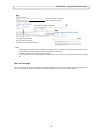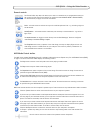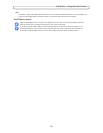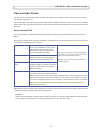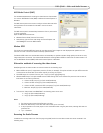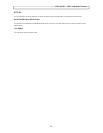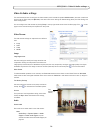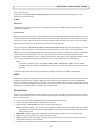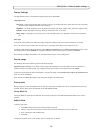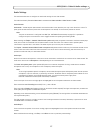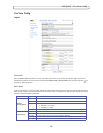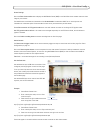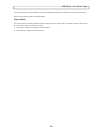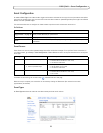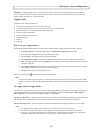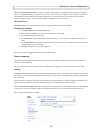16
AXIS Q7401 - Video & Audio settings
Camera Settings
This page provides access to the advanced image settings for the AXIS Q7401.
Image Appearance
Color level - Select an appropriate level by entering a value in the ran
ge 0-100. Lower values mean less color saturation,
whilst the value 100 gives maximum color saturation.
Brightness - The image brightness can be adjusted in the range 0-100, where a higher
value produces a brighter image.
Contrast - Adjust the image's contrast by raising or
lowering the value in this field.
Rotate image - The image can be rotated to the correct orientation. Select the appr
opriate value from the drop-down
list.
Video Input
To eliminate a black border surrounding the image, change the
horizontal and vertical synchronization for the image.
Note: Be careful to only use low values, no more than 1-3, as higher values may put the image out of sync.
To improve image quality from an
alog devices, select Adaptive Interpolation from the 4CIF de-interlacing drop down list for
best image quality or select Blending for improved image quality. If de-interlacing is not necessary select None.
Once satisfied, click Save. Click Vie
w to view the video stream with the current configuration.
Overlay Image
The following options are available for the overlay image settings:
Uploaded image as overlay is
a text and/or a static image superimposed over the video image, for extra information. To
upload an image to the video encoder, e.g. a logotype, browse to the image on the computer and click Upload.
To place the overlay image at specific coordinates in the live view image, ch
eck Include overlay image at the coordinates and
enter the X and Y coordinates.
Once satisfied, click Save. Click Vie
w to view the overlay image in the video stream.
Privacy mask
Privacy masks are up to 3 configurable areas of solid color that allow concealment of parts of the image that are not to be
viewable. Privacy masks cannot be bypassed via the AXIS VAPIX HTTP API.
Privacy Mask List
The Privacy Mask List shows all the masks that are currently configured in the AXIS Q7401 Video Encoder and if they are
enabled.
Add/Edit Mask
To define a new mask:
1. Click Add and place t
he box over the desired area to conceal.
2. Choose a color, black, white, gray or red for the box from the drop-down list Privacy mask color
3. Enter a descriptive name in Mask name.
4. Click Save.
To edit a privacy mask, select it and reshap
e, move or change color as needed.