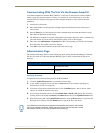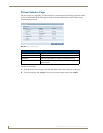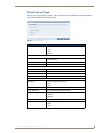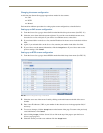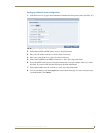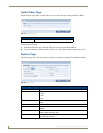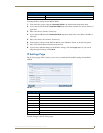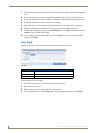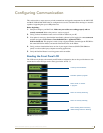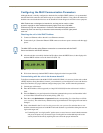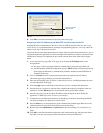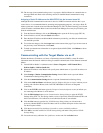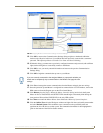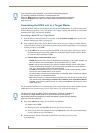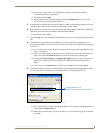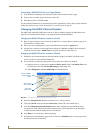Configuring Communication
49
MAX-CSE/MAX-CSD10 Operation/Reference Guide
Configuring Communication
This section refers to steps necessary to both communicate and upgrade components for the MAX-CSE
and MAX-CSD10. Both MAX units are configured to be used as standalone units running on a network
capable of supporting the up to a 6Mbps data rate.
Before beginning:
1. Setup and configure your MAX unit. Make sure your cables are working properly and are
securely connected. Refer to the previous section on page 9.
2. Verify you have installed the latest version of NetLinx Studio on your PC.
3. If an update is necessary, download the latest Studio software by first logging in to www.amx.com
and then navigate to Tech Center > Downloadable Files > Application Files >
NetLinx Studio 2.4. This program is used to setup a System number, obtain/assign the IP/URL for
the connected NetLinx Master, and transfer firmware Kit files to the Master.
4. Verify you have download the latest version of your target’s firmware (MAX-CSD10/Modero
panel) or software (third-party computer streaming application).
5. Verify the NetLinx Master is receiving power and is turned On.
Reading the Front Panel LCD
The LCD not only displays the currently used IP Address information, but can also provide the user with
current device status messages such as those given below in FIG. 31.
FIG. 31 LCD status messages
Currently used IP Address
Firmware upload in progress
Device is idle, no stream
in progress
Device is currently streaming
Device is currently rebooting
Device is being reset to its factory
default settings and then rebooting