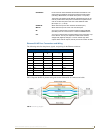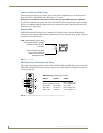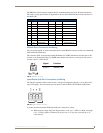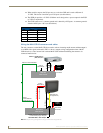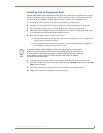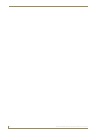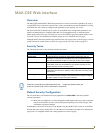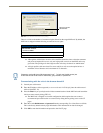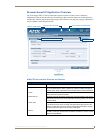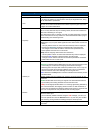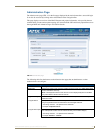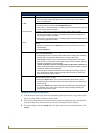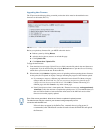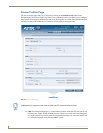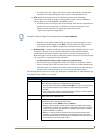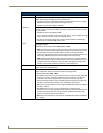MAX-CSE Web Interface
21
MAX-CSE/MAX-CSD10 Operation/Reference Guide
Browser-based UI Application Overview
The UI web page (FIG. 13) can be divided into separate sections or frames, some of which are
independent of the current selection and can both display their own information and contain their own
functionality. The first page displayed upon login is the Administration page, but any page within the UI
may be reached via the Navigation frame.
MAX-CSE User Interface Overview and Features
FIG. 13 Browser Application frames for the MAX-CSE (showing the initial screen)
User Interface Features
Feature Description
Navigation Bar: Use the Navigation Bar to access the different configuration pages found within
the UI. Since this frame is static, it appears on-screen no matter what page is
currently active. Each of the buttons in the Navigation Bar are described below:
• Admin This button launches the Administration page, which displays an overview of the
MAX firmware and project information.
• Stream Set-Up This button launches the Stream Profiles page, which provides the user with the
ability either to choose from a list of Audio/Video encoding presets or to develop
a custom setting.
• Audio Video This button launches the A/V Setup page, which provides the user with the abil-
ity to select the source of the incoming video signal (from either the rear Com-
posite or S-Video port), the format of the incoming video (NTSC/PAL), and the
microphone gain level given to the incoming audio signal.
• NetLinx This button launches the NetLinx Settings page, which provides the user with
the ability to enter the communication parameters necessary to connect a MAX-
CSE with a target Master.
Navigation Bar
Stop the media stream
Log out of the web portal
Name of the currently active page
Current status of media stream