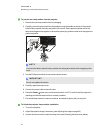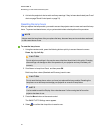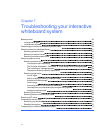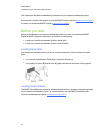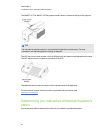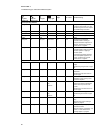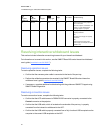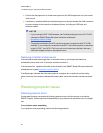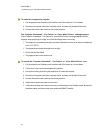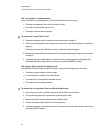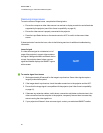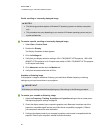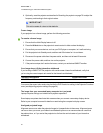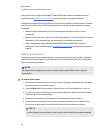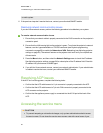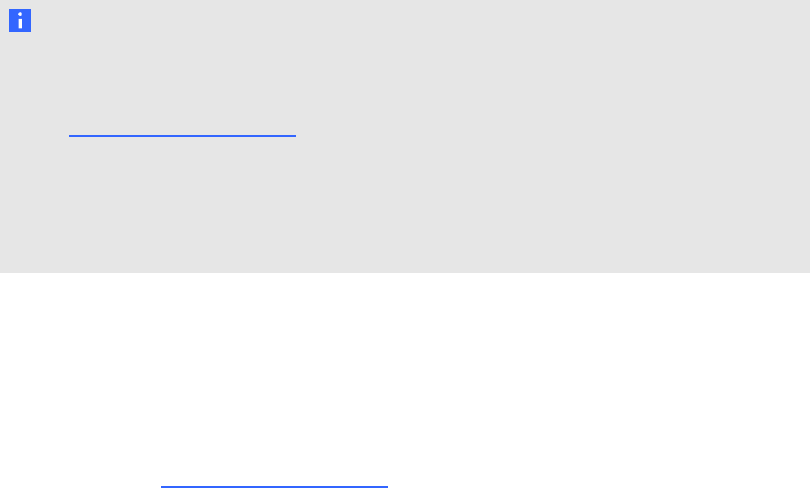
l Confirm that the projector’s on-screen menu option for the USB receptacle is set to the correct
video source.
l If necessary, complete additional troubleshooting on any devices between the USB connection
from the computer to the interactive whiteboard system, including any USB hubs and
extension cables.
N OTE S
o
If you’re using the CAT 5 USB extender, see Troubleshooting tips for the CAT 5 USB
extender for SMARTBoard 800 series interactive whiteboards
(smarttech.com/kb/147499).
o
Computers connected to the ACP override computers connected to the CAT 5 USB
extender. If you connect two computers to the ACP, and a third computer is connected
to the CAT5-XT, the CAT5-XT will only work on the video inputs that don’t have any
USB ports mapped to them on the projector menu.
Resolving controller module issues
If the controller module takes longer than 10 seconds to start up, disconnect the interactive
whiteboard’s power cable, wait 10 seconds, and then reconnect it.
If the issue persists, update the firmware as documented in the SMARTBoard 800 series interactive
whiteboard user’s guide (smarttech.com/kb/144817).
If the Ready light indicates that a firmware update is in progress but no update is actually taking
place, disconnect the interactive whiteboard’s power cable, wait a few seconds, and then reconnect
it.
Resolving projector issues
Resolving projector errors
System administrators can resolve the following projector errors on their own prior to contacting
SMARTSupport. Performing initial troubleshooting on your projector will reduce the time of a support
call.
Your projector stops responding
If your projector stops responding, perform the following procedure.
C HA PTER 7
Troubleshootingyour interactivewhiteboardsystem
62