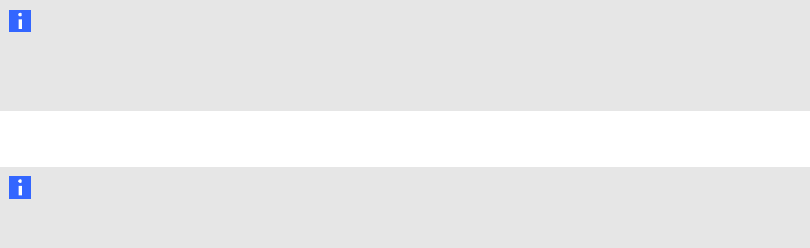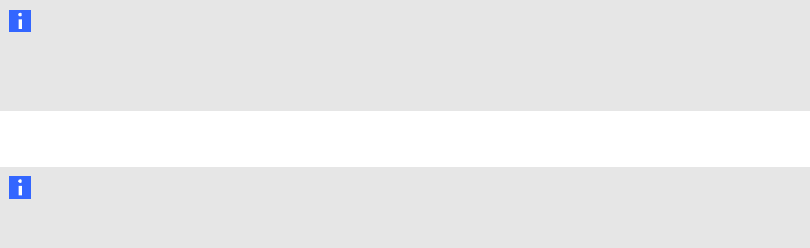
Calibrating your interactive whiteboard
The first time you connect your SMARTBoard interactive whiteboard, you must calibrate it. This
process ensures that the cameras accurately track your finger and the pens on the interactive
surface.
g To calibrate your interactive whiteboard
1. Access the configuration settings menu (see Configuration settings menu on page 15).
2. Press Tools.
The Tools page appears.
3. Press Calibrate.
The Calibration window opens. This can take a few moments.
4. Pick up apen tray pen.
5. Use the tip of a pen tray pen to press the red targets as they appear.
6. Press the tip of the pen to the center of each red target as it appears until the target turns green,
and then lift the pen.
The target moves to the next calibration point.
N OTE
During the calibration process, you can re-calibrate a target by pressing the Keyboard or
Right-click button on the pen tray.
7. Repeat Step 3 until you pressed all the targets.
N OTE
You can calibrate your interactive whiteboard at any time.
Orienting your interactive whiteboard
The orientation process ensures that the calibration coordinates are accurately associated with the
relative location of your projected image on the interactive surface. Orient your interactive whiteboard
if your projector or interactive whiteboard has moved since you last used it, or whenever the mouse
pointer isn’t properly aligned with your finger or a pen tray pen when you touch the interactive
whiteboard’s surface.
C HA PTER 3
Startingyour interactivewhiteboardsystem
17