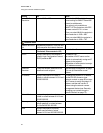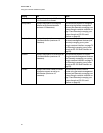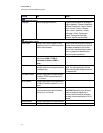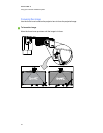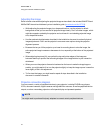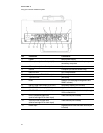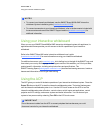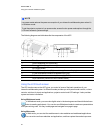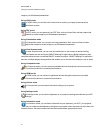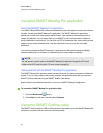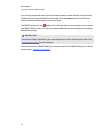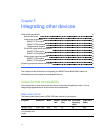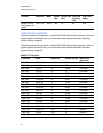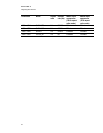image to your Whiteboard presentation.
Using VGA2 mode
In VGA2 mode, you can follow the instructions to connect your laptop to the interactive
whiteboard system.
Using PDF mode
In PDF mode, you can open and view PDF files, write over these files, and then capture the
marked up screen image to your Whiteboard presentation.
Using Presentation mode
In Presentation mode, you can open and view presentation files, write over files and then
capture the marked-up screen image to your Whiteboard presentation.
Using View Screens mode
In View Screens mode, you can view and make notes on the screens of remote meeting
participants who are running the SMARTMeetingPro application or Bridgit software on their
computers and who have a connected SMART interactive product. SMARTMeetingPro application
also has a multiple-display sharing feature that enables you to choose which display to view or share.
Using Composite mode
In Composite mode, you can connect to peripheral devices through the instructions provided.
Ensure that the device is connected and turned on.
Using HDMI mode
In HDMI mode, you can connect to peripheral devices through the instructions provided.
Ensure that the device is connected and turned on.
Using Volume mode
In Volume mode, you can control the volume setting of your system.
Using Settings mode
In Settings mode, you can set the brightness of your projector settings and calibrate your ACP
settings.
Using Information mode
In Information mode, you can obtain information on your appliance, your ACP, your projector,
and your interactive whiteboard including the current power state, the communication state, the
firmware version, the serial number and the model number where appropriate for each.
C HA PTER 4
Usingyour interactivewhiteboard system
37