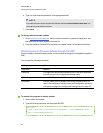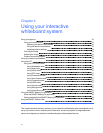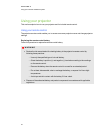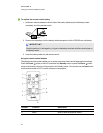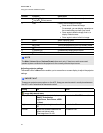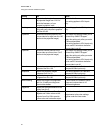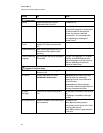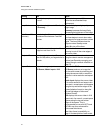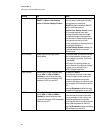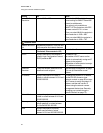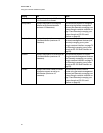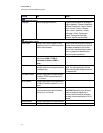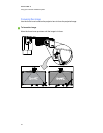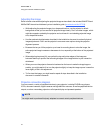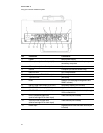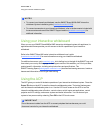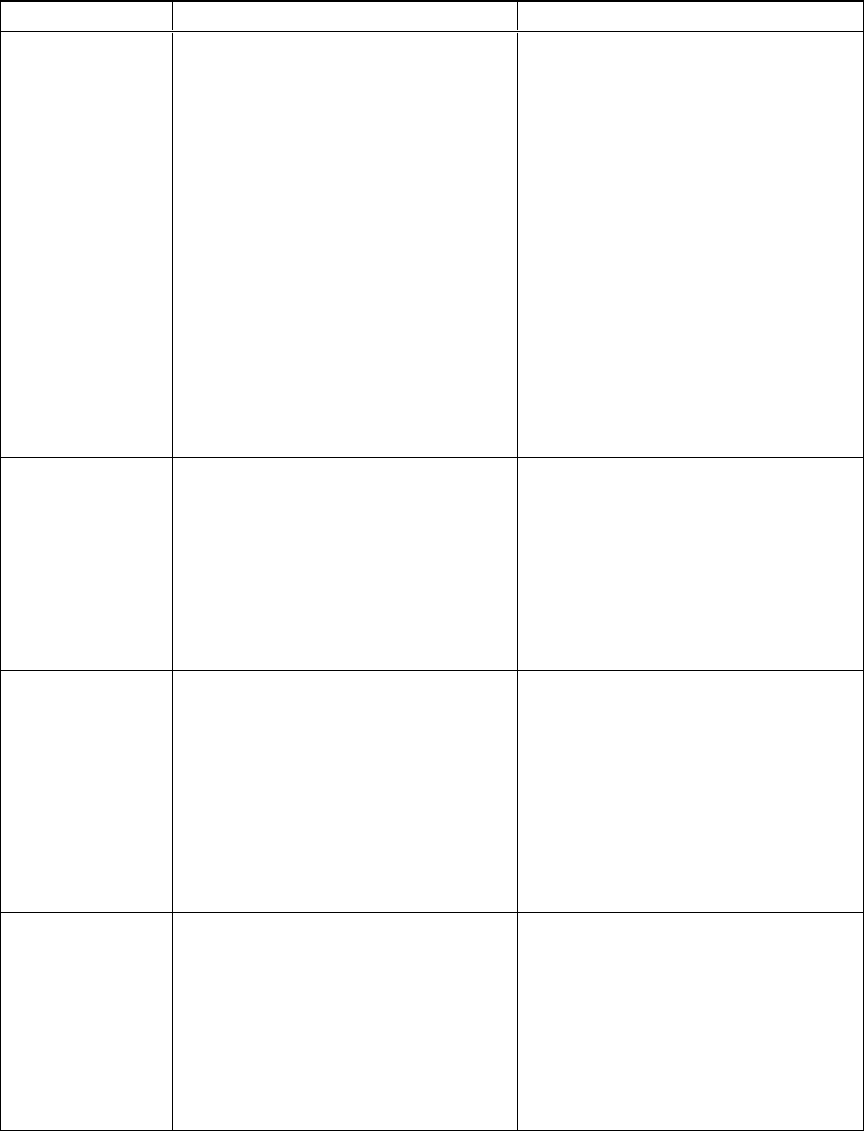
Setting Use Notes
Startup Screen Selects the type of startup screen
(SMART, Capture User Startup
Screen or Preview Startup Screen).
This screen displays when the
projector lamp is starting and avideo
source signal isn’t displayed.
SMART displays the default SMART
logo on a blue background.
Capture User Startup Screen closes
the on-screen display menu and
captures the entire projected image.
The captured image is displayed the
next time the on-screen display opens.
(The capture can take up to one
minute, depending on the complexity of
the background graphic.)
Preview Startup Screen enables you
to preview the default or captured
startup screen.
Set to Default? Resets projector settings to their
default values.
If you select Yes, all projector settings
reset to their defaults, reversing any
menu changes you made. This action
is irreversible.
Don’t adjust this setting unless you
want to reset all of the applied settings,
or unless you’re advised to by a
SMARTSupport specialist.
USB1 Source Enables touch for the selected video
source (VGA-1, VGA-2, HDMI or
Disabled) by associating the video
source with the room computer USB
receptacle (USB1) on the ACP.
The default is VGA-1.
When the user switches to the video
source you select in this setting, the
interactive whiteboard recognizes
touch from the device connected to the
room computer USB receptacle on the
ACP.
Selecting Disabled disables the room
computer USB receptacle on the ACP.
USB2 Source Enables touch for the selected video
source (VGA-1, VGA-2, HDMI or
Disabled) by associating the video
source with the laptop USB receptacle
(USB2) on the ACP.
The default is VGA-2.
When the user switches to the video
source you select in this setting, the
interactive whiteboard recognizes
touch from the device connected to the
laptop USB receptacle on the ACP.
Selecting Disabled disables the laptop
USB receptacle on the ACP.
C HA PTER 4
Usingyour interactivewhiteboard system
28