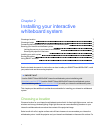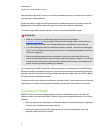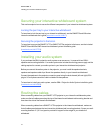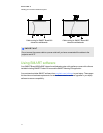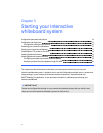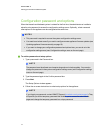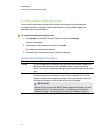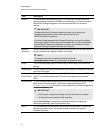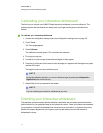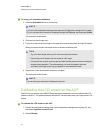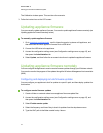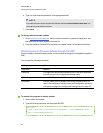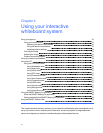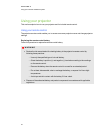Configuration settings menu
You can use the configuration settings menu to access and change software and hardware
configuration settings, including your administrator password. See the SMARTMeetingPro
application Help for more information.
g To access the configuration settings menu
1. Press System on the SMART Business Toolbar, and then select Settings.
A logon screen appears.
2. Type the administrator password, and then click Log On.
The configuration settings menu appears.
3. Press each tab to access that section’s configuration settings.
Configuration settings menu options
Tabs Description
General You can change some of the default start-up settings for the SMARTMeetingPro
application including start-up mode, whiteboard layout, ink type and file save
format. You can also change power settings and set the system date, time and time
zone.
Tools You can change the default orientation level to customize the precision of the
orientation procedure and calibrate your touch screen’s cameras. You can also
enable or disable mouse and gesture settings including mouse assist, multitouch
and single-touch gesture, touch recognition and pop-up messages.
I MPORTA NT
The first time you connect your SMARTBoard interactive whiteboard, you must
calibrate and orient it. For more information, see Calibrating your interactive
whiteboard on page 17 and Orienting your interactive whiteboard on page 17.
C HA PTER 3
Startingyour interactivewhiteboardsystem
15