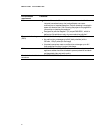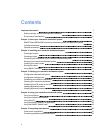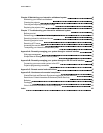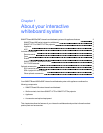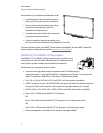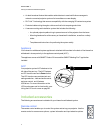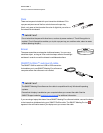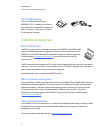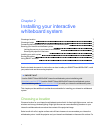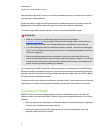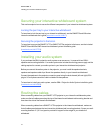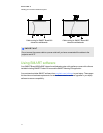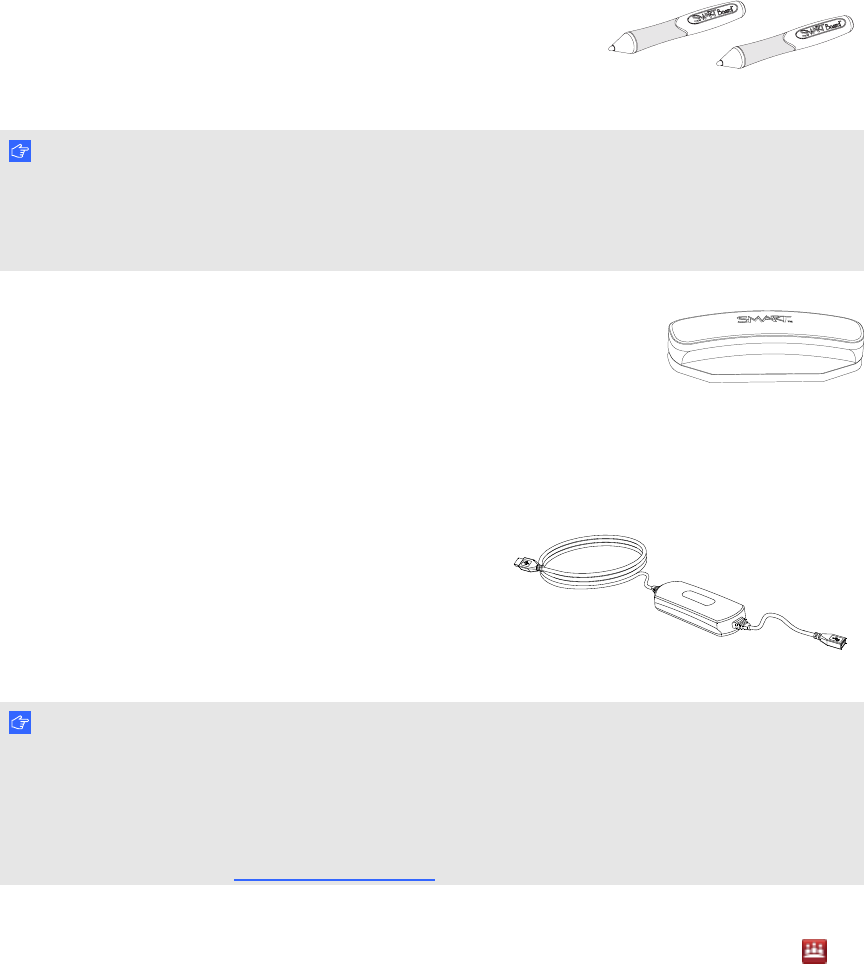
Pens
There are two pens included with your interactive whiteboard. Pick
up a pen and press one of the four color buttons on the pen tray
(black, red, green or blue) to select the color of digital ink you write on
the interactive whiteboard.
I MPORTA NT
Do not substitute the pens with other items, such as dry-erase markers, if Touch Recognition is
enabled. (Touch Recognition enables you to pick up apen tray pen, and then write, select or erase
without replacing the pen.)
Eraser
The eraser resembles a rectangular chalkboard eraser. You can use a
substitute object, as long as it has a similar shape, reflects infrared light
and doesn’t scratch or mark the interactive whiteboard surface.
SMARTGoWire™ auto-launch cable
The SMARTGoWire cable is a USB to USB connection
that enables you to use SMARTMeetingPro software on
computers where the software is not installed.
I MPORTA NT
The SMARTMeetingPro software on the cable is compatible with only Windows® operating
systems.
Ensure that Autoplay is enabled on your computer before you connect the cable. See the
SMARTSupport website (smarttech.com/support) for additional information.
If you are using a laptop that doesn’t have SMARTMeetingPro software installed, connect the laptop
to the interactive whiteboard using your SMARTGoWire cable. The SMARTMeetingPro icon
appears in the notification area on your laptop once you connect the cable.
C HA PTER 1
Aboutyour interactivewhiteboard system
5