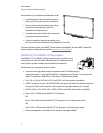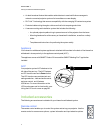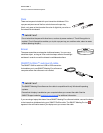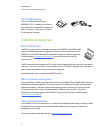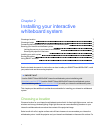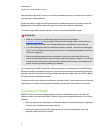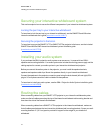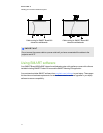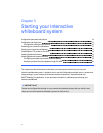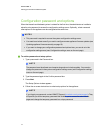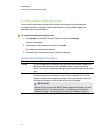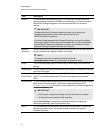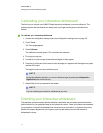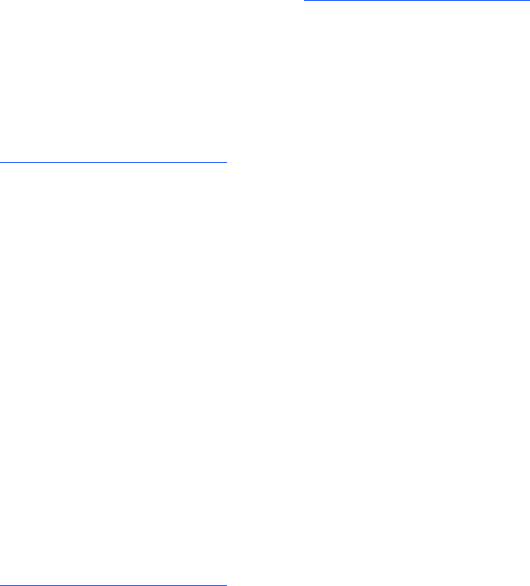
Securing your interactive whiteboard system
This section explains how to secure the different components of your interactive whiteboard system.
Locking the pen tray to your interactive whiteboard
To learn how to lock the pen tray to your interactive whiteboard, see the SMARTBoard 800 series
interactive whiteboard user’s guide (smarttech.com/kb/144817).
Securing the projector to the boom
To learn how to secure the SMARTUF75 or SMARTUF75w projector to the boom, see the included
SMARTBoard 800i5e-SMP interactive whiteboard system installation guide
(smarttech.com/kb/157703).
Installing your audio system
If you purchase the SBA-L projection audio system as an accessory, it comes with two SBA-L
speakers and mounting brackets. Your audio system also includes a switching power supply and the
cabling required to connect your audio system to your interactive whiteboard and projector.
Before you connect the audio system to the projector, you must install the speaker brackets,
speakers and speaker cable clips. Mount the speakers directly to your interactive whiteboard.
Connect the speakers to the projector connection panel using the dual-channel (left and right) RCA
plug-to-3.5 mm phone connector cable included with the speakers.
To learn how to install your audio system, see the SBA-L Projection Audio System installation guide
(smarttech.com/kb/142552).
Routing the cables
When connecting cables from your SMARTUF75 projector to your interactive whiteboard system,
make sure that all cables pass along the top of the interactive whiteboard wall-mounting bracket and
then down the side of the interactive whiteboard.
When connecting cables from a SMARTUF75w projector to the interactive whiteboard, make sure
that all cables pass between the two interactive whiteboard wall-mounting brackets. Space your wall-
mounting brackets 4" (10.2 cm) apart to provide full support for the weight of your interactive
whiteboard.
C HA PTER 2
Installingyour interactivewhiteboard system
10