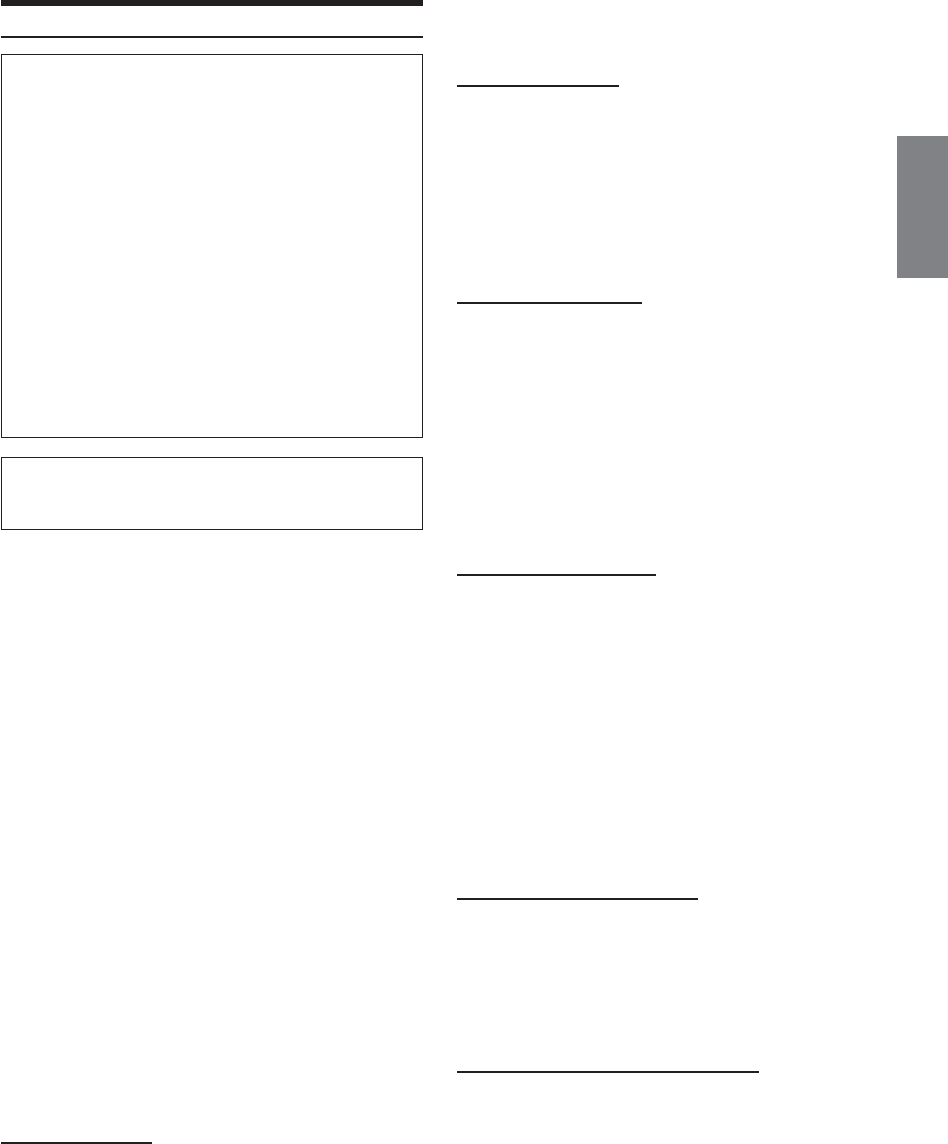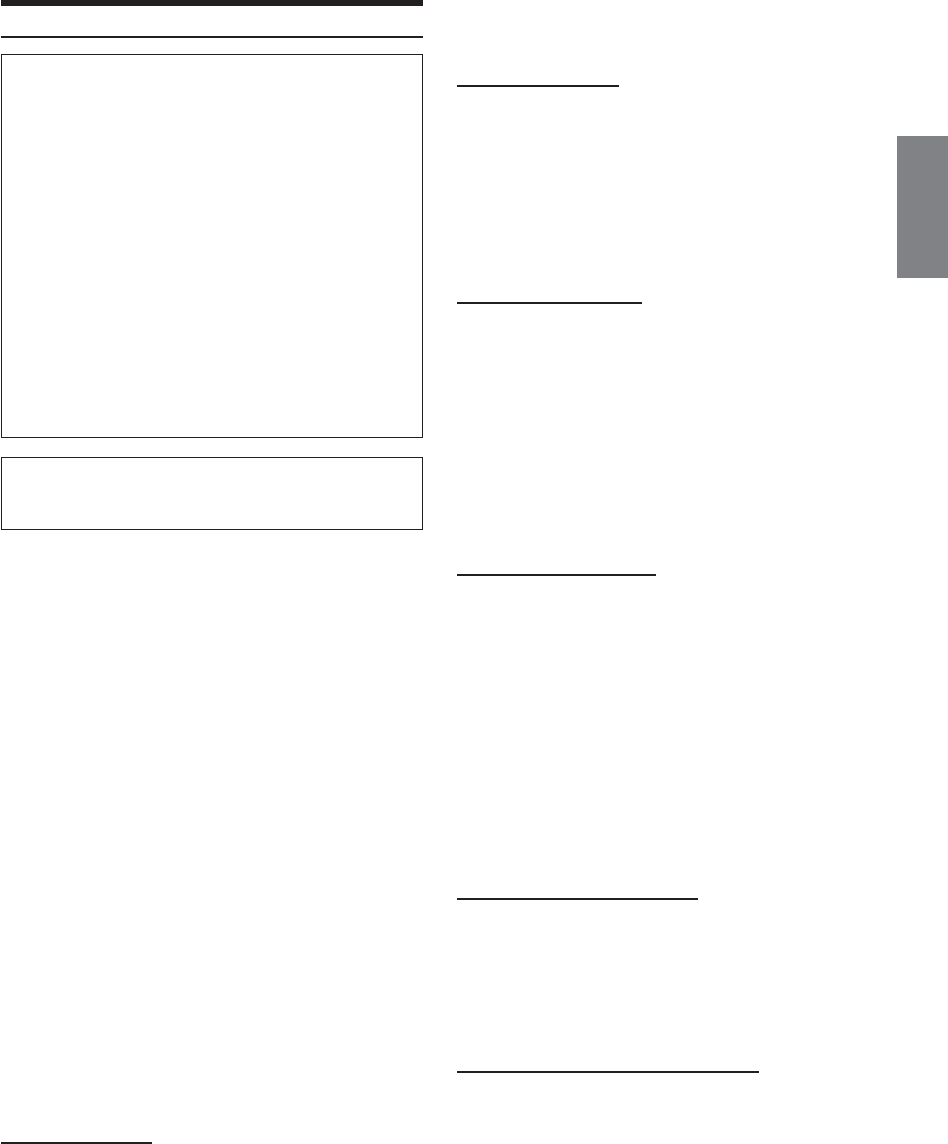
35-EN
Display Setup Operation
To display the Display mode screen:
To watch a video source, your vehicle must be parked with
the ignition key in the ACC or ON position. To do this, follow
the procedure below.
1. Bring your vehicle to a complete stop at a safe
location. Engage the parking brake.
2. Keep pushing the foot brake and release the parking
brake once then engage it again.
3. When the parking brake is engaged for the second
time, release the foot brake.
•For automatic transmission vehicles, place the transmission
lever in the Park position.
Now, the locking system for the Display mode operation has
been released. Engaging the parking brake can reactivate
the Display mode, as long as the car's ignition has not been
turned off. It is not necessary to repeat the above procedure
(1 through 3), of “To display the Display mode screen.”
Each time the ignition is turned OFF, perform the procedure
of “To display the Display mode screen.”
The following steps 1 to 6 are common operations to each
“Setting item” of DISPLAY Setup. Refer to each section for
details.
1
Press SOURCE/POWER.
The main menu is displayed.
2
Press 6 (SETUP).
The Setup mode screen appears.
3
Turn the Rotary encoder to select “DISPLAY,”
then press the Rotary encoder.
The DISPLAY list is displayed.
4
Turn the Rotary encoder to select your desired
setting item.
The screen shows the
∗
Function Guide.
*Displays the function assigned for each button (the Function
buttons).
Setting items:
DIMMER ↔ BRIGHT ↔ TINT ↔ COLOR ↔ BACK GND
↔ AUTO BACK GND
5
Press the function buttons to switch the setting.
6
Press 7 (RETURN).
The screen returns to the previous one.
•With the Display screen displayed, pressing and rotating the rotary
encoder can adjust the volume level.
•Immediately after inputting titles or changing the settings of
Display Mode (While the system is inputting the titles or data
automatically) do not turn the ignition key (engine key) to OFF.
Otherwise, a title may not be written, or the settings may not be
changed.
Illumination Control
Setting item: DIMMER
Setting content: OFF / ON / AUTO
The back light (fluorescent light) built in the liquid crystal panel is
switched to the brightness of the car inside to be easy to be seen.
OFF: Deactivate Auto Dimmer mode to keep the
background illumination of the monitor bright.
ON: Keep the background illumination of the monitor dark.
AUTO: Adjust the brightness of the background illumination
of the monitor automatically to the brightness of the
car inside.
Adjusting Brightness
Setting item: BRIGHT
Setting content: DARK / ±0 / LIGHT
DARK / LIGHT:
Press 1 (; DARK) to make the picture darker or press
3 (LIGHT :) to make the picture brighter. You can
adjust the brightness between MIN (–15) and MAX
(+15). When it reaches the minimum or maximum point,
the display shows "MIN" or "MAX" respectively.
±0: To quickly set to the center position, press 2 (±0).
Adjusting Tint of Picture
Setting item: TINT
Setting content: GRN. / ±0 / RED
Tint adjustment can be made only in the navigation, DVD, AUX1,
AUX2 and AUX3 modes.
Tint adjustment cannot be made if a Navigation system with the RGB
feature is connected.
GRN / RED: Press 1 (; GRN) to adjust green and press
3 (RED :) to adjust red.
Adjust the color from G15 to R15. “G MAX” or “R MAX” is
displayed at the maximum of each color.
±0: To quickly set to the center position, press 2 (±0).
Adjusting Color of Picture
Setting item: COLOR
Setting content: THIN / ±0 / THICK
Color adjustment can be made only in the navigation, DVD, AUX1,
AUX2 and AUX3 modes.
Color adjustment cannot be made if a Navigation system with the
RGB feature is connected.
THIN / THICK:
Press 1 (; THIN) or 3 (THICK :) to make the color of
the picture brighter or darker respectively to get your
desired color. You can adjust the color between MIN (–
15) and MAX (+15). When it reaches the minimum or
maximum point, the display shows "MIN" or "MAX"
respectively.
±0: To quickly set to the center position, press 2 (±0).
Switching Background Textures
Setting item: BACK GND
Setting content: MODE1(LIGHT) / MODE2(WATER) /
MODE3(WOOD) / MODE4(SKY) / MODE5(TIME) / MODE6(WIRE-
FRAME)
You have a choice of 6 different background textures preset at the
factory. Select them following the procedure below.
Setting Automatic Background Textures
Setting item: AUTO BACK GND
Setting content: OFF / ON
Turn on the Automatic Background Texture Scroll to automatically
change background texture. The background texture will change each
time the ignition key is turned off and turned back on again (6 textures).
ON: Turn on the Auto Background Texture Scroll mode.
The background textures will scroll when the ignition key
is turned off once and turned back on again as follows:
LIGHT → WATER → WOOD → SKY → TIME →
WIRE-FRAME → LIGHT
OFF: Turn off the Auto Background Texture Scroll mode.