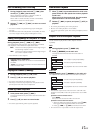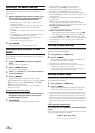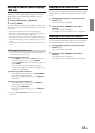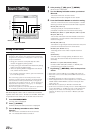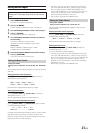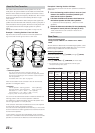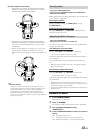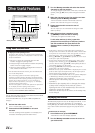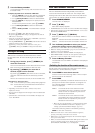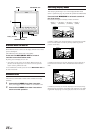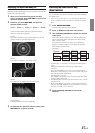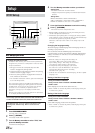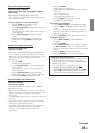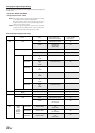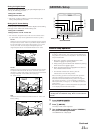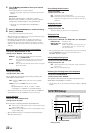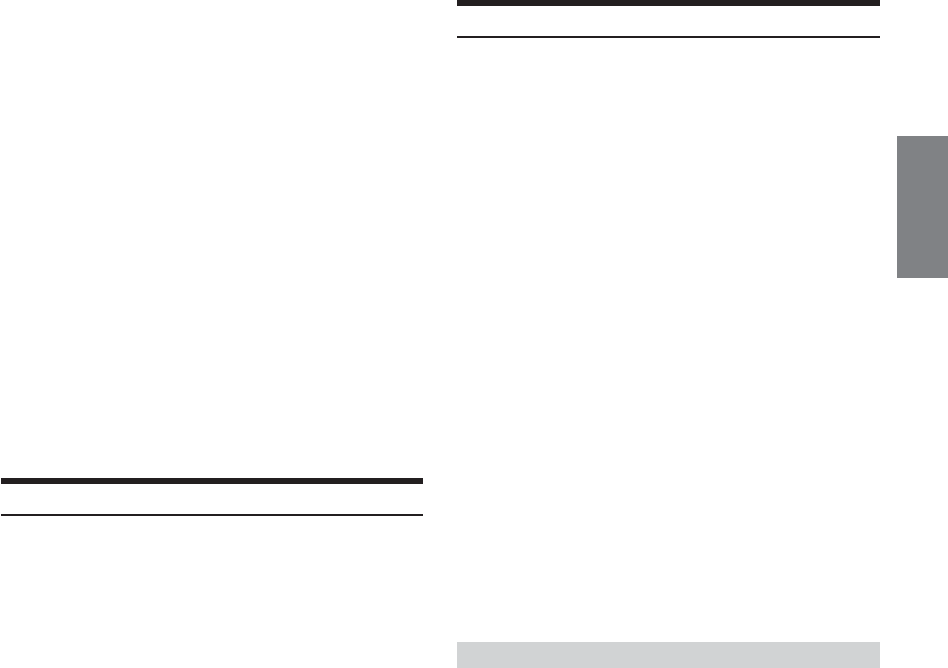
25-EN
3
Press the Rotary encoder.
The selected title starts to play, and the screen returns to
the Radio mode.
To display the folder list or the file list of MP3 disc
1Press 6 (NEXT :) while the disc title list is displayed.
The folder title list of the selected disc is displayed.
2Turn the Rotary encoder to select the desired folder.
3Press 6 (NEXT :) to display the file (track) list of the
selected folder.
To return to the previous screen, press 5 (; BACK).
4Turn the Rotary encoder to select the desired file
(track).
5Press the Rotary encoder. The selected title is played
back.
• By pressing 1 (DISC), Disc Title list display appears.
• By pressing 3 (XM), XM's Category list appears (only with an
XM receiver connected).
• If the disc is not titled, the display shows "NO TITLE." If no disc is
loaded, the display shows "NO DISC."
•Pressing LIST/INPUT or 7 (RETURN) while the disc title list is
displayed, returns to the previous screen.
•To directly go to the preset radio station list screen, press
2 (RADIO). Then, press BAND to change the radio band.
Setting of Scrolling
When the discs are titled, the list of the titled can be scrolled.
CD text, folder name, file name and ID3 tag also be able to be
scrolled.
1
During play of the disc, press 6 (SCROLL) for
more than 2 seconds.
AUTO scroll mode starts and the disc titles and the track
titles are continuously scrolled one after the other.
2
By pressing 6 (SCROLL) for more than 2
seconds, AUTO scroll is canceled.
By pressing 6 (SCROLL) after AUTO scroll is canceled,
disc titles and track titles are simultaneously scrolled
once.
When a track reaches to its end, the list is scrolled once.
Description of "Title" and "Text":
Title: This unit allows you to title (name) Discs (page 24).
Text: Some CDs have pre-recorded text information for
the CD/track names etc.
• Depending on the character styles, characters may not be
displayed correctly.
•Text can only be displayed on CD changers that are enabled with
CD TEXT.
• If both the disc and track titles are unavailable, the display will
show "NO TITLE."
Rear Entertainment Function
The rear entertainment function independently routes different
sources to the front and the rear inside a car. For example, while
listening to the radio or other audio source in the front, DVD can be
enjoyed in the rear with the optional rear monitor and headphones.
1
Press SOURCE/POWER.
The main menu is displayed.
2
Press 3 (R.SEL).
Rear Select display appears.
• The REAR button also switches the screen to the Rear Select display.
• This function cannot be used when MONITOR OUT 1 or 2 is set to
OFF in the SYSTEM SETUP.
3
Press 1 (REAR 1) or 2 (REAR 2).
When only one external monitor is connected, “REAR” is
displayed.
REAR 1: The external monitor connected to AUX OUT1.
REAR 2: The external monitor connected to AUX OUT2.
4
Turn the Rotary encoder to select your desired
source (the auxiliary intput or built-in DVD).
•
If this item is set to “INFO. DISP”, the rear entertainment function will be off.
• When the “Setting the AUX Mode” (page 33) is set to OFF, the
auxiliary source is not displayed.
• When TV is selected in AUX IN 3 MODE, TV is displayed.
• When FRONT LINK is selected, the same pictures with the front
main source screen are output. The sound is not output.
5
Press the Rotary encoder.
The selected source for REAR 1 and REAR 2 is displayed
respectively.
Switching the function of the remote sensor
For the remote control operation, the remote sensor of the external
unit (monitor, etc.) can be switched as you prefer.
6
Press REAR for more than 2 seconds.
It enters to the monitor switching mode in which the prior
remote control can be selected.
7
Press REAR.
Each time it is pressed, the external monitor which has a
priority to the remote control operation is changed. The
icon indicator (REAR 1 or REAR 2)* of the selected
monitor is displayed.
REAR1: The remote sensor of the external monitor
connected to AUX OUT1 is effective, and the
remote control can operate only the source
selected for the terminals.
REAR2: The remote sensor of the external monitor
connected to AUX OUT2 is effective, and the
remote control can operate only the source
selected for the terminals.
* When only one external monitor is connected and the output
is set to ON, the REAR icon indicator is displayed. (See
“Setting of the External Monitor Output,” page 34.)
The monitor switching mode is canceled by pressing
REAR for more than 2 seconds.
• When the remote sensor on the external monitor is effective,
pressing sound (beep sound) does not come out.
• When there is an external interruption, the external interruption
icon is prior to the others.
• When you watch the built-in DVD in IVA-D901 (front monitor) and
in the rear monitor, the On Screen display of the rear monitor
(PLAY, PAUSE, FAST FWD, etc.) is not displayed.
Continued