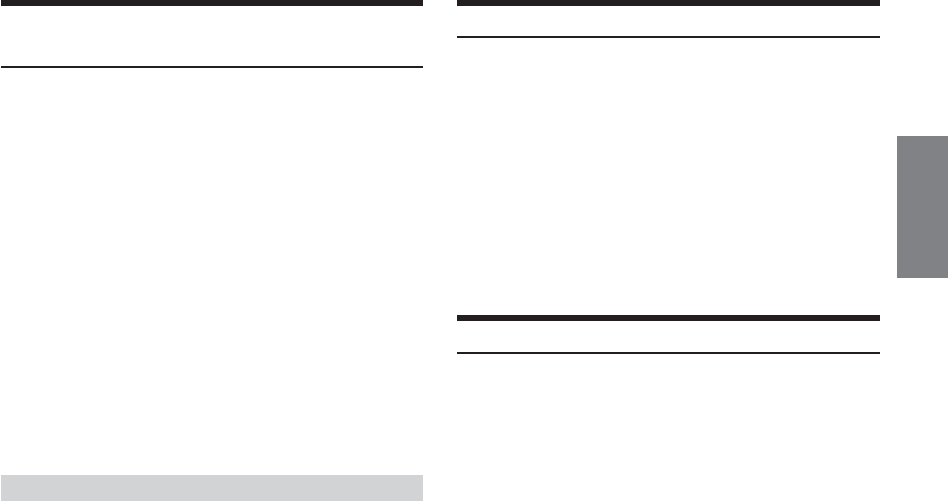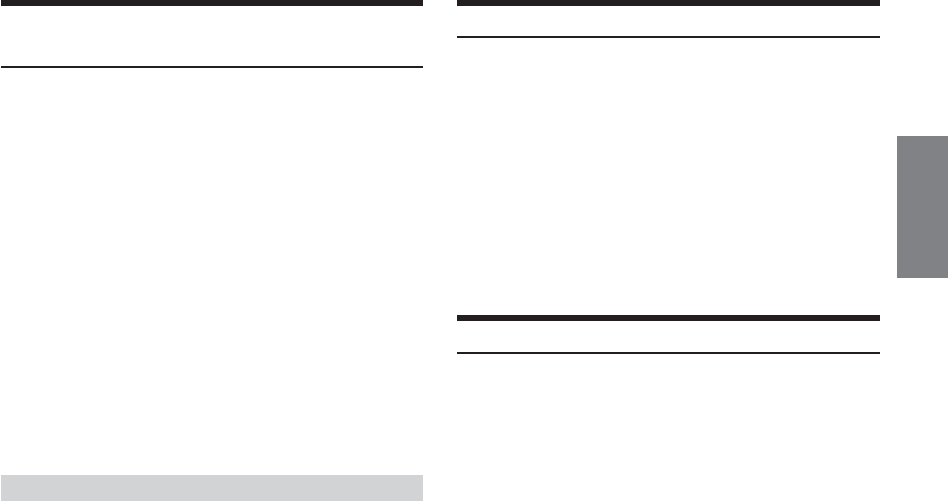
19-EN
Switching the Subtitles (Subtitle Language)
(DVD only)
With DVDs on which multiple subtitle languages are recorded, the
subtitle language can be switched during playback; moreover,
subtitles can be hidden.
1
During playback, press 7 (PAGE 1/3).
2
Press 3 (SUB.T).
The subtitle switches between the languages recorded on the
disc each time the button is pressed; moreover, the subtitle is
turned OFF.
• There may be a delay before the selected subtitle appears.
• Not all discs will allow changing the subtitles during playback. In
these cases, select subtitles from the DVDs menu.
• The subtitle language selected becomes the default setting every
time the power is turned on or the disc is replaced. If the disc does
not include that language, the disc’s default language is selected
instead.
•For some discs, the subtitles will be displayed even when this is set
to off.
Switching from the disc menu
For some discs, the audio language, angle and subtitles can
be switched from the disc menu.
Operation from the remote control
1Press MENU or press and hold TITLE (for at least 2
seconds), select the item, then press ENTER.
2 Use the Joystick to select the language or angle, then
press ENTER.
(For some discs, they can be selected using the
number buttons (“0” to “9”) while the language or the
angle menu is displayed.)
Operation from the main unit buttons
I
:
1 When DVD mode is selected, press 5(DVD MENU).
The Function Guide is switched.
2Press 1 ('), 2 (.), 3 (/), 4 (;) or 5 (ENTER) to
set the item.
Operation from the main unit buttons
II
:
1 When DVD mode is selected, press 7(PAGE 1/3).
The Function Guide is switched.
2Press the 5 (TITLE MENU).
3Press 1 ('), 2 (.), 3 (/), 4 (;) or 5 (ENTER) to
set the item.
• By pressing 6 (DVD RETURN), the screen returns to the
previous one.
Displaying the Disc Status for DVD
Use the procedure described below to display the status (title number,
chapter number, etc.) of the currently playing DVD on the monitor
screen.
1
During playback, press any one of the function
buttons 1~7.
The Function Guide is displayed.
2
Press and hold 6 (GUIDE) for more than 2
seconds.
The playback status is displayed.
The display returns to the previous one in 10 seconds.
Displaying the Disc Status for Video CD
Use the procedure described below to obtain an on-screen display of
the status (track number, etc.) of the currently playing video CD.
1
During playback, press any one of the function
buttons 1~7.
The Function Guide is displayed.
2
Press and hold 6 (GUIDE) for more than 2
seconds.
The playback status is displayed.
The display returns to the previous one in 10 seconds.