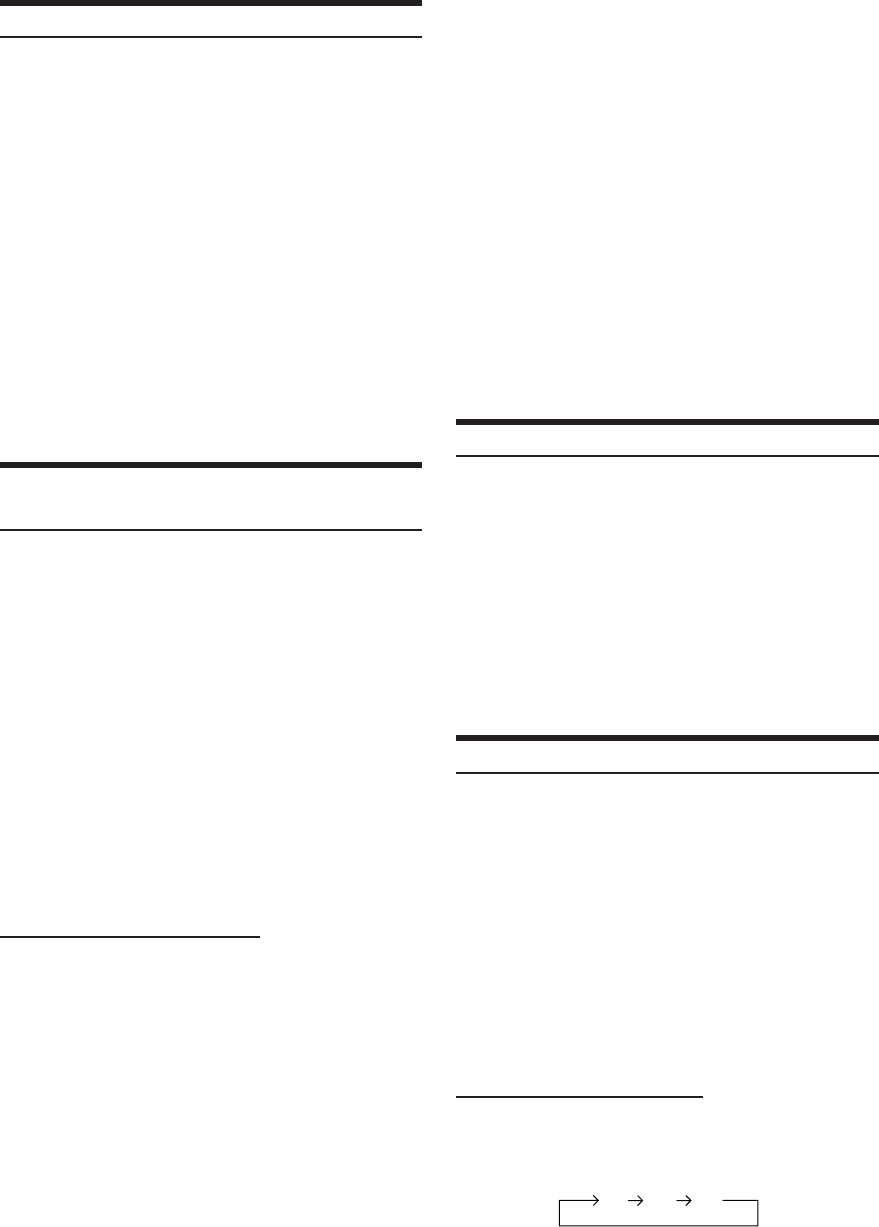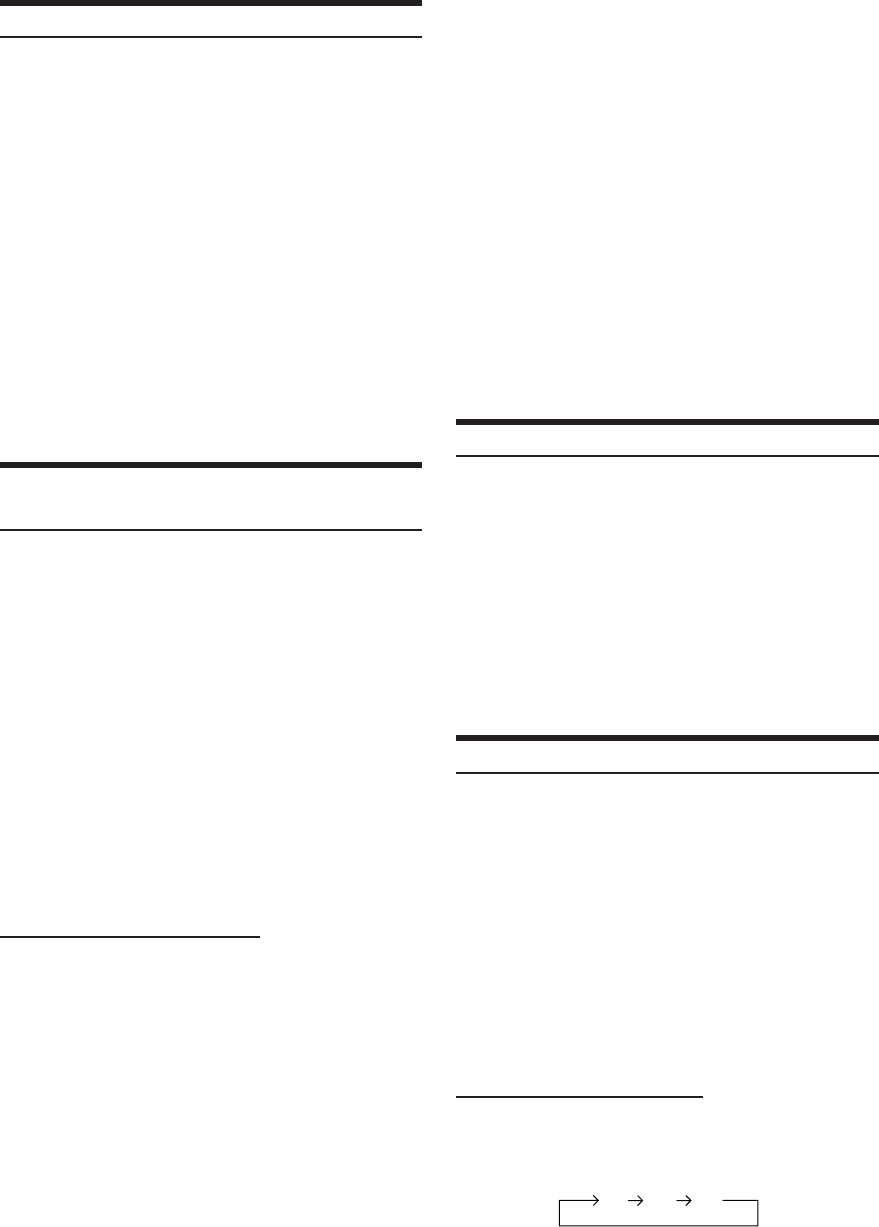
18-EN
Searching by Title Number (DVD only)
Use this function to easily find positions on the DVD using the
DVD’s titles.
1
When the playback stops, input the number of the
title you want to play using the number buttons
(“0” to “9”) on the supplied remote control.
• This function cannot be used on discs on which no title
numbers are recorded.
•Press DEL. to delete the last digit in the title number. Press
and hold DEL. for at least 2 seconds to clear all title
numbers.
•Press RTN to cancel the title search mode and resume normal
playback.
• The playback starts automatically for two digit title numbers
even if ENTER in procedure 2 is not pressed.
•Playback starts from the beginning of the chapter/track
number in the state of PRE STOP.
• Some disc may not accept any operation.
2
Press ENTER.
Playback starts from the selected title number.
Searching Directly by Chapter or Track
Number
Use this function to easily move to the beginnings of the chapters or
tracks on the disc.
1
Press 5 (DVD MENU) except when playback
stops.
DVD menu screen is displayed.
2
Press 7 (PAGE 1/3) twice.
The Function Guide is switched.
3
Press 1 (') through 4 (;) to select a chapter or
a track to be played.
4
Press 5 (ENTER).
Playback starts from the selected chapter or track.
• While the DVD title menu is displayed also by pressing 5 (TITLE
MENU), in some disc, either 5 (DVD MENU) or 5 (TITLE
MENU) may not be effective for it.
• This function cannot be used on discs on which no chapter
numbers are recorded.
Operation from the remote control
1
Except during the stop mode, input the number of
the chapter or track you want to play using the
number buttons (“0” to “9”).
2
Press ENTER.
Playback starts from the selected chapter or track.
• If the track number is a 2-digit number, playback starts
automatically even if ENTER is not pressed in step 2.
• If the chapter number is a 3-digit number, playback starts
automatically even if ENTER is not pressed in step 2.
•Press DEL. to delete the last digit in the chapter/track number.
Press and hold DEL. for at least 2 seconds to clear “Chapter” and
“Track” numbers.
•Press RTN to cancel the chapter/track search mode and resume
normal playback.
•With video discs containing playback control (PBC), the
“searching directly by track number” function is not available
while PBC is ON. Follow the operation below to turn PBC to OFF.
Operation from the remote control:
Press MENU.
Each press switches between PBC ON and PBC OFF.
Operation from the main unit button:
1 When the Video CD mode is selected, press 5 (PBC).
Each press switches between PBC ON and PBC OFF.
2Press 1 ( g ) or 3 ( f ) to select a menu item.
• If the chapter/track number is known, you can search directly using
the number buttons (“0” to “9”) during playback mode, PRE
STOP mode, etc.
Switching the Angle (DVD only)
On DVDs in which scenes have been filmed from multiple angles, the
angle can be switched during playback.
1
During playback, 7 (PAGE 1/3).
2
Press 2 (ANGLE).
The angle switches between the angles recorded on the
disc each time the button is pressed.
• Some time may be required for the angle to change.
•Depending on the disc, the angle may switch in one of two ways.
- Seamless: The angle switches smoothly.
- Non-seamless: When the angle is switched, a still picture is
displayed first, after which the angle switches.
Switching the Audio Tracks
DVDs can have up to 8 different audio tracks. These alternate tracks
can be switched during playback.
1
During playback, 7 (PAGE 1/3).
2
Press 1 (AUDIO).
The sound switches between the alternate audio tracks
recorded on the disc each time the button is pressed.
• The alternate track selected becomes the default setting every time
the power is turned on or the disc is replaced. If the disc does not
include that track, the disc’s default language is selected instead.
• Not all discs will allow changing the alternate audio tracks during
playback. In these cases, select audio tracks from the DVDs menu.
• There may be a delay before the selected alternate track begins to
play.
• Video CDs with multiplex audio
During playback, press AUDIO on the supplied remote
control.
The left and right channels will be output as shown in the figure
below, each time the button is pressed.
LL RR LR