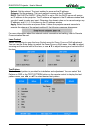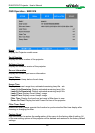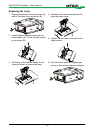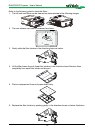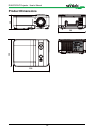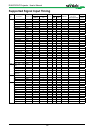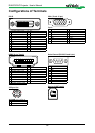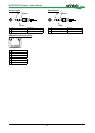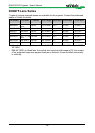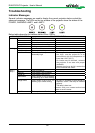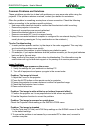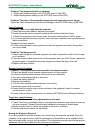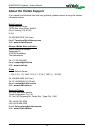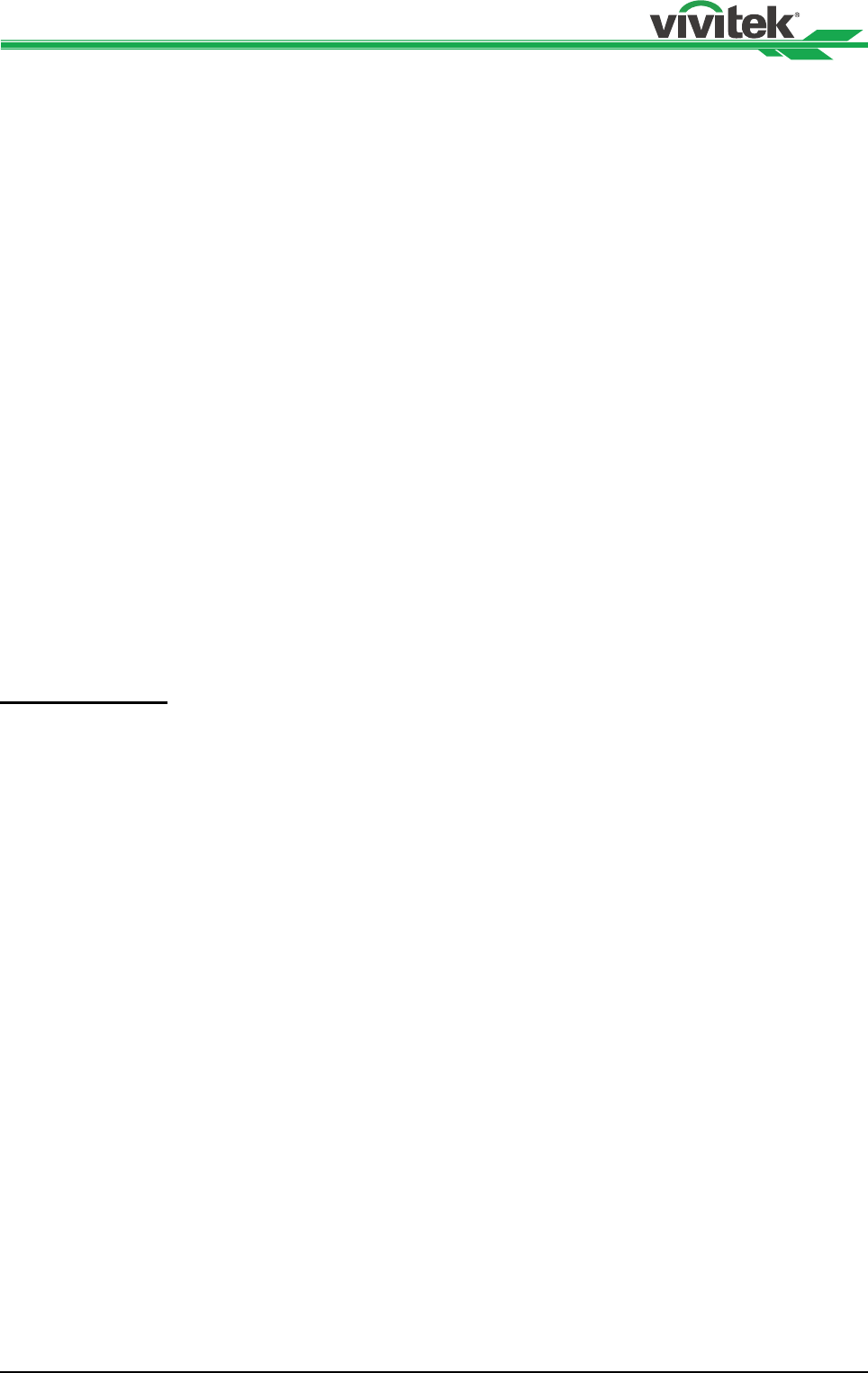
DU6675 DLP Projector - User's Manual
60
Common Problems and Solutions
These guidelines provide tips to deal with problems you may encounter while using the
projector. If the problem remains unsolved, contact your dealer for assistance.
Often the problem is something as simple as a loose connection. Check the following
before proceeding to the problem-specic solutions.
• Use some other electrical device to conrm that the electrical outlet is working.
• Ensure the projector is turned on.
• Ensure all connections are securely attached.
• Ensure the attached device is turned on.
• Ensure a connected PC is not in suspend mode.
• Ensure a connected notebook computer is congured for an external display. (This is
usually done by pressing an Fn-key combination on the notebook.)
Tips for Troubleshooting
• In each problem-specic section, try the steps in the order suggested. This may help
you to solve the problem more quickly.
• Try to pinpoint the problem to avoid replacing non-defective parts.
• For example, if you replace batteries and the problem remains, put the original batteries
back and go to the next step.
• Keep a record of the steps you take when troubleshooting: The information may be
useful when call-ing for technical support or for passing on to service personnel.
Image Problems
Problem: No image appears on the screen
1. Verify the settings on your notebook or desktop PC.
2. Turn off all equipment and power up again in the correct order.
Problem: The image is blurred
1. Adjust the Focus on the projector.
2. Press the AUTO button on the remote control or projector.
3. Ensure the projector-to-screen distance is within the specied range.
4. Check that the projector lens is clean.
5. Remove the lens cover.
Problem: The image is wider at the top or bottom (trapezoid effect)
1. Position the projector so it is as perpendicular to the screen as possible.
2. Use the Keystone function to correct the problem
Problem: The image is reversed or upside down
Check the Projection Mode setting on the INSTALLATION menu.
Problem: The image is streaked
1. Set the Total dots (H Total) and VGA Setup settings on the SIGNAL menu of the OSD
to the default settings.
2. To ensure the problem is not caused by a connected PC’s video card, connect to
another computer.