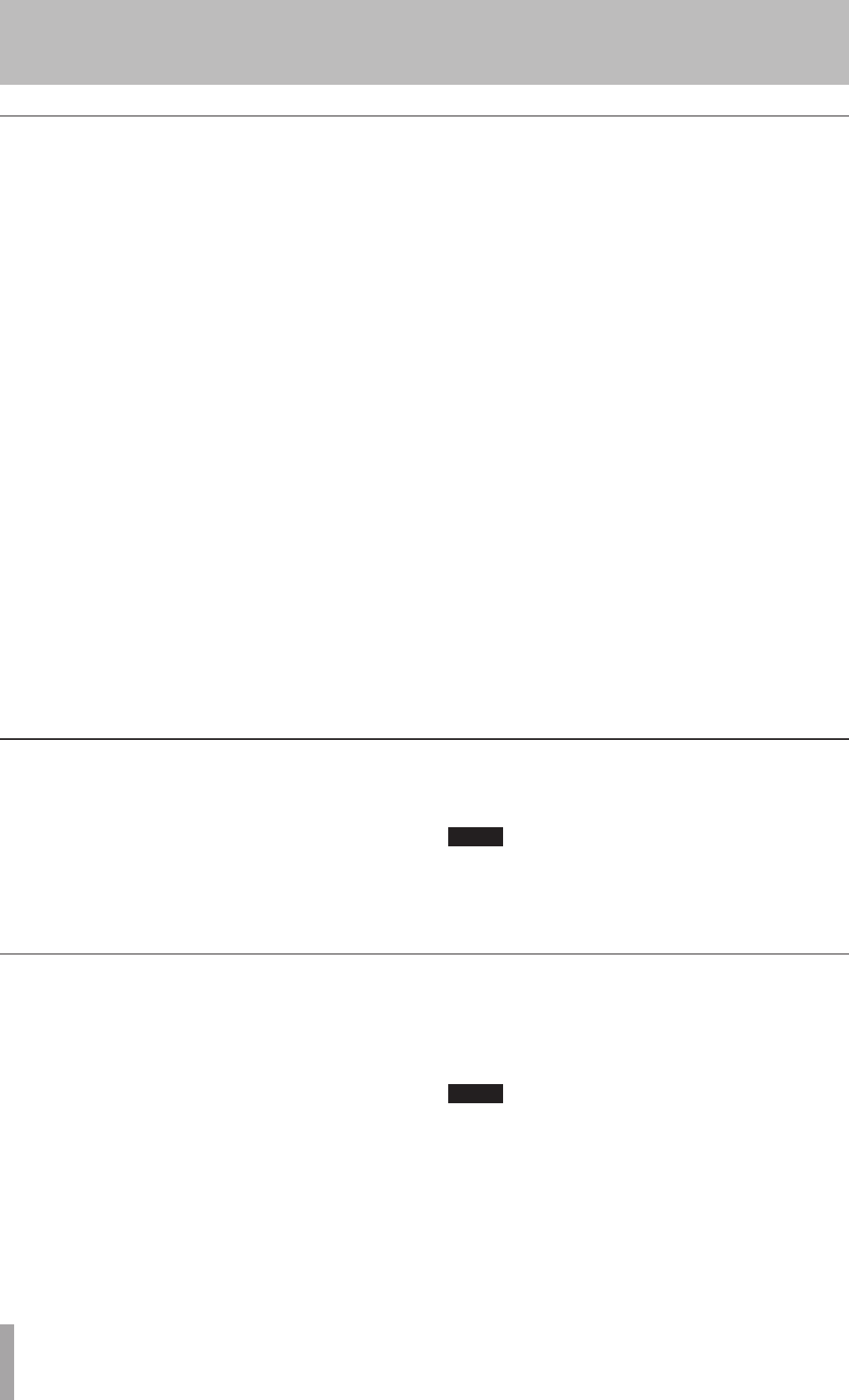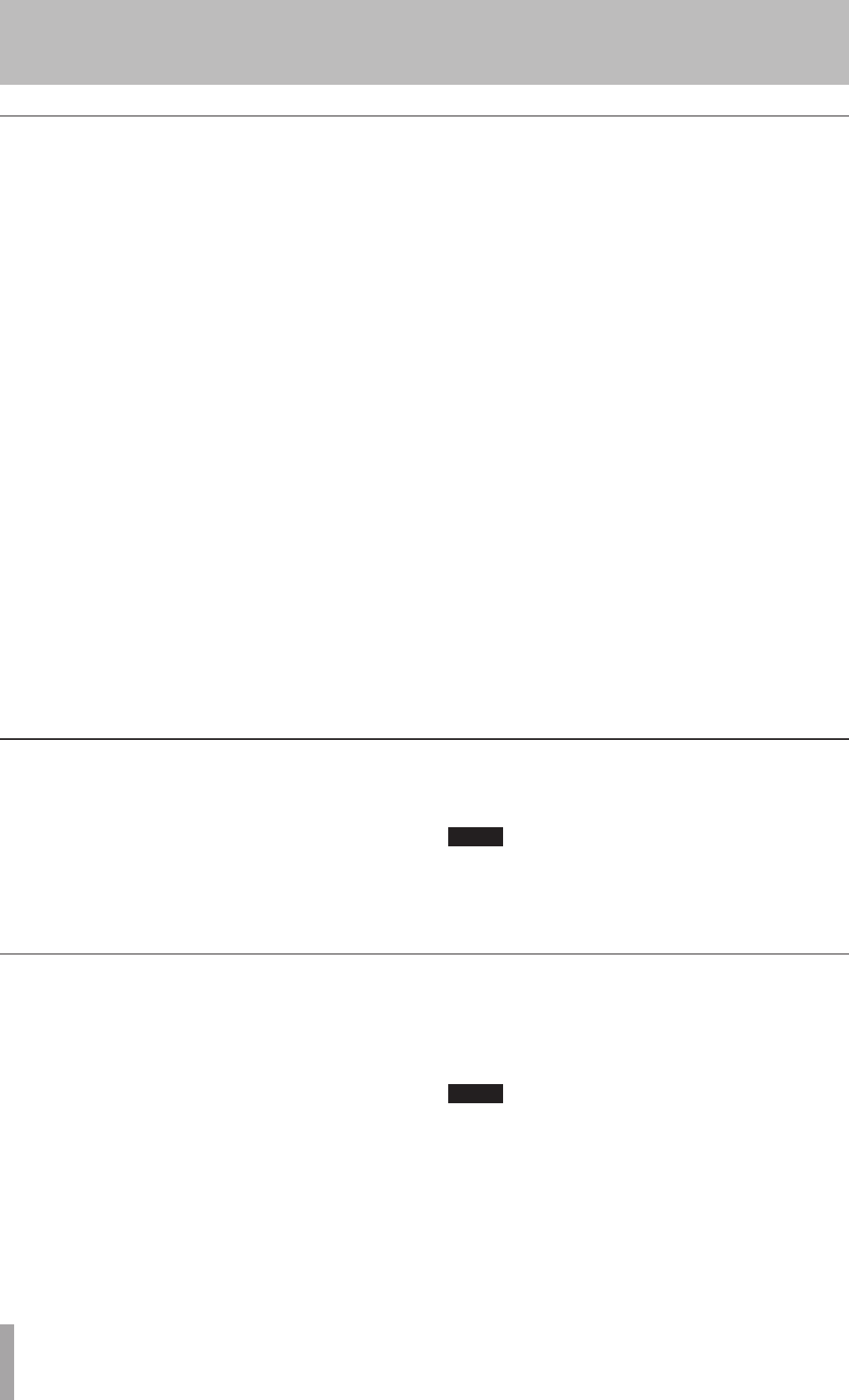
1- Introduction
26 TASCAM CC-222MKIII
Rec mute function
The rec mute function allows instant cut-off of the input
signal, and records four seconds of silence on the disc.
1 Whilerecordingisinprogress,presstheREC
MUTEkey.
ThedisplayshowsREC MUTE,themetersstop
displayingthecurrentlevelandthemonitored
soundiscut.
2 Afteraboutfourseconds,theunitentersrecord
standbymode.
This function is only available from the remote con-
trol unit. It is not possible to use this function with
the main unit only.
5- Recording CDs Recording CDs
Copy-protection
The CC-222MKIII allows copy-protection to be applied
to the discs produced. Naturally, the copy-protection
applies only to digital-to-digital copies.
There are three settings:
FREE (may be freely copied), where no copy-pro-
tection is applied to the recorded disc.
1GEN (single-generation copying), where one digital
copy (“child”) can be made from the recorded disc,
but no digital copies (“grandchildren”) can be made
from the child.
PROH (copy prohibited) which prevents any digital
copies being made from the recorded disc
1 PresstheMENUkeyrepeatedlyuntilthedis-play
•
•
•
showsCOPY ID>XXXX,whereXXXXisthecurrent
settingforcopy-protectionasshownabove.
2 TurntheMULTI DIALorusetheSKIPkeysto
changethecopy-protectionsetting.
Copy-protection applies on a “per-track”, not a per-
disc basis. This means that you can apply different
copy-protection levels to different tracks (but you
can’t apply different copy-protection levels to dif-
ferent parts of the same track). If copy-protection is
important to your work, you may want to check this
setting every time you make a recording, to ensure
that you have the protection level that you want.
Fade-in and fade-out
To provide smooth beginnings and endings to recorded
tracks, the unit provides fade facilities.
Fade-ins are from –
∞
(silence) to the set input level (see
“Signal volume” on page 20) and fade-outs go from the
current input volume to silence.
The fade-in and fade-out times can be set indepen-
dently in increments of one second, from 1 second to 24
seconds.
To set the fade times:
1 PresstheMENUkeyrepeatedlyuntilthedisplay
showsFADE IN > XXs,whereXXisthecurrent
fade-intime,inseconds.
2 TurntheMULTI DIALorusetheSKIPkeysto
changethevalueofthefade-intime.
3 PresstheMENUkeyagainsothatthedisplay
showsFADE OUT> XXs,whereXXisthecurrent
fade-outtime,inseconds.
4 TurntheMULTI DIALorusetheSKIPkeysto
changethevalueofthefade-outtime.
Itispossibletosetthefade-intimeonlyorthe
fade-outtimeonly.
To perform a fade-in:
1 Witharecordablediscloaded,presstheRE-
ª
ª
CORDkeytoenterrecordstandbymode.
2 Startthesourcematerial,andpresstheFADER
keyontheremotecontrol.
ThedisplayshowsFADE INforthetimespecied
inthemenuitemabove.
Asthefadeprogresses,themonitoredsignal
graduallybecomeslouder,reectingthelevel
recordedondisc.
To perform a fade-out:
1 Whilerecording,presstheFADERkey.The
displayshowsFADE OUTforthetimespeciedin
themenuabove.
Asthefadeprogresses,themonitoredsignal
graduallybecomesquieter,reectingthelevel
recordedondisc.
2 Whentheendofthefade-outtimeisreached,
theunitgoesintorecordstandbymode.Record-
ingcanberestartedwiththeFADERkeyorthe
PLAYorPAUSEkeys.
The FADER key can be used and also the fade-in and
fade-out times can be reset to new values while record-
ing is in progress.
ª