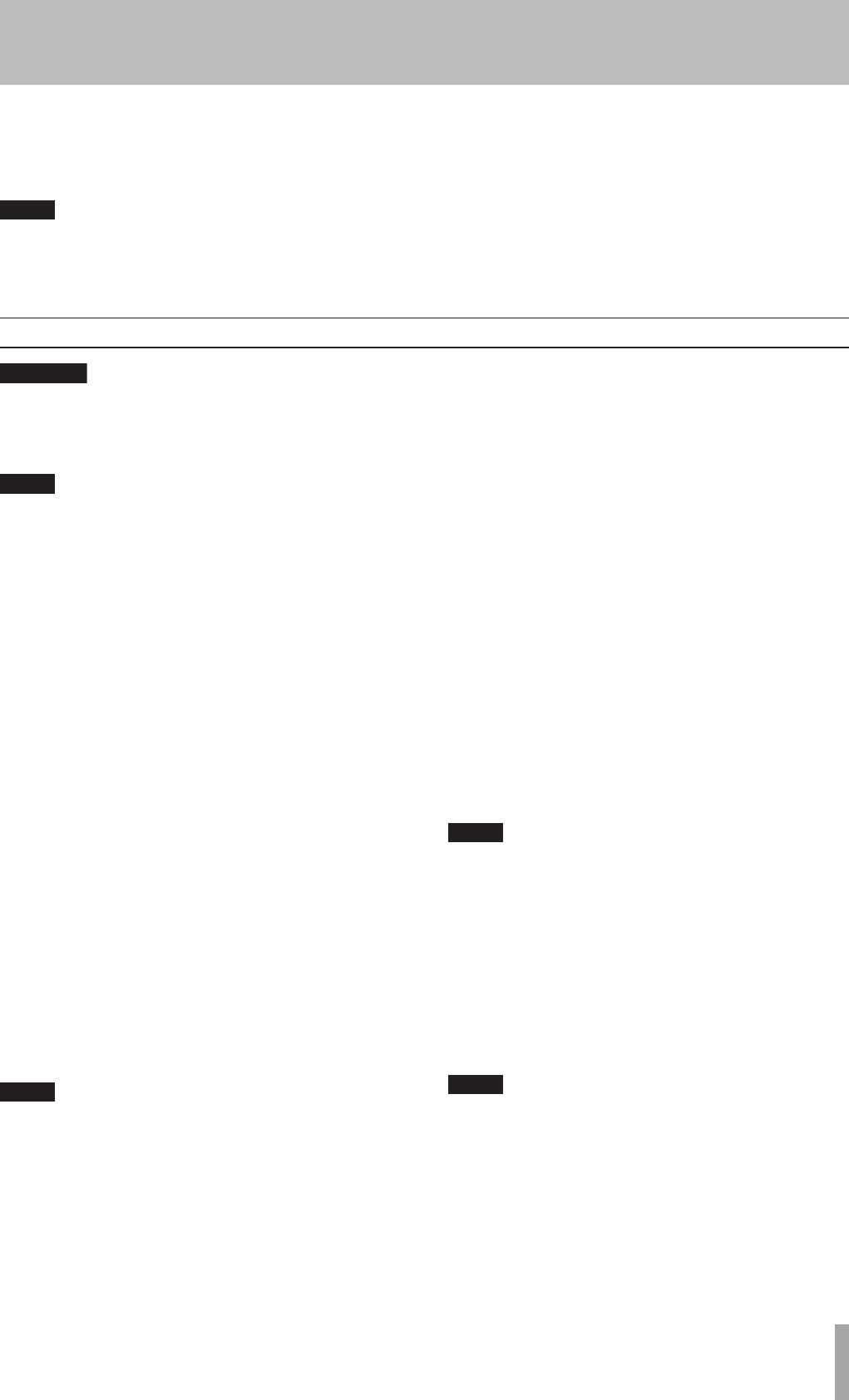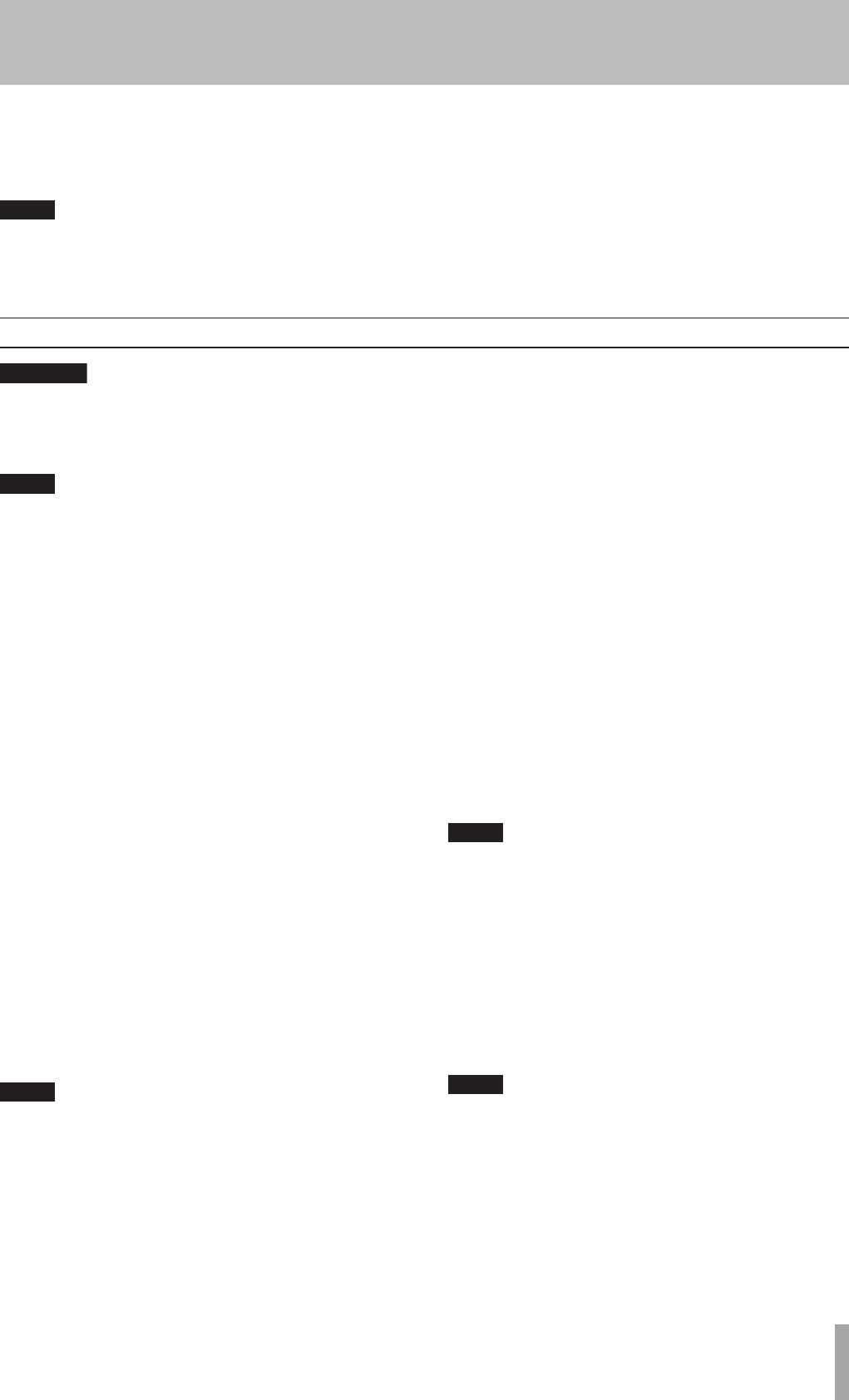
TASCAM CC-222MKIII 21
If you are monitoring using headphones, first adjust
the level control to low on the unit, then connect to
the PHONES jack before playing back. This will pre-
vent any possible damage to your hearing.
According to the “Red Book” (the specification for
audio CDs), a track cannot be less than four sec-
onds in length, and there can be a maximum of 99
tracks on an audio CD. Bear these limitations in
mind when recording.
If you press either the STOP or PAUSE key within
four seconds of starting recording, the unit will
continue recording until four seconds have elapsed
(since the start of recording) and then stop or
pause as appropriate.
After selecting the input source(s) (see “Input selection”
on page 20), it is possible to start recording.
The basic record procedure is as follows:
1 Loadarecordablediscintotheunit.Asthedisc
isloaded,thedisplayshowsTOC Reading.
Whenthedischasbeenloaded,thedisplayindi-
catorsshowcD-R,NO TOc,orcD-RW,NO TOc,asappro-
priate.
2 PresstheRECORDkey.Theunitentersrecord
standbymode,asshownbytheRecandpausein-
dicatorsonthedisplay.Astheunitentersrecord
standbymode,thedisplayshowsNow OPC(Opti-
mumPowerControl).
3 Adjust the level of the source(s), following the
guidelines in “Signal volume” on page 20.
The red OVeR indicators on the meters should never
light. Unlike analog equipment, digital audio units
produce unpleasant sounds when distorted, and
there is no “headroom” after the 0 mark. If record-
ing digitally from a commercially-produced CD,
the volume set in the menu should be 0dB. This will
maintain all the dynamic range of the source CD
without clipping. Only boost the signal if the source
is exceptionally quiet.
An analog signal input at nominal level, with no cut
or boost from the volume controls, is equivalent to a
reading of –16 dB on the meters (on other words, 0 is
equivalent to 16 dBFS).
4 PressthePLAYkeyorthePAUSEkeytostart
recording.
Notethatthereisnoneedto “cueup”there-
cordingposition—theunitalwaysndsthenext
availablelocationonthediscandstartrecording
to it.
5 PressthePAUSEkeytopauserecordingtempo-
rarily.Thepauseindicatoronthedisplayap-
pears.
PressingthePAUSEorPLAYkeyagainrestarts
recordingwithanewtracknumber.
6 PressSTOPtostoprecording.Whenrecording
stops,thedisplayshowsPMA Writing(Program
MemoryArea)andtheRecindicatorblinksfora
fewsecondsastheunitwritestothedisc.
While the ”PMA Writing” message is displayed, all
keys are disabled, and the unit is actually writing to
disc. Do not disconnect the power or subject the
unit to severe vibration or shocks at this time, as
this will prevent proper recording of the informa-
tion.
7 Whenthismessagedisappears,youmustpress
the RECORDkey(step2)beforerestartingthe
recording.Recordingrestartswithanewtrack
number.
Remember that every time recording is paused or
stopped, when recording is restarted, a new track
will always be started. It is not possible to record in
two ”stages” within one track.
Basic recording
5- Recording CDs Recording CDs
1 Pressthe MENUkeyrepeatedlyuntiltheSRC>
XXXappears.
2 TurntheMULTI DIALtosetthevalueONorOFF.
When the SRC setting is off, the frequency conver-
tor is bypassed. In this case, digital signals other
than 44.1kHz cannot be recorded. If an attempt
is made, the error message Not Fs44.1k! will
appear on the display.