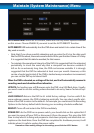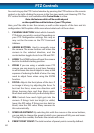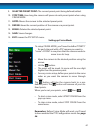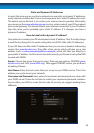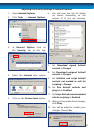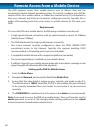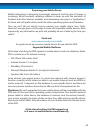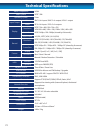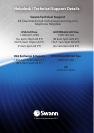68
The DVR supports access from mobile devices such as iPhone, iPad and the
increasingly popular Android operating system. To correctly congure your DVR for
remote access via a mobile device, or indeed any remote access, it is important to
have your network and Internet connection congured correctly. Typically, this is
matter of forwarding ports from your router to specic devices (in this case, your
DVR).
Requirements
To access the DVR via a mobile device, the following conditions must be met:
• A high-speed Internet connection with an upload speed in excess of 256kbps
(ideally above 512kbps).
• The DVR attached to this high-speed Internet connection.
• Your home network correctly congured to allow the DVR’s SERVER PORT
unrestricted access to the Internet. Typically, this requires enabling UPnP
(recommended) or forwarding ports (not recommended).
• A compatible mobile device with a supported platform (see below).
• The correct application(s) installed on your mobile device.
• A sucient signal to your mobile device (areas with intermittent coverage or low
signal strength will adversely aect the playback).
Setting up the DVR for Mobile Access
1. Enter the Main Menu.
2. Navigate to Network, and locate the eld titled Mobile Port.
3. Ensure that the value listed is unique on your network, and make a note of it.
The default value is 18004. Note: that, if UPnP is not enabled, this port will need
to be properly forwarded from your router to ensure that it can be accessed
remotely.
4. The PASSWORD for mobile access is the same as the admin account password.
Note: If you want to access the DVR via a mobile device, then you’ll need to use the
admin password to access it. We strongly advise setting password on the admin
account to prevent unauthorized remote access.
Remote Access from a Mobile Device