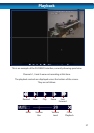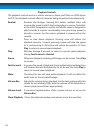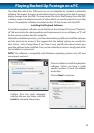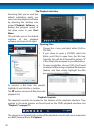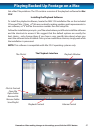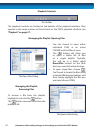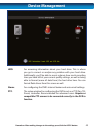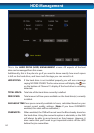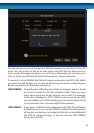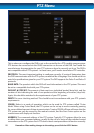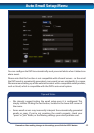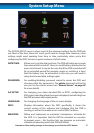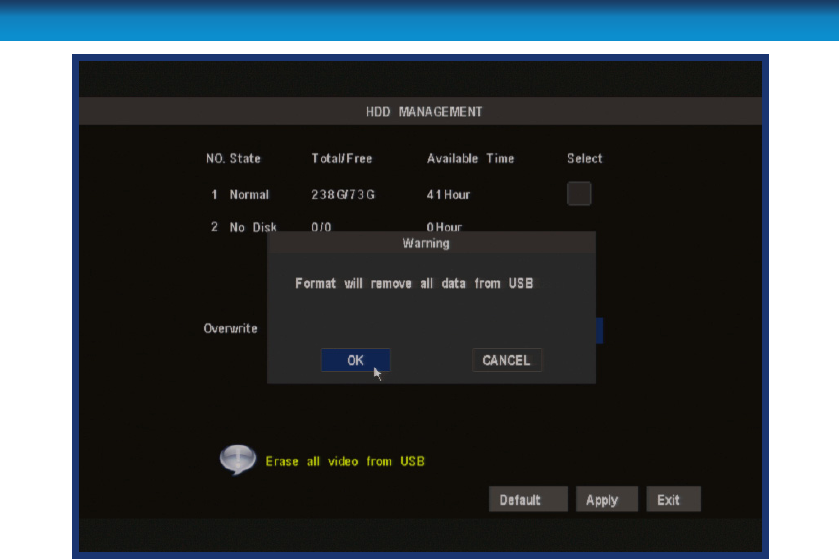
45
You can choose how much footage the DVR will overwrite by selecting it from this
menu. You can set this as low as an hour (where the DVR will only keep up to an
hour’s worth of footage at a time) or up to 90 days. Alternately, you can leave it on
Auto, in which case the DVR will overwrite footage as it deems necessary.
If overwrite is set to DISABLE the DVR will stop recording once the DVR is full. Whilst
you won’t lose old footage, you run the risk of missing new events as they happen.
Be sure you want to do this before selecting it.
HDD FORMAT: Formatting the HDD will erase all data (i.e. footage) which is stored
on it, and re-create the FAT (le allocation table). There are some
times when using the format option is very useful. For example,
if the value displayed in TOTAL SPACE is not correct for the HDD
you’ve installed, or the DVR is displaying errors when trying to write
to the hard drive, then a format might x the problem.
USB FORMAT: If you have a USB ash drive connected to the DVR, this will format
it, allowing you to use it in the DVR for backup. This will also erase
all the data on the drive, but make the ash drive compatible with
the DVR for copying footage. To do this, click the USB FORMAT
button and click OK.