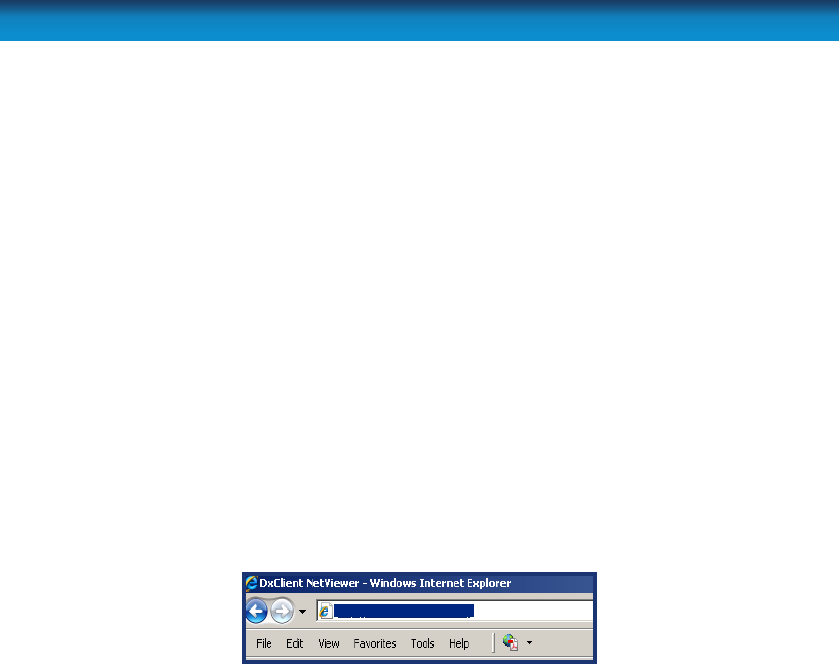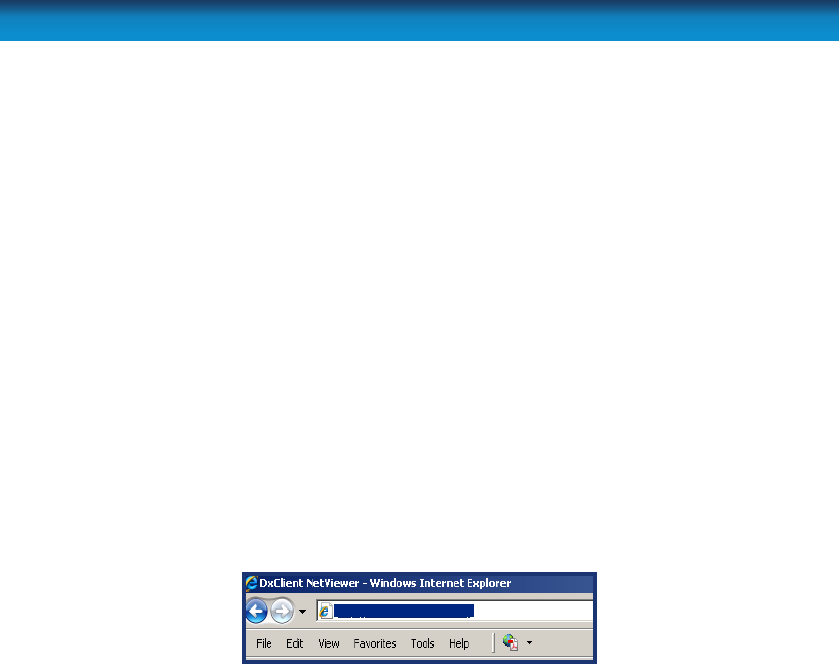
66
The easiest way to access your DVR remotely is via an Internet browser. These
instructions will detail how to access the DVR via Microsoft Internet Explorer
®
. This
section assumes that you’ve already congured the DVR and your network to operate
properly. Remotely accessing the DVR via Internet Explorer (IE) is a great way to test
if your network is functioning as it should.
At the time of writing, the DVR supports up to
3 users accessing the DVR remotely at a time.
Note: You may have to alter and congure the ActiveX controls in IE to allow
unrestricted access to the DVR. Access might be slowed or blocked completely by
IE’s built-in security functions. The instructions on how to do this are covered on the
next page.
To access the DVR remotely via Internet Explorer:
1. Open an Internet Explorer window. If you do not have Internet Explorer you can
download it from the Microsoft website (www.microsoft.com).
2. In the address bar type “http://” followed by your public IP address, a
colon then your web port. For example, if your web port is “85” and
your public IP address is “210.9.10.115”, then you’ll need to enter the
information, shown on the image, immediately below these words
.
You will now see a login window. Here, enter your password. If no password is
set, leave this dialog box blank.
3. You should now have access to the DVR.
http://210.9.10.115:85
Remote Access via Internet Explorer