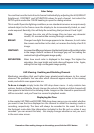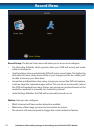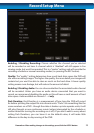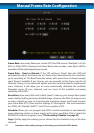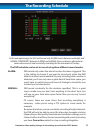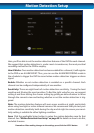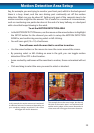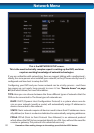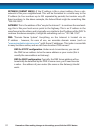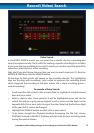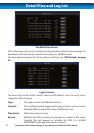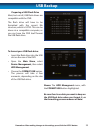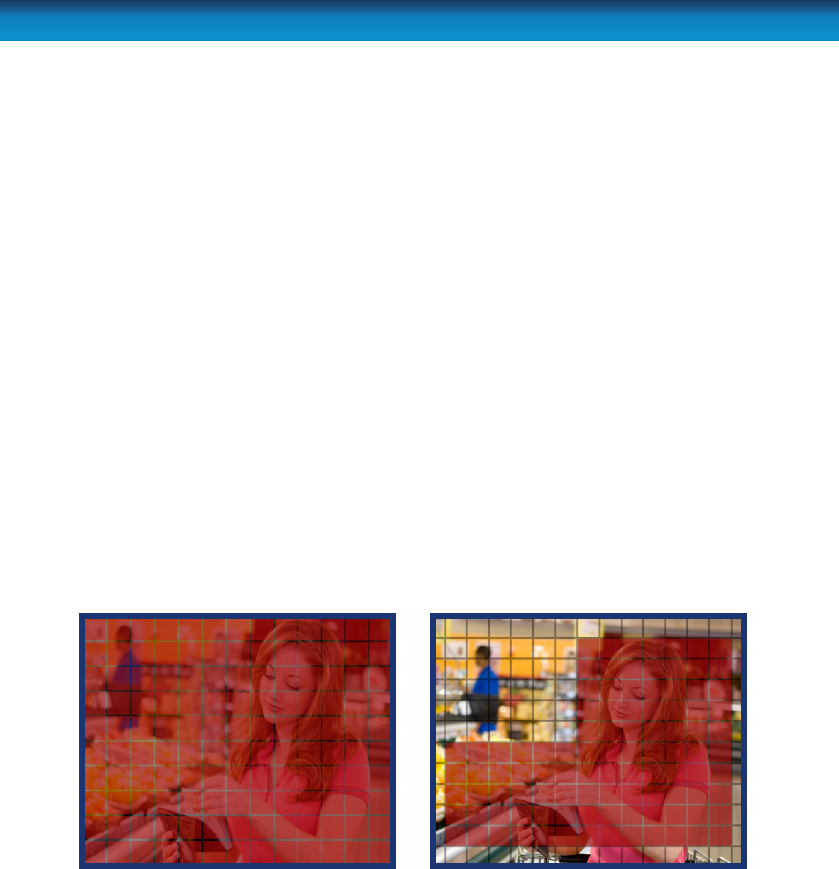
29
Say, for example, you are trying to monitor your front yard, whilst in the background
there is a busy street, and the cars driving past continually set o the motion
detection. What can you do about it? Setting only part of the camera’s view to be
motion sensitive might be the answer. This is useful in a number of circumstances,
such as monitoring one particular door at the end of a busy hallway, or a backyard
with a tree that keeps blowing in the wind.
To set the MOTION DETECTION AREA
• In the MOTION DETECTION menu, use the mouse or the arrow buttons to highlight
the SETUP button for the channel you wish to setup the MOTION DETECTION
AREA for, and conrm by pressing select or left clicking.
• You will see a grid (15 x 12) of red boxes.
The red boxes mark the area that is sensitive to motion.
• Use the arrow buttons or the mouse to move the cursor around the screen.
• By pressing select or left clicking an area in the grid, you can toggle motion
detection ON or OFF in that location.
• Areas marked by red boxes will be sensitive to motion, those not marked will not
be.
• Click and drag to select the area you want to select or deselect.
In this example, the entire screen area is activated.
A sucient amount of movement (depending on
your sensitivity settings) anywhere in the screen
will trigger the motion detection.
This example shows the same image, but the top
left side of the motion area is not activated, and
neither are the edges of the screen. Movement in
these areas will not trigger the motion detection.
Motion Detection Area Setup