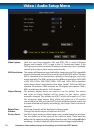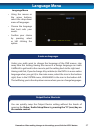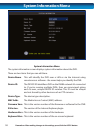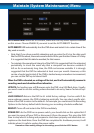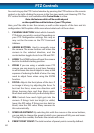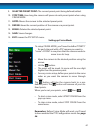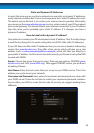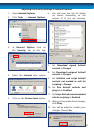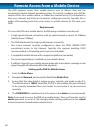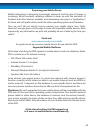64
Remote Access: IP addresses
Public and Private IP Addresses
The IP address used by the DVR, whether entered manually (STATIC) or assigned by
the dynamic host (DHCP) is the private IP address of the DVR. The private IP address
is used to locate the DVR on your private network. However, to access the DVR from
a remote location via the Internet, you’ll need to know your home network’s public
IP address.
What’s the dierence?
The IP addressing system that the Internet utilizes at the moment supports up to
(approximately) 4 billion addresses. That is a lot, but it’s not enough for every device
connected to it (computers, phones, video game consoles, DVRs, servers, televisions
and even some refrigerators can all have Internet connections) to have individual
addresses. This problem is solved by assigning an address to each sub-network on
the Internet. This means that all LANs, such as your local network in your home or
oce, will have a public IP address which will allow you to nd that network from
anywhere connected to the Internet.
This means that all devices connected to your network share one public IP address.
To dierentiate devices on your network, your network has its own IP address range,
and this is what is referred to as your private IP address. You’ll need to know the
private IP address if you’re using STATIC addressing and/or are Port Forwarding (i.e.
not using UPnP).
If you’re using DHCP addressing and have UPnP enabled on both the router and the
DVR, then you may not need to know the private IP address at all.
How do I nd these addresses, and what should I do with them?
If you’re setting up a dynamic network (DHCP) then you don’t need to know the
private IP address of your DVR (it’ll probably change over time, anyway). Rather,
you only need to dene the Media Port and Web Port. If you’re not using UPnP (if
possible, use UPnP - it’s just awesome) then congure your router to forward these
ports to the DVR.
If you’ve congured your network using STATIC IP addressing, then you’ll be entering
the private IP address directly into the DVR. Then you’ll need to choose your Web Port
and Media Port. Finally, you’ll have to congure your router to forward your selected
ports to the private IP address of the DVR.
Finally, to learn your network’s public IP address, you’ll need a computer with Internet
access connected via the same network as the DVR you’re conguring. Then, open
an Internet browser window. In the address bar, go to www.whatismyip.com. Your
public IP address will be displayed instantly!