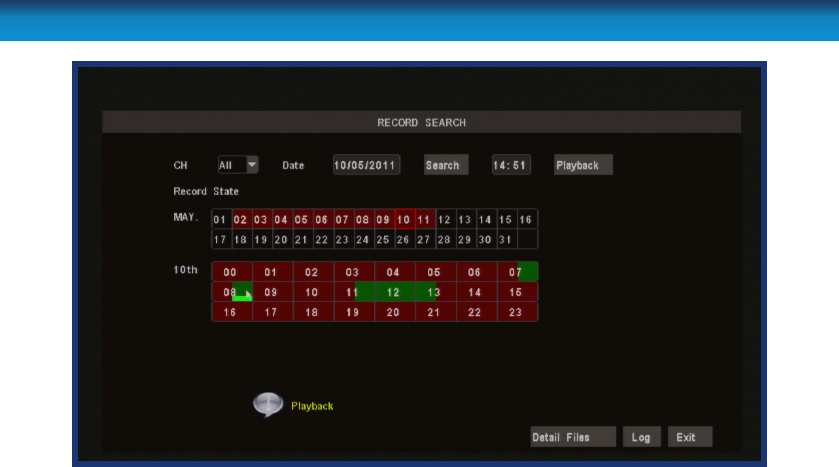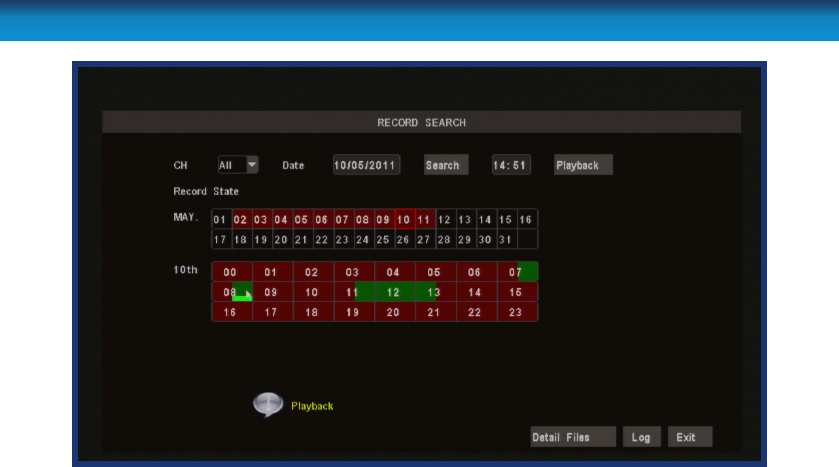
33
Remember: After making changes to the settings press/click the APPLY button.
Video Search
In the VIDEO SEARCH screen you can search for a specic day for a recording and
view it in playback mode. This is useful for hunting a specic recording of an incident
if you know the time and date it occurred. To search you need to input the date of the
video then select the hour of the recording.
Note that if you don’t know the exact day you want to search input just 01, then the
MONTH & YEAR then click the SEARCH button.
All the days for that month will appear on the monthly calender. The highlighted
days are the days with recordings, color coded to represent the recording mode
which triggered the recording at the time (where red = alarm recording; green =
normal recording).
To execute a Video Search:
• Scroll over then left click the date numeric eld, or highlight it using the arrow
keys and press select.
• Select a digit to alter. Once selected, it will be highlighted green and can be
edited. You will see a grey pop up keypad. Scroll or move over the digits on the
keypad & left click or press select to input the date. Note that the rst two digits
of the year (2 & 0) cannot be changed.
• Highlight the SEARCH button, and left click or press select.
• To be taken straight the Playback interface (bypassing the File List) choose
PLAYBACK instead of SEARCH. Playback will start with the rst recording made
during the interval chosen.
Record (Video) Search