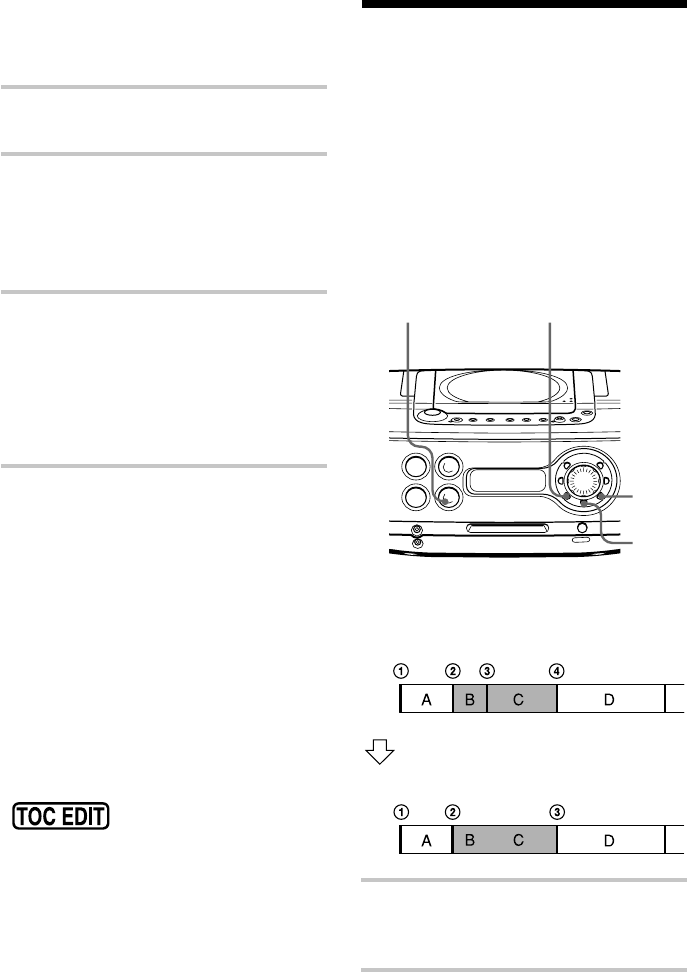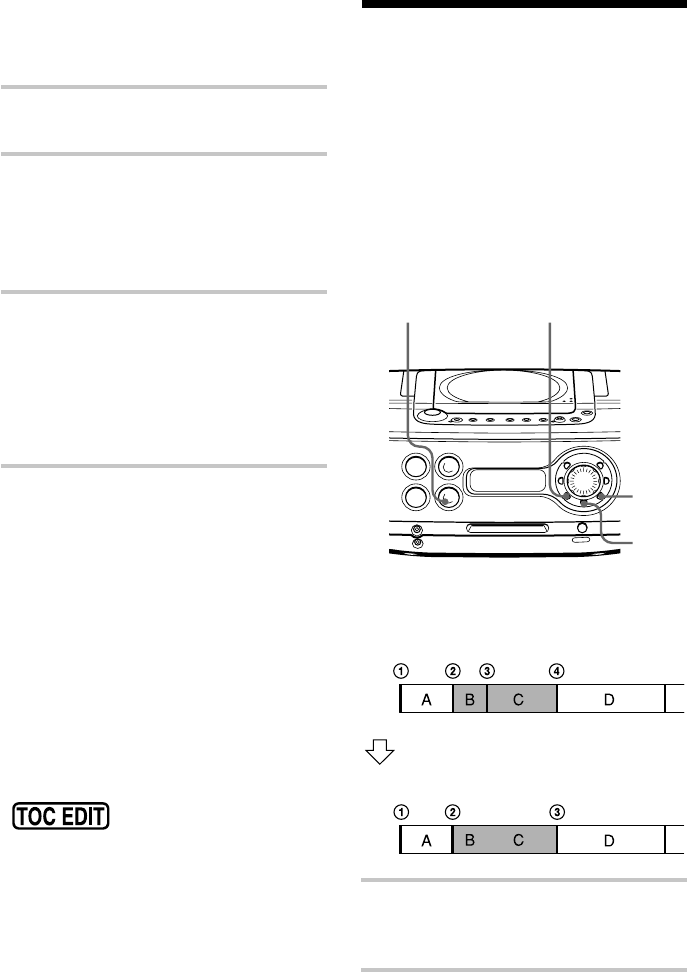
28
GB
Combining two adjacent
tracks into a single one
(Combine Function)
You can combine two adjacent tracks into a
single one. Using the combine function, you
can combine a number of fragmented
recordings or delete the unnecessary track
marks. All tracks following the combined
track are renumbered.
Example: Combine the tracks B and C
1 Play the track you want to combine.
Example: To combine the tracks B and
C, play the track C.
2 Press EDIT repeatedly until “Combine”
appears in the display.
Track
number
Combining
Combine two tracks into a single one
by erasing the track mark 3.
2 Press EDIT repeatedly until “Divide”
appears in the display.
3 Press YES•ENTER.
“Divide OK?” appears in the display.
If you want to cancel the divide
function at this point:
Press NO•CANCEL or MD x.
4 Press YES•ENTER.
“Complete” appears in the display for a
few seconds after the track is divided.
The original track only has the track
name, while the new track has no name
(this happens only when the track you
divided had its track name).
Tips
• To put the divided tracks together, see
“Combining two adjacent tracks into a single
one”.
• To divide a track during recording, press
REC•REC MODE at the point where you want
to add the track mark.
Notes
• If “Sorry” appears in the display, you cannot
divide the track.
If you repeat editing on the MD, you may not be
able to divide a track. This is due to the system
limitations of the MD (page 46), but not caused
by mal function.
• After you stop editing,
do not disconnect the
mains lead or move the player while
“TOC EDIT” is flashing in the display. If
you do so, editing may not be done properly.
Dividing a recorded track into
two tracks (Divide Function)
(continued)
EDIT
YES
ENTER
NO
CANCELMD x