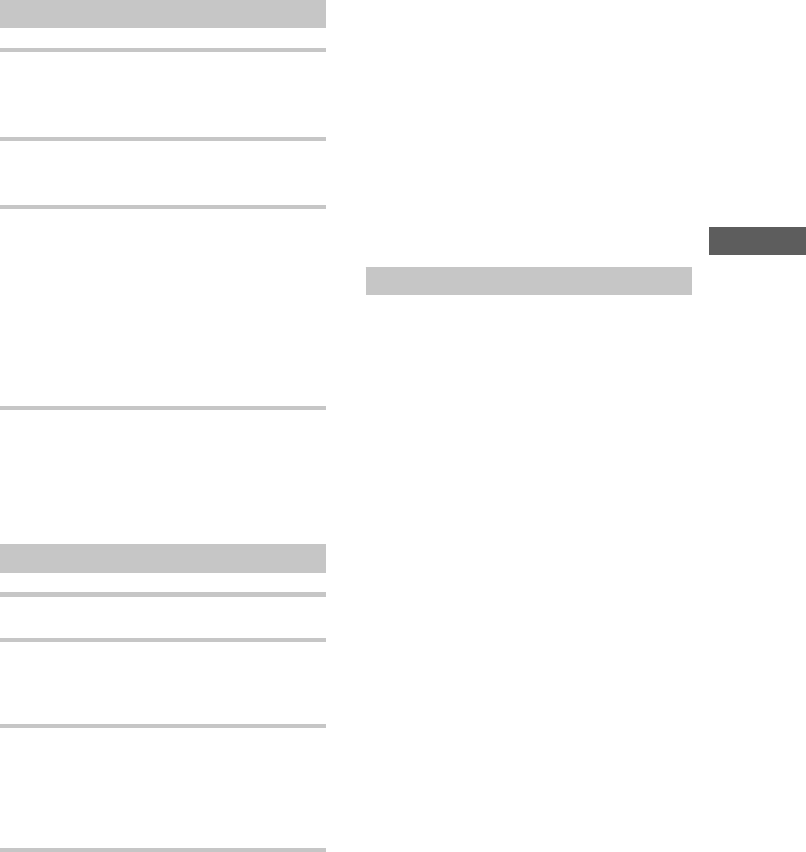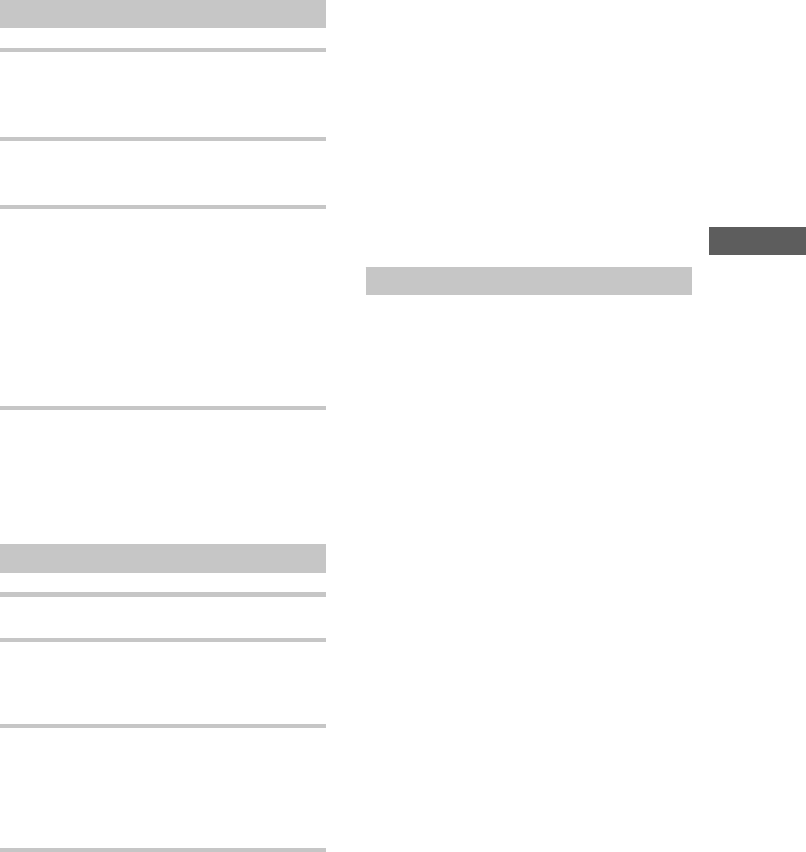
The MD Deck — Recording
25
Selecting the tracks
1 Press CD on the remote to switch the
function to CD.
Place a CD.
2 Press PLAY MODE on the remote
repeatedly until “PROGRAM” appears.
3 Press the track number of the track you
want to record.
To select track number 11
and higher
Press >10 once and then the number buttons
of the track number.
For example, to select track 32, press >10, 3,
and 2.
4 To programme additional tracks, repeat
step 3.
Each time you programme, the total time of
the programme is displayed. You can make a
programme of up to 25 tracks.
Recording on an MD
5 Insert a recordable MD.
6 Press CD SYNC REC.
The MD deck stands by for recording and the
CD player pauses for play.
7 Press H on the MD deck.
CD play and MD recording start.
When the recording is completed, the CD
player stops and the MD deck pauses
automatically.
To stop recording
Press s on the MD deck.
If the MD becomes full during
recording
The MD deck and the CD player automatically
stop.
Note
If the MD is record protected, “C11” and “Protected”
appear alternately and the MD cannot be recorded.
Remove the MD, then slide the record protection tab
to the closed position (see page 22).
Labelling titles during recording
If “CD-TEXT” lights up or flashes during
recording, you can record the CD TEXT
information onto the MD as follows:
• Automatically during recording
If you record on an unrecorded or completely
erased (see page 39) MD when “CD-TEXT” is
lit, the CD TEXT information is automatically
recorded.
• Manually during recording
When “CD-TEXT” flashes, press NAME EDIT
on the remote, and then press ENTER/YES to
record the title of the current track.
Note
Depending on the disc, the CD TEXT information
may not be recorded automatically.