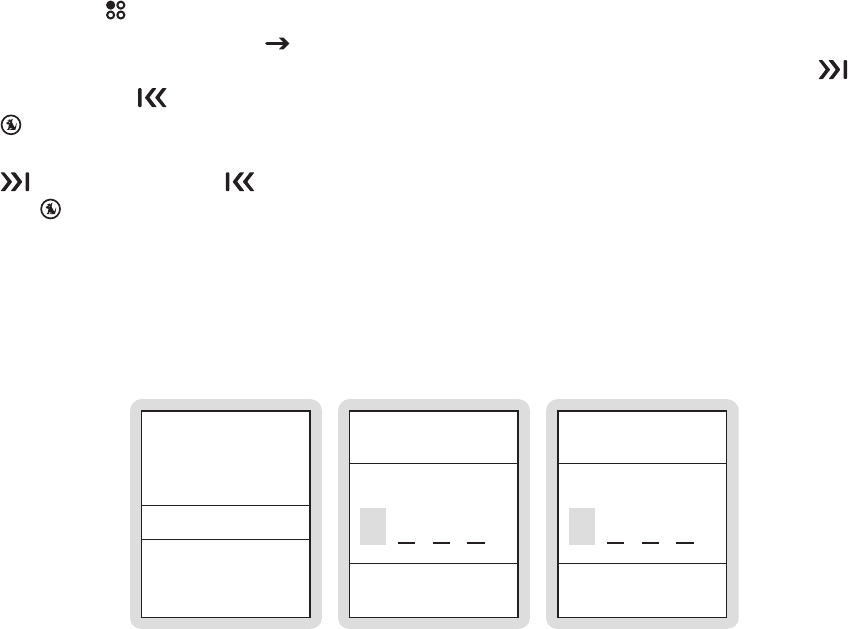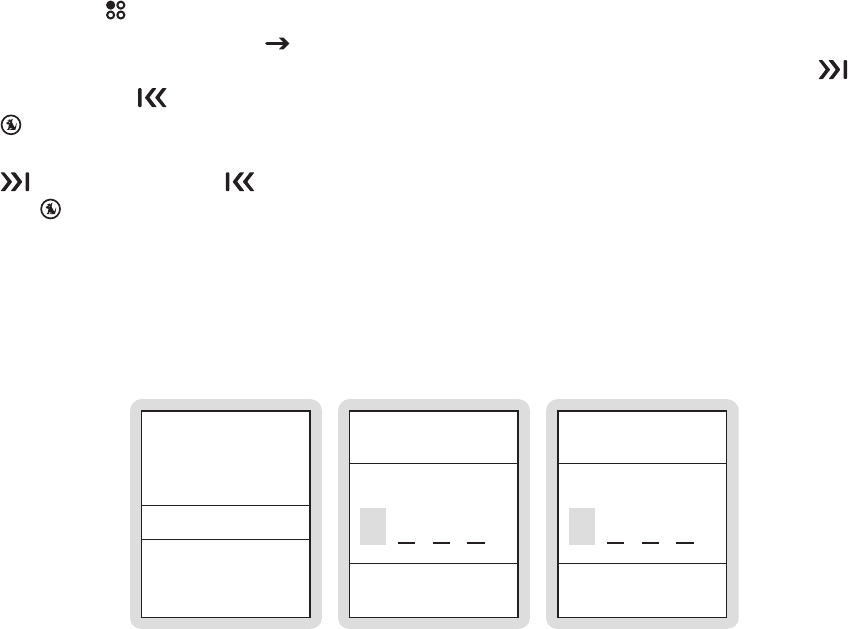
[ Operation ]
69
Enabling or Disabling Locks
Press the Setup button.
Select Parental Controls
Locks Enabled or Locks Disabled/Enabled. (Figure 2)
(a) If the locks are enabled, you will be prompted to enter your password. Use
Fast-
Forward and
Rewind to enter each digit of the password and press the
Select button. (Figure 3)
(b) When you are enabling locks, you will be prompted to create a password. Use
Fast-Forward and Rewind to enter each digit (0—9) of the password and press
the
Select button. (Figure 3)
You will be then be prompted to confirm the password you just entered. (Figure 4)
When you have entered the password, the locks will be enabled or disabled according
to your choice.
BACK
Locks: Disabled
Define Locks
Enter Passw ord
PARENT AL CONTROLS
ENABLE LOCK S
ENABLELOCKS
Confirm Pass word
Notes:
The lock feature requires you to set a password. Once a password has been set, it is impor-
tant to remember your password as it cannot be reset or erased by using the Reset Defaults
feature of the Sirius S50 except by entering the password. This prevents circumvention of the
lock. If you have forgotten your password, call SIRIUS Customer Service for assistance.
1.
2.
3.
4.
Figure 3Figure 3 Figure 4Figure 4Figure 2Figure 2