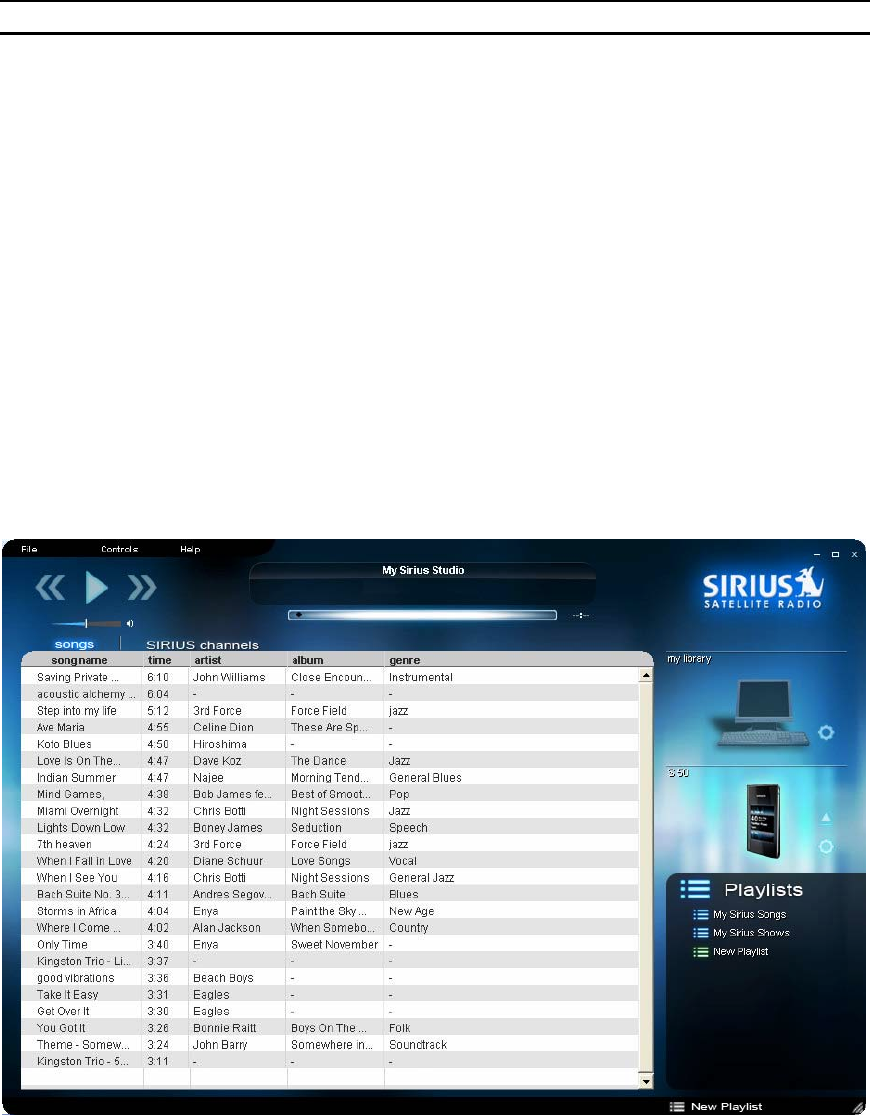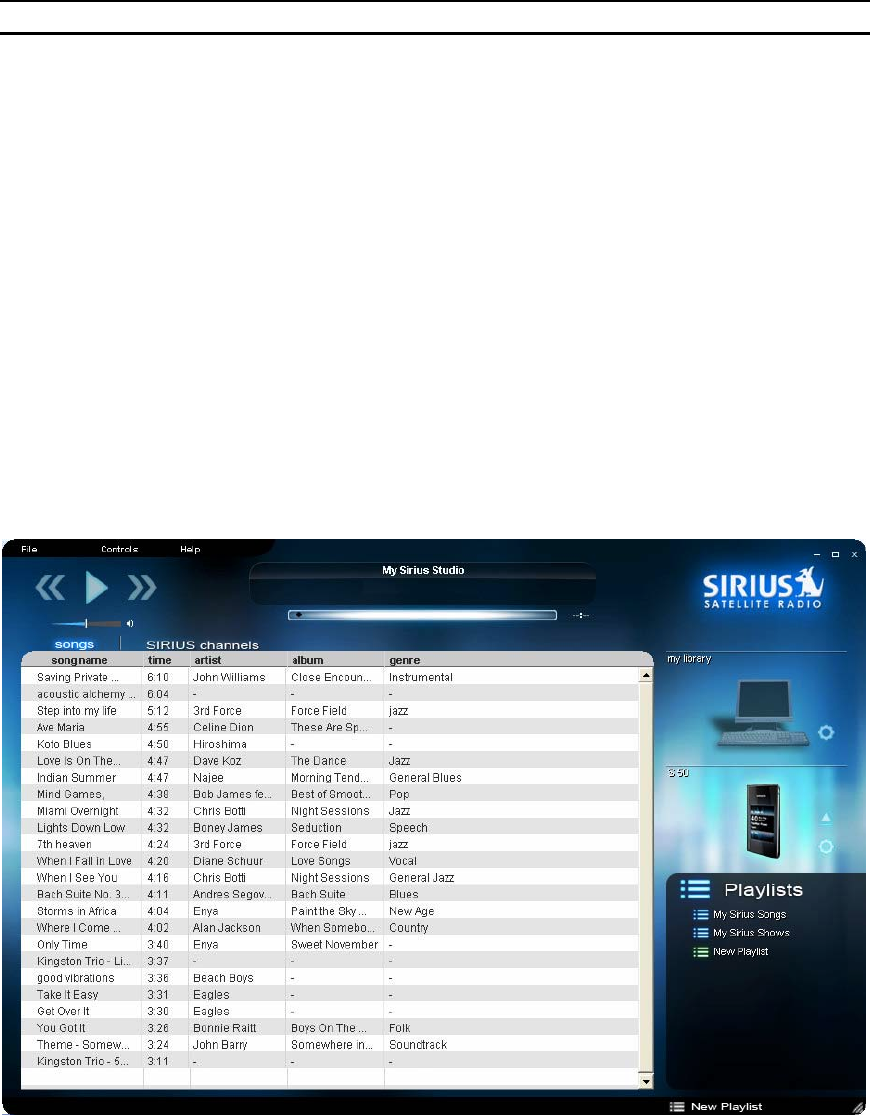
20
Attaching the Sirius S50 to the PC
Note: the My Sirius Studio software must be installed before attaching the S50
To attach the Sirius S50 to your PC, follow this procedure:
1. Turn on the power to the S50.
2. Connect the S50 to your PC using the provided USB adapter cable.
3. When the PC recognizes that the S50 has been attached, it displays a pop-up indicati ng that new
hardware has been detected.
4. If the S50 and its software driver (PortalPlayer Service Provider) are successfully attached and
installed:
a) an icon for the S50 appears on the main screen just below the icon of the PC. This
indicates you have successfully attached the S50 to the PC and can transfer files between
the PC and the S50.
b) the File -> Device Settings menu becomes active and allows you to configure S50 settings
The following screen shows the S50 icon, indicating it has been successfully attached to the PC. In this
case, the songs in the list on the main part of the screen represent all of the songs stored in the S50. With
the S50 selected (highlighted), you can click one of the song playlists (My Sirius Songs, for example), to
display the songs available in that playlist. You can also click the My Sirius Shows playlist, for example, to
display the shows stored in the S50