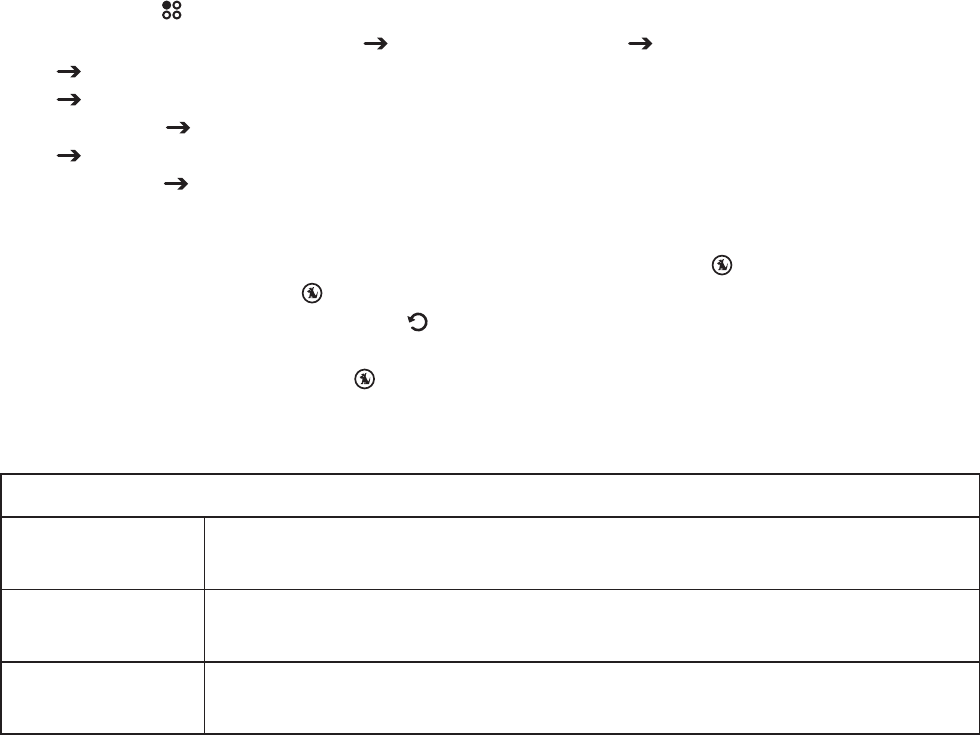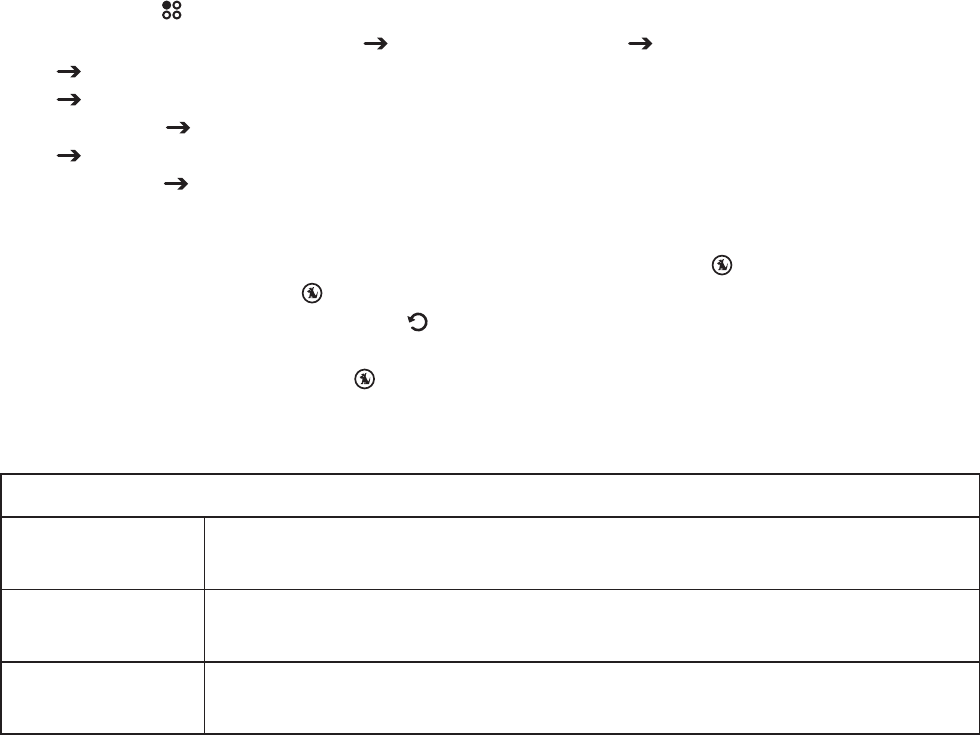
[ Operation ]
62
Saving Songs or Shows with a Scheduled Recording
A scheduled recording is a recording session that you program to begin at a future time and
day to record a live broadcast.
Schedule, Edit, or Delete a Program for Scheduled Recordings
Press the Setup button.
Select Content Management
Schedule Recordings
If you are creating a new program: Select New Program. (Figure 1)
If you are editing an existing program: Select the program you wish
to edit
Select Edit Program. (Figure 2)
If you are deleting an existing program: Select the program you wish to
delete
Select Delete Program. (Figure 2) The program will be deleted and you will
be
returned to the Schedule Recordings screen. (Figure 1)
The New Program screen will be displayed (Figure 3). Use the
Media Dial to change
an entry, and press the
Select button to set the entry and move to the next entry. To
return to a previous entry use the
Back button. Refer to the table following for an
explanation of each entry.
When you have pressed the
Select button at the last entry, the new program will be
saved. If it conflicts with an existing scheduled recording, you will be prompted to keep
the new program and replace the conflicting one, or delete the new program. (Figure 4)
New Program Entry Field Descriptions
Channel
This entry specifies the SIRIUS channel you wish to record. The default
entry is the current channel.
Date
This entry specifies the date the scheduled recording should begin. The
default entry is the current date.
Time
This entry specifies the time of day the scheduled recording should
begin. The default entry is the current time.
1.
2.
3.
4.