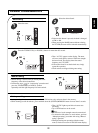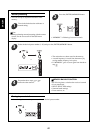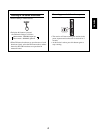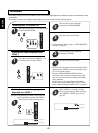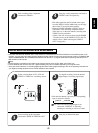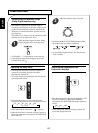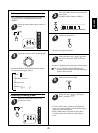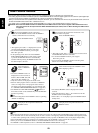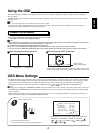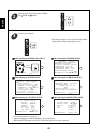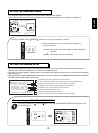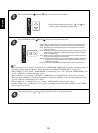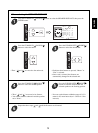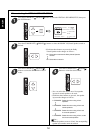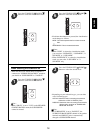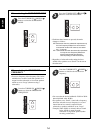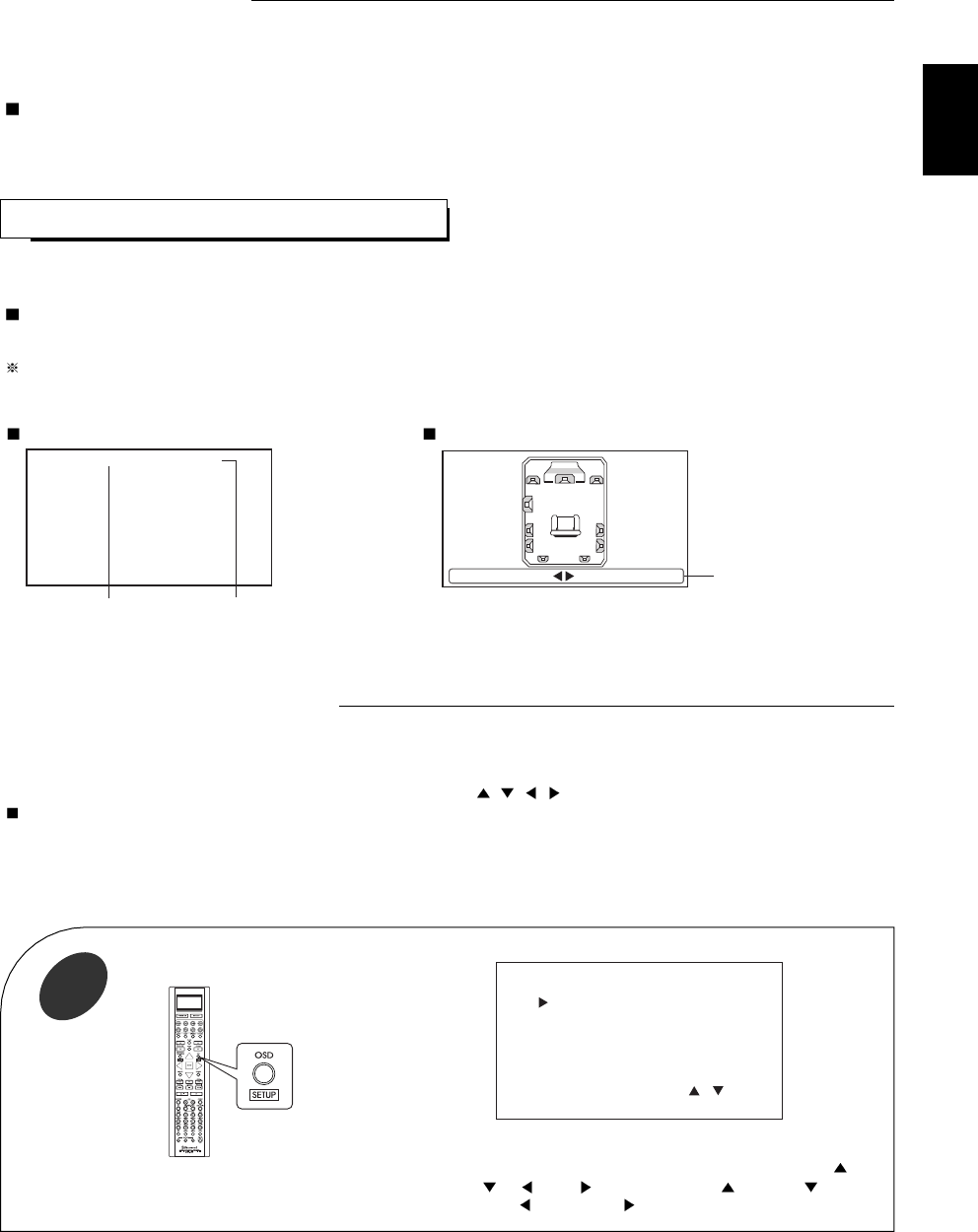
47
Using the OSD
CURRENT STATUS DISPLAY
This mode shows the status corresponding to each operation.
• The on-screen display will automatically disappear in several seconds.
• For examples, there are 2 status displays as follows.
Notes :
• When watching a movie earnestly, if you want to turn off the current status display function, set the OSD auto display mode to Off.(For
details, refer to “When selecting the OSD AUTO DISPLAY” on page 59.)
Current status display function might not operate as expected if :
• You view a movie via MONITOR COMPONENT OUTs while component video signals are input into this receiver.
• You view a movie via MONITOR COMPOSITE OUT while S-Video signals and composite video signals are input into this receiver.
When selecting the desired input source. When selecting the TEST TONE mode.
This unit incorporates an OSD(On-screen display) function to provide information about basic operation of this unit and to simplify the
setup procedures.
The OSD function uses a monitor TV connected to this unit as a display and has two kinds of display modes such as current status display
and menu screen.
Notes :
• Any on-screen display shown on the monitor TV will not be recorded.
• Because this unit cannot support the OSD function for the progressively scanned video signal, the OSD for current status and menu
settings may be displayed abnormally or may not be displayed.
• The OSD menu allows you to perform the setup procedures easily. In most situations, you will only need to set this once during the installation
and layout of your home theater, and it rarely needs to be changed later. The OSD menu consists of 6 main menus: power amp assign, speaker
setup, system setup, surround setup, CH level setup and room 2 feed setup. Some of these menus are divided into various sub-menus.
• The OSD menu settings are performed easily with the CURSOR control(
, , , ), OSD, RETURN and ENTER buttons.
Notes :
• In such a case of making only COMPONENT VIDEO connections between this receiver and video component, while viewing a movie via
the MONITOR COMPONENT OUTs, if the OSD menu operation is performed, the picture is automatically turned off and only the OSD
menu is displayed.
• When S-Video signals and composite video signals are input into this receiver, even though the OSD menu operation is performed, the
OSD menu cannot be displayed via MONITOR COMPOSITE OUT.
VIDEO 1 (OPTICAL 1)
Input source Signal input
Channel level or
overall volume display
FL :
------ ------
: 0 dB
• The main menu will be shown.
• To turn the menu screen off, press this button again.
• In the bottom of the display, “OSD” stands for the OSD button,
“RETURN” for “RETURN”, “ENTER” for “ENTER”, “ ”,
“
”, “ ” and “ ” for CURSOR UP( ), DOWN( ),
LEFT(
) and RIGHT( ).
MAI N MENU
POWER AMP ASSIGN
SPEAKER SETUP
SYSTEM SETUP
SURROUND SETUP
CH LEVEL SETUP
ROOM2 FEED SETUP
OSD:Quit ENTER:Select
, :Move
• When adjusting overall volume, the volume level display will be shown.
• The test tone display will be shown until the test tone mode is canceled.
Turn the menu screen on.
1
OSD Menu Settings
ENGLISH