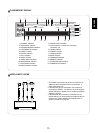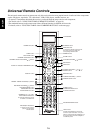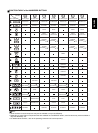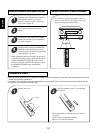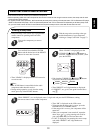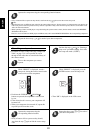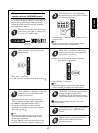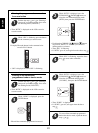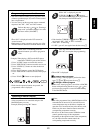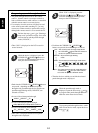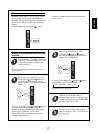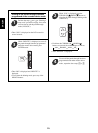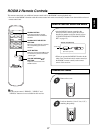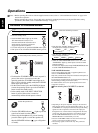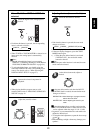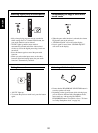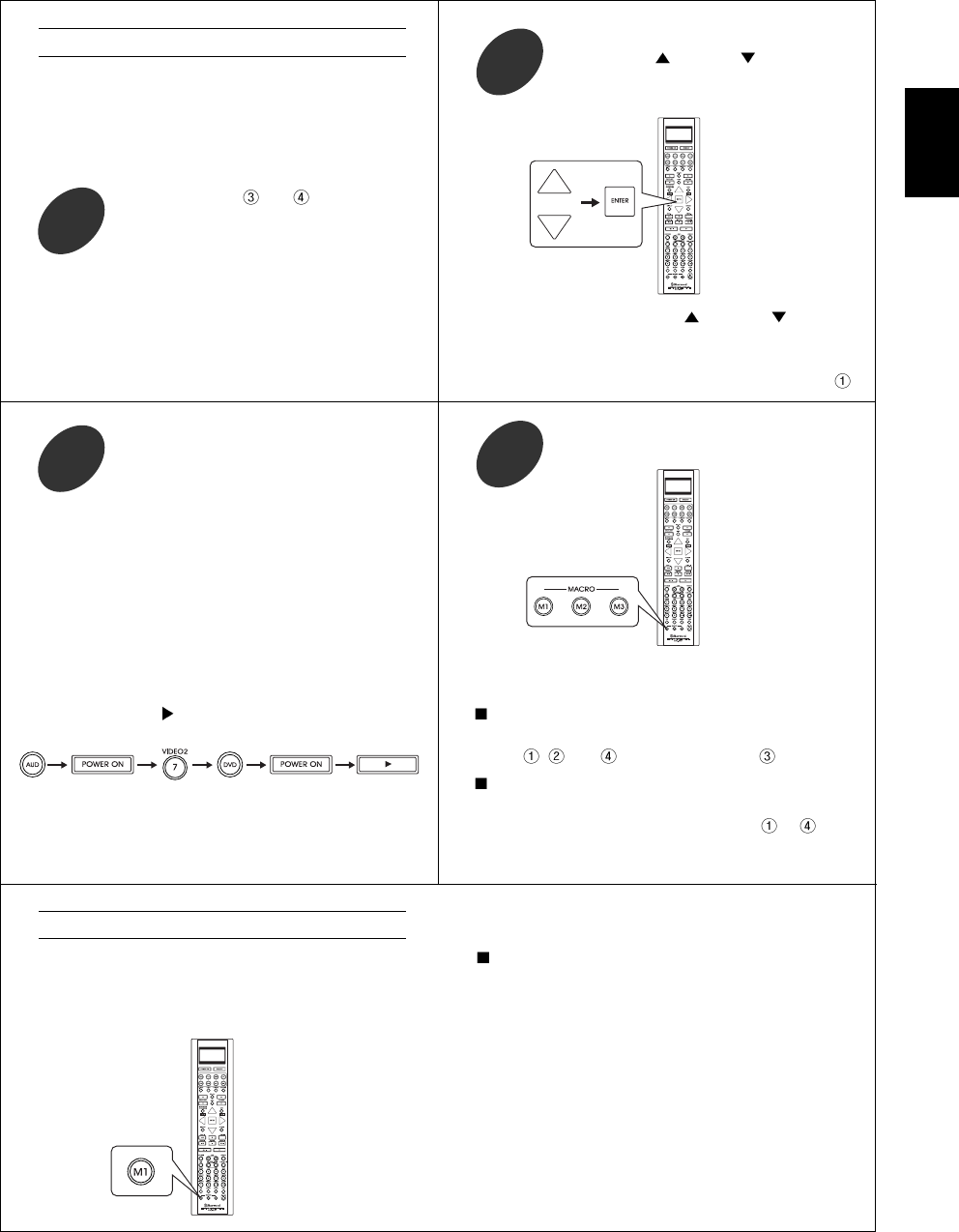
ENGLISH
23
Programming a macro function
Example) When playing a DVD on the DVD player
connected to VIDEO 2 jacks of this receiver.
1. Press “AUDIO” button to control this receiver.
2. Press “POWER ON” button to turn this receiver on.
3. Press “VIDEO 2(7)” button to select the desired
input source.
4. Press “DVD” button to control the DVD player.
5. Press “POWER ON” button to turn the DVD player
on.
6. Press “PLAY ( )” button to start playback.
• Each time the operation buttons are pressed, the
programmed order is displayed.
While “M1” is displayed, press the
CURSOR UP(
)/DOWN( ) buttons to
select the MACRO button to be programmed
into, then press the ENTER button.
2
Press any of the MACRO buttons
(M1~M3) to complete the programming.
4
Perform the steps and in “Entering a
setup code” procedure on page 19 to select
the macro mode (“MACRO”).
1
• Then “OK” is displayed.
To erase a macro program
• When erasing a macro program, perform the above
steps
, and , but ignore the step .
To change a macro program
• When a new macro program is stored into a MACRO
button with performing the above steps
to , the
previous macro program is erased from the memory
of the MACRO button.
While “SEL” is flickering, press the
operation buttons you want to program in
order.
3
• The macro function enables you to program a series
of button operations(up to 15) on this remote control
into a single button.
• You can store up to three separate macro command
sequences into “M1”, “M2” and “M3” buttons.
Operating a macro function
Notes:
• The codes programmed into a MACRO button will be
transmitted at an interval of 0.5 seconds. However,
some components may not be able to complete one
operation in 0.5 seconds and may miss the next code.
In this case, the macro function cannot control the
corresponding components correctly.
• Be sure to use the remote control within the remote
control operation range of the components.
• Depending on the operation status of the components,
etc., the macro function cannot control the
corresponding components correctly.
• Aim the remote control at the REMOTE SENSORs
of the components to be controlled and press the
MACRO button you want.
Example) When pressing “M1” button.
• Each time the CURSOR UP( )/DOWN( ) buttons
are pressed, “M1”, “M2” or “M3” is selected.
• Then “SEL” is flickering.
• If “SEL” goes off, start again from the above step
.
• Then “M1” is displayed on the LCD screen for
several seconds.
• During macro setting operation, pressing any of the
DEVICE buttons cannot exit from the macro mode.