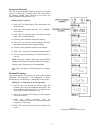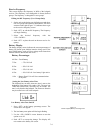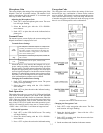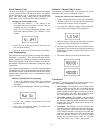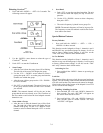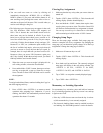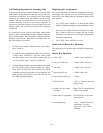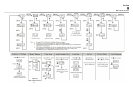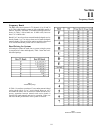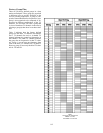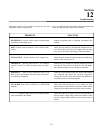Intercom Key Operation for Different
Types of Key Assignments
Basic Talk and/or Listen Key Operation: The lower
button activates talk (if assigned). The upper button acti-
vates listen (if assigned). Talk and listen may be latched
on or off independently by tapping up or down.
NOTE:
The following paragraphs describe special types of key
assignments called special functions. These types of key
assignments can only be set up using the AZedit software,
and they are described in detail in the software help file. To
find out if a key has a special function assignment, you can
display the key’s assignment as described under
“Displaying Key Assignments”. If a special function is
assigned to a listen key, you will see AF, or AL, etc. when
you display the key assignment.
Talk+Auto-follow (AF) Listen Key Assignment: This
key assignment works the same as the basic talk/listen key
assignment: The down position activates talk, and the up
position activates listen. Talk and listen may be turned on
or off independently by pressing up or down.
Talk+Auto-Listen (AL) Listen Key Assignment: The
down position activates both talk and listen. However,
only the talk LED will turn on. If talk is on, you cannot
turn off listen. If talk is off, you can turn listen on inde-
pendently by pressing up.
Talk+Auto-mute (AM) Listen Key Assignment: The
down position activates talk. And, if listen is on, it auto-
matically turns off until talk is released. When talk is off,
listen may be turned on independently by pressing up.
Talk+Auto-reciprocal (AR) Listen Key Assignment:
The down position activates talk. Listen is always on and
continuously monitors whatever is assigned to the talk
position.
Talk+Auto-reciprocal (AR) Listen Key Assignment:
The down position activates talk. Listen is always on and con-
tinuously monitors whatever is assigned to the talk position.
All Call (AC) Talk Key Assignment: When a talk key is
assigned as an All Call key, it operates only as a switch
to turn on or off all talk keys to the left of the All Call key.
These other talk keys will then activate according to the
way they have been assigned. Note that will also affect
any listen keys that have been assigned with special func-
tions. For example, an auto listen key will also activate if
its corresponding talk key has been activated by an All
Call key.
Intercom Key Indications
Talk Indicator:
.
Solid green: Talk is activated.
.
Green flashing “incoming call” indication: The person
assigned to the key is calling. Activate the key to talk
back.
.
Continuous red “in use” indication: An “in-use’ indica-
tion is provided for an IFB or ISO key. It is also provid-
ed for a key that talks to a remote intercom system
(when your intercom system is equipped with optional
trunking). The “in-use” indication warns you that some-
one else is currently talking.
.
Red flashing “busy” indication; May occur when a key
is activated to talk to an IFB or a remote intercom sys-
tem. This indicates that some other keypanel with a
higher priority is currently talking and you cannot talk at
this time.
Listen Indicator:
.
Solid red: Listen is activated. (This indication will only be
provided when you manually turn listen on by tapping or
pressing upward on a key. It will not occur.
8-3