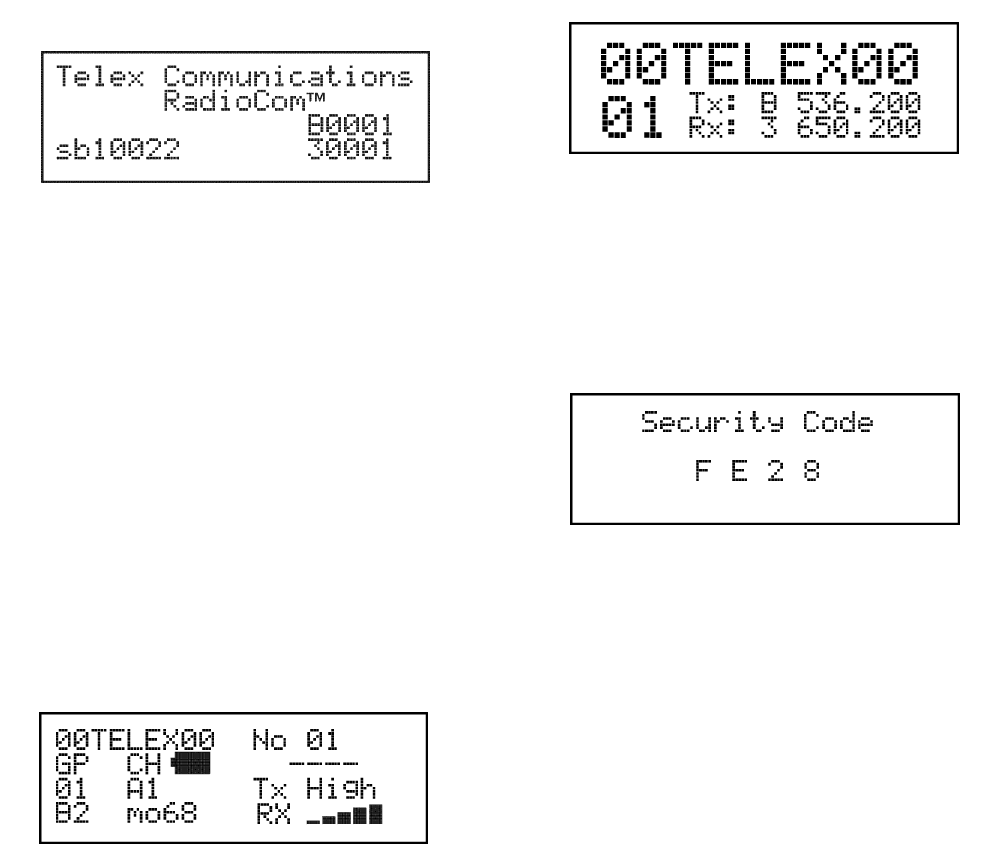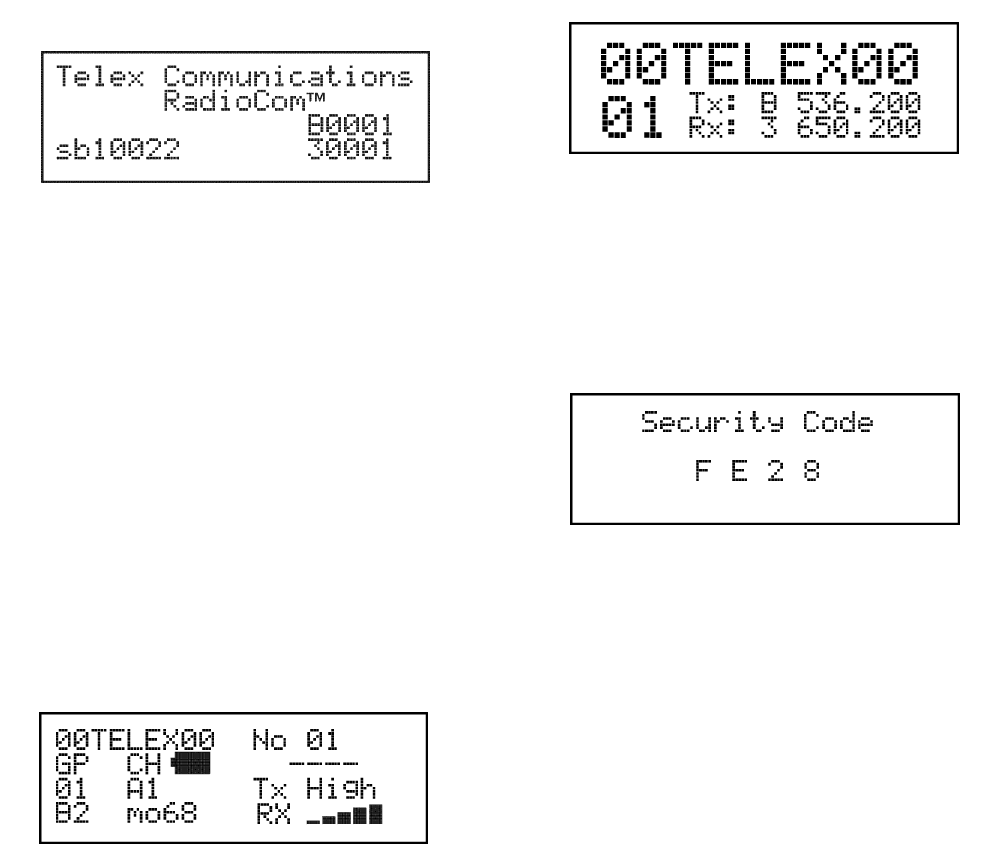
Start-up
When the RKP-4B is powered-up the 1st screen displayed is
the start-up splash screen. It will be displayed for about 2
seconds. This screen contains the software version and chan-
nel map versions that are loaded into the base station. The
following screen has software version sb10022, and channel
map versions B0001 and 30001. This indicates it is a B3
unit.
After 2 seconds the status screen will appear. See the “RKP-
4B Menu Structure” section for a flowchart of the main
screens.
Status Screen
The status screen is the main information screen of the base
station. It displays a number of system items.
.
Name of Base Station
. Number of Base Station
.
The port the Base Station is connected to on the Matrix
.
Group and Channels
. The Bands of System A2, B3, E7, etc.
.
The Call Waiting Window (CWW) seen at the beltpack
.
Battery Life of the Beltpack
. The receive signal strength of the beltpack transmitter
.
The base station transmit power level
The status screen may be changed to an alternate display by
pressing <MENU> for 3 seconds. The alternate display shows
the base name and number as double wide and double tall
characters. It also indicates the system’s band and frequencies
in normal characters. Pressing <MENU> for 3 seconds again
will revert back to the main status screen.
NOTE: The user may set the default name of the base station
to any alpha-numeric name. However, when the beltpack is
powered-up the name changes to the alpha of the beltpack.
Encryption Code
The base station has a four digit, hexadecimal, encryption
code that can be set by the user. It must match the code at the
beltpack in order for communication between the beltpack
and base station to occur.
Changing the Encryption Code
1. From the status screen hit <MENU> once to arrive at
the security code / system settings / four wire settings
/ RF meter menu screen.
2. Select the security code menu with the
<UP>/<DOWN> arrow buttons and press <SET> to
go to the security code screen.
3. The first code position will be flashing. Set the digit by
using the <UP>/<DOWN> arrow buttons and press
<SET> to go to the security code screen.
4. After the last code position is set press <MENU> to go
back to the status screen or press <SET> to begin edit-
ing again.
6-5