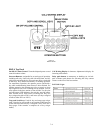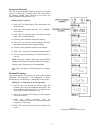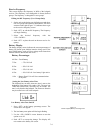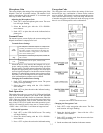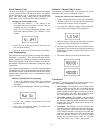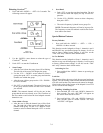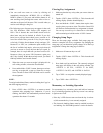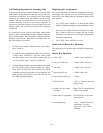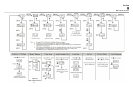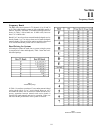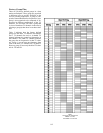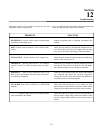NOTE:
.
You can scroll one name at a time by clicking and
immediately releasing the <SCROLL UP> or <SCROLL
DOWN> button. If you press and hold the button it will
start scrolling slowly through the names. After a few sec-
onds the scroll speed will increase. This is useful when you
need to scroll through a long list.
.The following types of names may not appear in the scroll
list: UPL Resources, IFB’s Relays (GPI outputs), and
ISO’s. This is because the scroll enable check boxes for
these items may not be checked in AZedit. If you don’t
know how to activate these check boxes, proceed as fol-
lows: Run AZedit. Then, press the F1 key on your comput-
er for help. Click the Search button in help, and type “UPL
Resources” or “IFB”, etc. (without the quote marks). From
the list of available help topics, select any topic that tells
you how to access or set up the item that you typed. For
example, there is a topic that tells you how to access UPL
Resources. Once you access UPL Resources, again press
the F1 key for help. Within the new help screen, you should
find help with the scroll enable feature.
3. When the name you want to assign is displayed in the
call waiting window, release the Scroll button.
4. Press and hold the <COPY> button, then tap on an inter-
com key to assign talk, or tap on a listen key to assign
listen. The talk or listen LED will blink once to confirm
the assignment.
NOTE:
To assign both talk and listen, continue holding the Copy but-
ton while tapping each key.
5. Press <COPY> then <LISTEN 4> to return to normal
operation after assigning keys. Otherwise, if you do
nothing , the RKP-4 will automatically return to normal
operation after about 15 seconds.
Clearing Key Assignments
1. Make sure that the key or keys that you want to clear are
turned off.
2. Tap the <COPY> then <LISTEN 4>. This clears the call
waiting display. (Dashes should display).
3. Press and hold the <COPY> button, then tap the inter-
com key that you want to clear. The talk or listen LED
will flash to confirm that the key assignment is cleared.
You can tap several keys in succession to clear them
while continuing to hold down the <COPY> button.
Changing Setup Pages
There are four setup pages available. Each setup page can
contain a complete set of key assignment. By changing the
setup page you can therefore quickly change all of the keys
assignments. Change the setup page as follows:
1. Make sure all intercom keys are off.
2. Tap the <COPY> then <LISTEN 4>. This clears the call
waiting display.
3. Press both scroll up and down. The currently assigned
setup page will display in the call waiting window. Tap
<LISTEN 1> for PG1, <LISTEN 2> for PGP2,
<LISTEN 3> for PG3, and <LISTEN 4> for PG4.
4. Tap <COPY> to accept the currently displayed page.
5. Tap <COPY> then <LISTEN 4>.
Momentary vs. Latching Operation
For momentary key activation, press and hold an intercom
key. For latching operation, tap the key to turn it on, and tap
it again to turn it off.
.
If the key’s LED does not turn on when the key is activat-
ed, this means the key is not currently assigned.
.
The electronic latching feature must be enabled in order to
use latching. See “RKP-4B Operation” section for details.
8-2