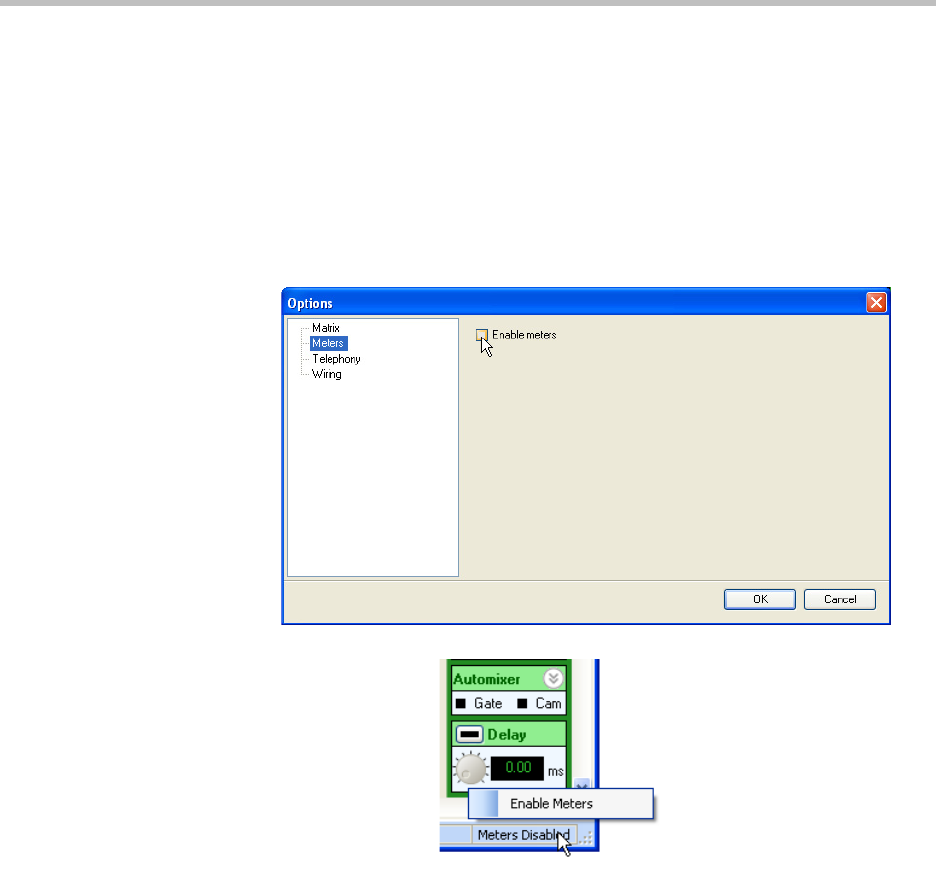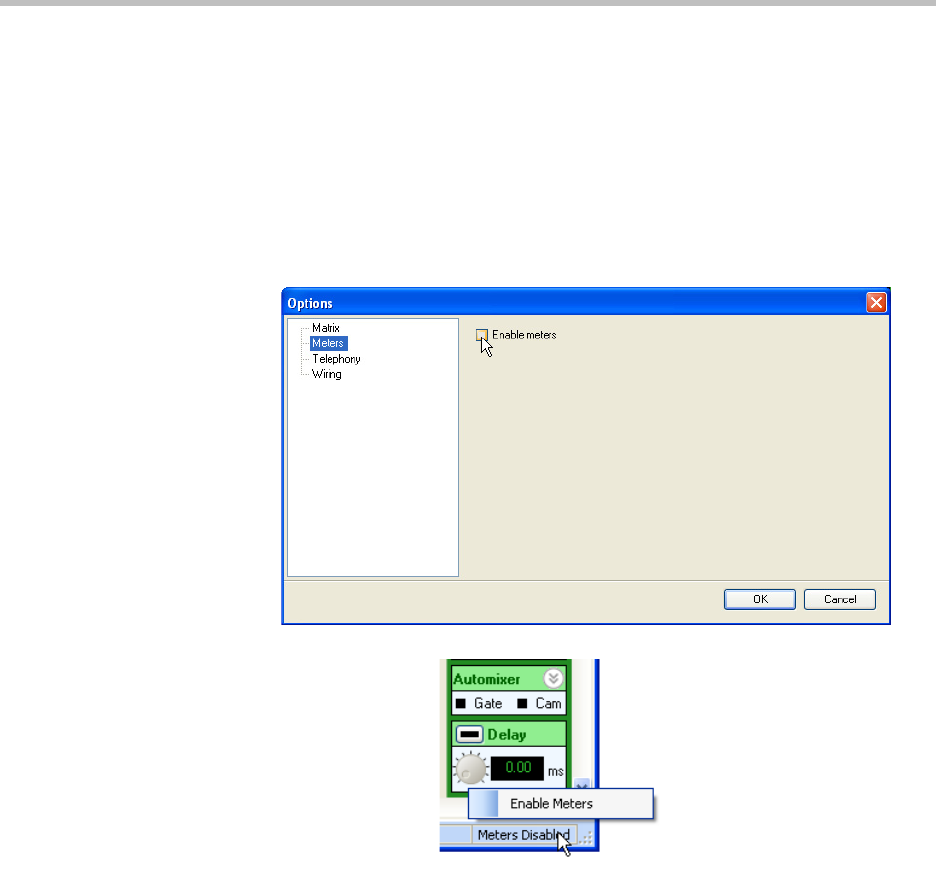
Customizing SoundStructure Designs
5 - 13
Input Signal Meters
All these input channels have meters that will show the signal activity. The
meters may be enabled from the Tools menu or from the lower right hand
corner of the screen. To enable the signal meters from the Tools menu, select
the menu item Tools and then Options. Choose the meters entry and select
Enable Meters. Another way to enable meters is to right click on the lower
right hand corner of the screen and select the desired meter state. Both options
are shown in the following figure.
Enabling meters is a function of the SoundStructure Studio software and not
the particular configuration file. This means that when meters are enabled,
meters are enabled for all projects that SoundStructure Studio opens from then
on.
Once meters are enabled, and a page that shows meter activity (such as the
channels page) is navigated to, the desired signal meters will be automatically
registered by SoundStructure Studio and the meter data will be sent from the
SoundStructure device to SoundStructure Studio. Navigating away from a
page with meter information will cause the meters to be unregistered and any
new meters on the new page will be registered. SoundStructure Studio uses
the mtrreg and mtrunreg commands to automatically register and unregister
meters, respectively.
Meter information may be viewed over either RS-232 or Ethernet connections