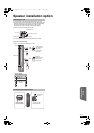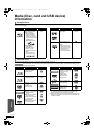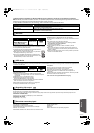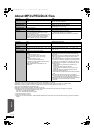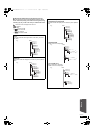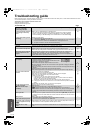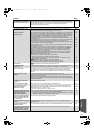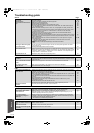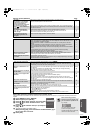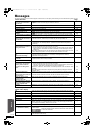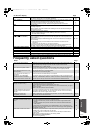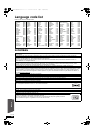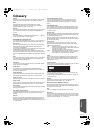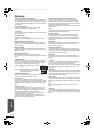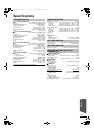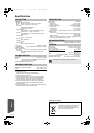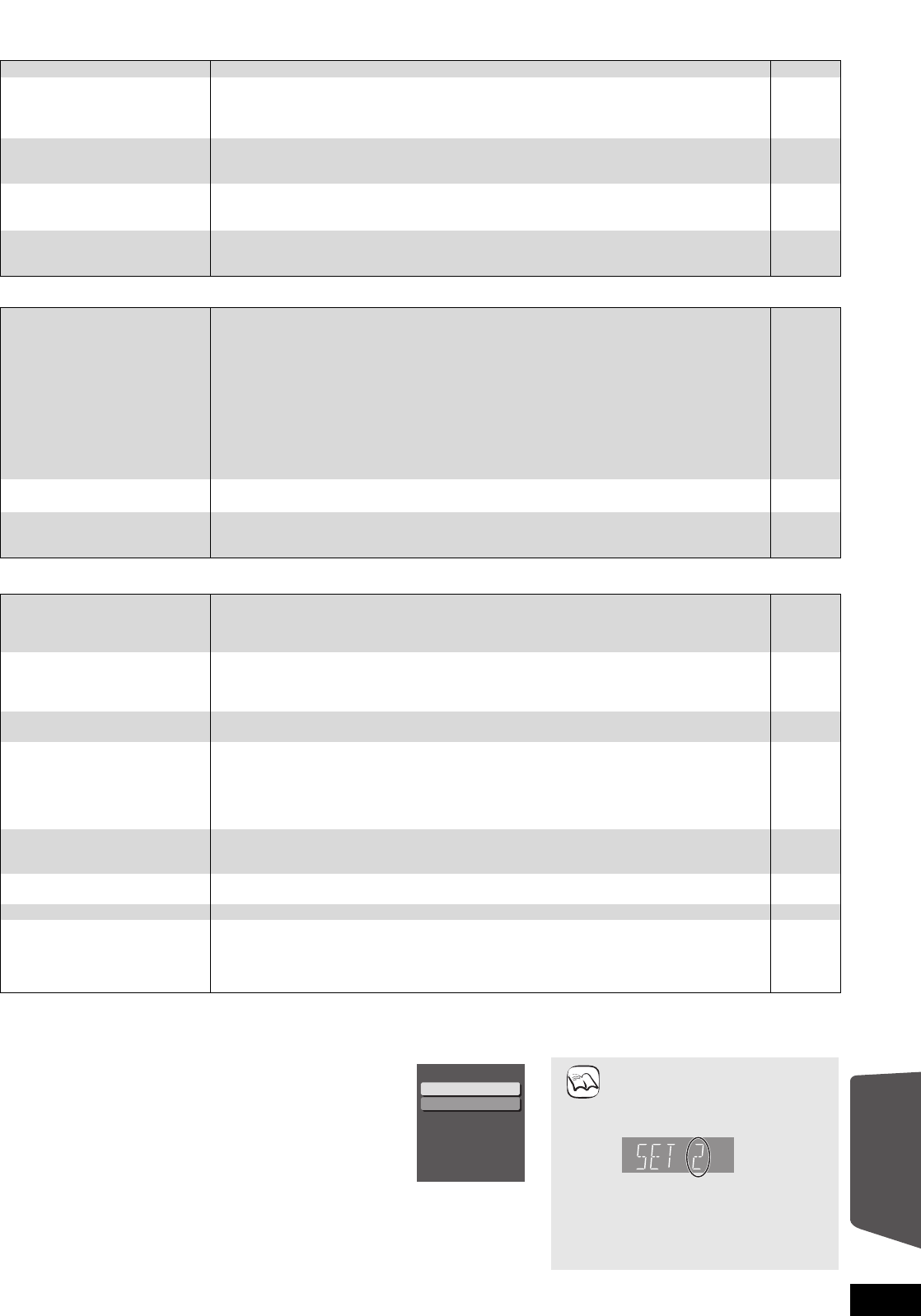
51
RQT9483
Wireless system (SH-FX70) Page
Network
Other difficulties with playback
When other Panasonic products respond to this remote control
Change the remote control code on the main unit and the remote control (the two must match) if you place other Panasonic products close
together.
No power. ≥Ensure the AC mains lead of the wireless system is connected properly. —
The indicator on the wireless
system does not turn green
even though [I/D SET] is
pressed and pairing completed.
≥Turn the wireless system off and then back on.
—
The wireless link indicator
(e.g. “ [W1] ” or an indicator) is
flashing.
≥There is no link between the main unit and the wireless system. Turn the wireless system off
and then back on. Alternatively, turn the wireless system off, disconnect the AC mains lead,
and then reconnect it.
—
The wireless link indicator
(e.g. “ [W1] ” or an indicator)
does not light.
≥Check that the main unit is turned on, and the wireless system is turned on.
≥Ensure that the digital transmitter is fully inserted into the slot of the main unit.
≥Ensure the surround sound setting on the main unit.
—
9
—
The wireless link indicator
keeps flashing between red
and green.
≥There is a power supply problem. Consult the dealer.
—
I can’t connect to the network. ≥Has the LAN cable come unplugged? Check that the LAN cable is properly connected.
≥Have you plugged in a modular cable for use with a telephone into the LAN terminal on this
unit? Connect with a straight LAN cable.
≥Is the power for the modem or broadband router turned on? Turn the power on for each
device.
≥Is there a mistake in the network settings? Follow any instructions you may have received
from your ISP (Internet Service Provider) and make changes to the settings.
≥Are the broadband router settings correct? Read the operating instructions for the broadband
router.
≥Is the broadband router and/or modem correctly connected? Check the operating
instructions for each device and connect accordingly.
≥Check the “Network Settings” and “BD-Live Internet Access” settings.
13
13
—
—
—
—
38, 41
While using my PC, I cannot
connect to the network.
≥Does your Internet Service Provider (ISP) or service contract prevent multiple terminals
connecting at the same time? Check the content of your contract.
—
VIERA CAST does not operate
or connect.
≥Is the network connection correct?
≥Image of the video contents may be incomplete or may not display depending on how busy
the environment or the connected line is.
13
—
Audio and video momentarily
pause.
≥This occurs between playlist chapters or scenes ([AVCHD]).
≥When playing a title recorded on both layers, the unit automatically switches between layers
and plays the title in the same way as a normal program. However, video and audio may
momentarily cut out when the unit is switching layers.
—
—
BD-Video or DVD-Video is not
played.
≥Ensure the disc is for the correct BD-Video region code or DVD-Video region number, and is
not defective.
≥You have set a ratings level to limit BD-Video or DVD-Video play. Change this setting.
≥Some BD-Video can only be output with HDMI.
Cover
38
—
Picture-in-picture is not played
with BD-Video.
≥Confirm whether the disc supports picture-in-picture.
—
The BD-Live is not played with
BD-Video.
≥Confirm whether the disc supports the BD-Live.
≥The inserted SD card does not have sufficient available capacity.
≥The SD card is write-protected.
≥Sub contents copied to an SD card are provided by the disc producer as a part of the
BD-Video content. Even if you record images and audio onto an SD card, it cannot be played
as a BD-Live.
22
—
45
22
Alternative soundtrack and
subtitles cannot be selected.
≥The languages are not recorded on the disc.
≥You may not be able to use the on-screen menu to change the soundtrack and subtitles on
some discs. Use the disc’s menus to make changes.
—
19
No subtitles. ≥Subtitles are not recorded on the disc.
≥Turn the subtitles on. Set “Subtitle” on the on-screen menu to “On”.
—
36
Angle cannot be changed. ≥Angles can only be changed during scenes where different angles are recorded. —
The resume play function does
not work.
≥Memorized positions are cancelled when
–pressing [∫STOP] several times.
–opening the disc tray.
≥The resume play function may not work depending on the disc.
≥[BD-V]: On BD-Video discs including BD-J, the resume play function does not work.
—
—
—
1 Press [BD/SD] to select “BD/DVD”.
2 While stopped, press [SETUP].
3 Press [3, 4] to select “General” and press [OK].
4 Press [3, 4] to select “Remote Control” and
press [OK].
5 Press [3, 4] to select the code (1 or 2) and press
[OK].
6
To change the code on the remote control
While pressing [OK], press and hold the numbered button ([1] or
[2]) for more than 5 seconds.
7 Press [OK].
When the following indicator
appears on the unit’s display and
you are unable to operate the unit
The unit’s remote control code
Press and hold [OK] and the
indicated number button at the same
time for more than 5 seconds.
Remote Control
Press [
] and [OK] together
for more than 5 seconds on
the remote.
Set Code 1
Set Code 2
NOTE
e.g., Display
Reference
SCBT207GN-RQT9483-L.book 51 ページ 2009年5月25日 月曜日 午後9時36分