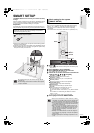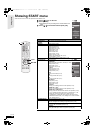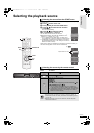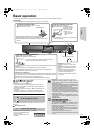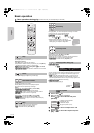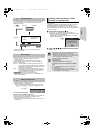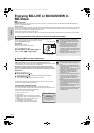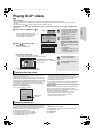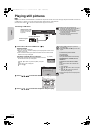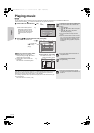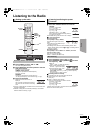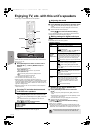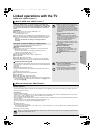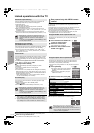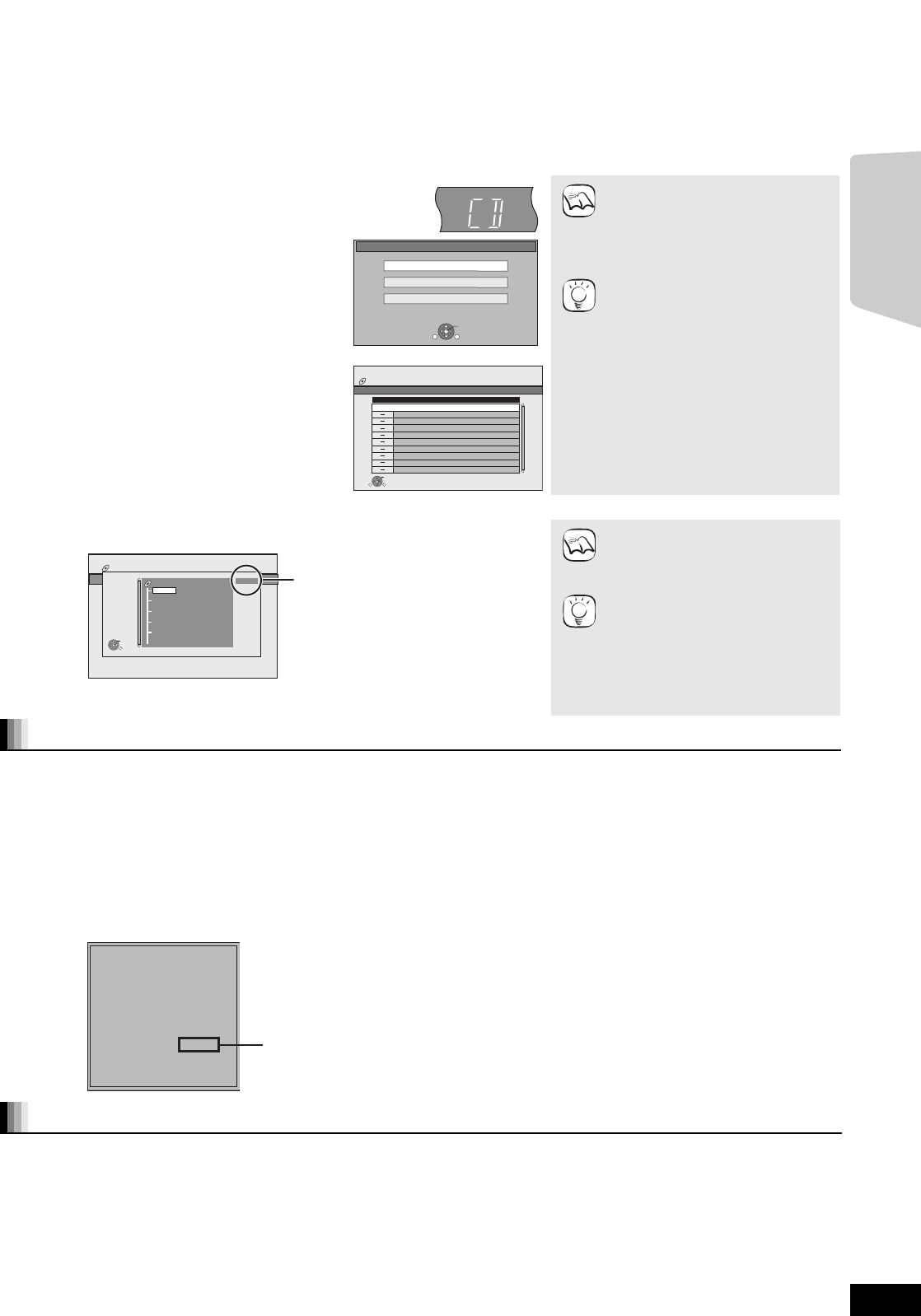
23
RQT9483
Playing DivX
®
videos
[DivX]
ABOUT DIVX VIDEO-ON-DEMAND:
This DivX
®
Certified device must be registered in order to play DivX
Video-on-Demand (VOD) content.
First generate the DivX VOD registration code for your device and
submit it during the registration process. [Important: DivX VOD content
is protected by a DivX DRM (Digital Rights Management) system that
restricts playback to registered DivX Certified devices. If you try to play
DivX VOD content not authorized for your device, the message
“
Authorisation Error.
” will be displayed and your content will not play.]
Learn more at www.divx.com/vod.
Display the unit’s registration code.
(> 41, “DivX Registration” in “General”)
≥After playing DivX VOD content for the first time, another registration
code is then displayed in “DivX Registration”. Do not use this
registration code to purchase DivX VOD content. If you use this code
to purchase DivX VOD content, and then play the content on this
unit, you will no longer be able to play any content that you
purchased using the previous code.
≥
If you purchase
DivX VOD
content using a registration code different from
this unit’s code, you will not be able to play this content. (“Authorisation
Error.” is displayed.)
Regarding DivX VOD content that can only be played a set
number of times
Some DivX VOD content can only be played a set number of times.
When you play this content, the remaining number of plays is
displayed. You cannot play this content when the number of remaining
plays is zero. (“Rental Expired.” is displayed.)
≥
The remaining number of plays decreases each time a program is
played. However, when playing from the point where play was
previously stopped, the remaining number of plays does not
decrease due to the resume play function.
You can display subtitles text onto the DivX video disc on this unit.
This function has no relation to the subtitles specified in DivX standard
specifications and has no clear standard. The operation might be
different or it may not operate properly depending on the way the file
was made or the state of this unit (playing, stopped, etc.).
1 While playing, press [DISPLAY].
2 Press [3, 4] to select “Disc” and press [1].
3 Press [3, 4] to select “Subtitle” and press [1].
4 Press [3, 4] to select “On” and press [1].
5 Press [3, 4] to select “Text”.
≥DivX video files that do not display “Text” do not contain subtitles
text.
Subtitles text cannot be displayed.
≥If the subtitles text are not displayed correctly, try changing the
language settings. (> 38)
To exit the screen
Press [DISPLAY].
ABOUT DIVX VIDEO:
DivX
®
is a digital video format created by DivX, Inc. This is an official DivX Certified device that plays DivX video.
You can play DVD-R/R DL, CD-R/RW discs and USB device which contain DivX video contents that have been recorded on a personal
computer.
(About structure of folders D 47, “Structure of folders that can play back on this unit”)
≥Because DivX format can use many different codecs, there is no guarantee that all DivX files will play. (> 46, “About MP3/JPEG/
DivX files”)
1 Insert a disc or a USB device. (> 19)
≥If the disc containing data in different file
formats is inserted, the file selection menu
may be displayed. Press [3, 4] to select
“Play Video (DivX)” and press [OK].
2 Press [3, 4] to select the title
and press [OK].
Play starts on the selected title.
≥The picture sizes set for recording
may prevent the unit from showing
pictures in the proper aspect. You
may be able to adjust the aspect
through the TV.
≥Successive play is not possible.
≥You can use search and skip
functions. (> 20)
≥Press [SKIP:, SKIP9] to
show other pages.
DVD-R/R DL, CD-R/RW, USB device
To switch from other menus to DivX
menu
(If the media contains data in different
file formats)
1) Press [START].
2) Press [3, 4] to select “Menu” and
press [OK].
3) Press [3, 4] to select “Play Video
(DivX)” and press [OK].
e.g.,
Display
CD
Play Pictures (JPEG)
Select an action or press RETURN.
Play Music (MP3)
Play Video (DivX)
OK
RETURN
OPTION
e.g.,
CD (DivX)
Play
RETURN
OPTION
DIRECT NAVIGATOR
No.
Name of Title
Folders can be selected from OPTION.
Page 01/01
001 ABC.divx
DivX
e.g.,
NOTE
TIPS
Playing a title in another folder
1 While the “DIRECT NAVIGATOR” is displayed
Press [OPTION], press [3, 4] to select “Folder” and press [OK].
2 Press [3, 4] to select a folder and press [OK].
The “DIRECT NAVIGATOR” for the folder appears.
≥You cannot select folders that
contain no compatible files.
To return to the previous screen
Press [RETURN].
Selected folder No. /Total folders
If the folder has no title, “– –” is displayed
as folder number.
CD (DivX)
DIRECT NAVIGATOR
Folder selection
Page 01/01
F 1/21
OK
RETURN
Image001
Image002
Image003
Image004
Image005
Image006
Image007
Image008
Image009
Image010
12_02_2004
e.g.,
NOTE
TIPS
Regarding DivX VOD content
DivX Registration
DivX® Video On Demand
Your registration code is : XXXXXXXX
To learn more visit www.divx.com/vod
8 alphanumeric
characters
Displaying subtitles text
Playback
SCBT207GN-RQT9483-L.book 23 ページ 2009年5月25日 月曜日 午後9時36分