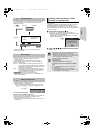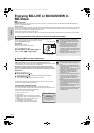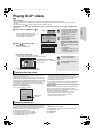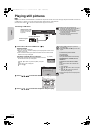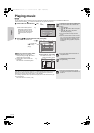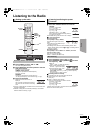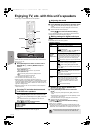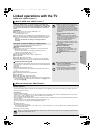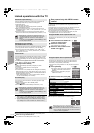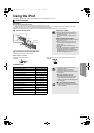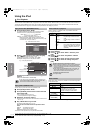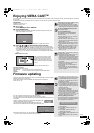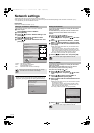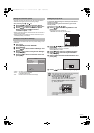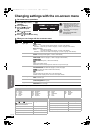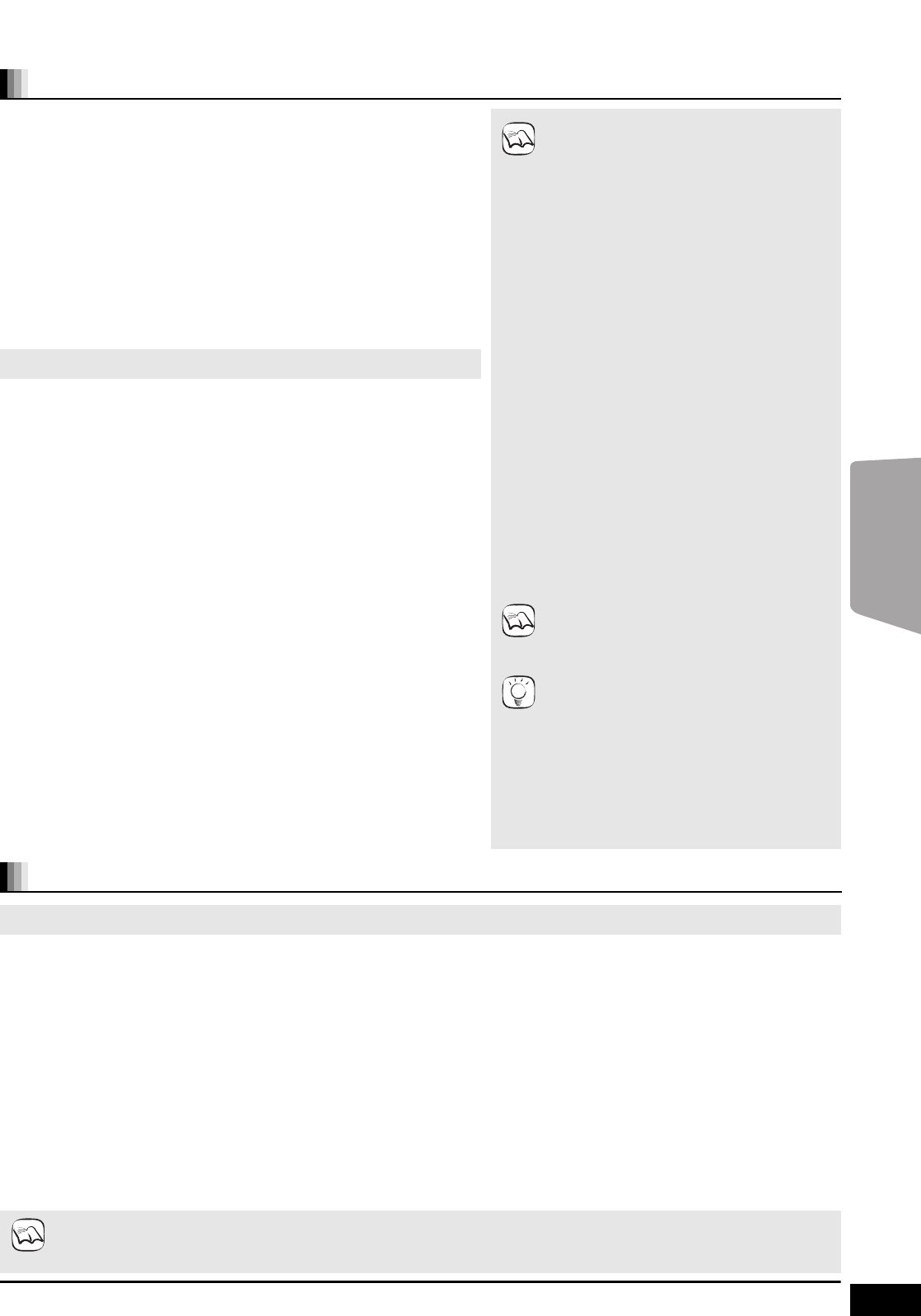
29
RQT9483
Linked operations with the TV
(VIERA Link “HDAVI Control
TM
”)
When switching between this unit’s speakers and TV speakers, the TV screen may be blank for several seconds.
What is VIERA Link “HDAVI Control”?
VIERA Link “HDAVI Control” is a convenient function that offers linked
operations of this unit, and a Panasonic TV (VIERA) under “HDAVI Control”.
You can use this function by connecting the equipment with an HDMI cable.
See the operating instructions for connected equipment for operational
details.
Preparation
1 Connect this unit to your TV with an HDMI cable (> 11).
2 Set “VIERA Link” to “On” (> 40).
(The default setting is “On”.)
3 Set the “HDAVI Control” operations on the connected equipment (e.g., TV).
4 Turn on all “HDAVI Control” compatible equipment and select this unit’s input
channel on the connected TV so that the “HDAVI Control” function works
properly.
Also when the connection or settings are changed, repeat this
procedure.
≥VIERA Link “HDAVI Control”, based on the
control functions provided by HDMI which is an
industry standard known as HDMI CEC
(Consumer Electronics Control), is a unique
function that we have developed and added. As
such, its operation with other manufacturers’
equipment that supports HDMI CEC cannot be
guaranteed.
≥This unit supports “HDAVI Control 4”
function.
“HDAVI Control 4” is the newest standard
(current as of December, 2008) for Panasonic’s
HDAVI Control compatible equipment. This
standard is compatible with Panasonic’s
conventional HDAVI equipment.
≥Please refer to individual manuals for other
manufacturers’ equipment supporting VIERA
Link function.
≥It is recommended that you use
Panasonic’s HDMI cable.
Recommended part number:
RP-CDHG10 (1.0 m), RP-CDHG15 (1.5 m),
RP-CDHG20 (2.0 m), RP-CDHG30 (3.0 m),
RP-CDHG50 (5.0 m), etc.
≥Non-HDMI-compliant cables cannot be
utilized.
Setting the TV audio for VIERA Link “HDAVI Control”
You can set the main unit to link audio operations with the TV.
∫ Setting the audio from the TV
Preparation
≥Select between “AUX” and “D-IN 1” (DIGITAL IN 1) to work with the linked
operations for the TV audio.
–Confirm the audio connection to the AUX(TV) terminal (for “AUX”) or
OPTICAL 1(TV) terminal (for “D-IN 1”) (> 11).
With the remote control of the main unit;
1 Press [EXT-IN] to select “AUX” or “D-IN 1” (DIGITAL IN 1).
2 Press [STATUS].
3 Press [3, 4] to select “TV AUDIO”.
4 Press [2, 1] to switch “AUX” or “D-IN 1” (DIGITAL IN 1) and press [OK].
Whenever the connection or settings are changed, reconfirm the points above.
∫ Setting the audio from the STB
This unit can be set to link operations with the TV so as to output audio from the
connected STB, etc. when the TV input is set to the input channel designated for
the STB, etc.
Preparation
≥Select the STB input channel on the TV.
≥Confirm the audio connection to the OPTICAL 2(STB) terminal (for “D-IN 2”)
(> 12).
With the remote control of this unit;
1 Press [EXT-IN] to select “D-IN 2” (DIGITAL IN 2).
2 Press [STATUS].
3 Press [3, 4] to select “CABLE/SAT AUDIO”.
4 Press [2, 1] to select “SET” and press [OK].
≥If the input channel of the STB on the TV is changed or if you want to change
the device allocated for the linked operations, select “OFF” in step 4 above and
then repeat steps 1 to 4.
≥The connected STB must also be connected
to the TV via an HDMI cable.
Refer to the operating instructions of the
respective device for details.
≥It is also possible to connect an HDMI and
optical output compatible Panasonic DVD,
Blu-ray recorder in the place of the STB.
What you can do with “HDAVI Control”
Speaker Selection
You can select whether audio is output from the unit’s speakers or the TV speakers by using the TV menu settings. For details, refer to the
operating instructions of your TV.
Home Cinema
This unit’s speakers are active.
≥When this unit is in standby mode, changing the TV speakers to this unit’s speakers in the TV menu will automatically turn the unit on and
select “AUX”*
1
, “D-IN 1” (DIGITAL IN 1)*
1
or “D-IN 2” (DIGITAL IN 2)*
2
as the source.
≥The TV speakers are automatically muted.
≥You can control the volume setting using the volume or mute button on the TV’s remote control. (The volume level is displayed on the main
unit’s FL display.)
≥To cancel muting, you can also use the home theater remote control (> 19).
≥If you turn off this unit, TV speakers will be automatically activated.
TV
TV speakers are active.
≥The volume of this unit is set to “0”.
–This function works when “BD/DVD”, “SD”, “USB”, “AUX”*
1
, “D-IN 1” (DIGITAL IN 1)*
1
or “D-IN 2” (DIGITAL IN 2)*
2
is selected as the source
on the home theater system.
≥Audio output is 2-channel audio.
NOTE
NOTE
TIPS
≥When “TV” is selected in “Speaker Selection”, the audio from an iPod will not be output from the TV’s speakers during Slide Show
background music playback. (> 25)
NOTE
TV
SCBT207GN-RQT9483-L.book 29 ページ 2009年5月25日 月曜日 午後9時36分