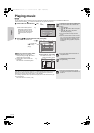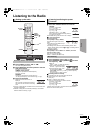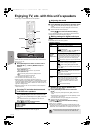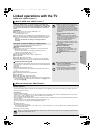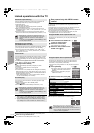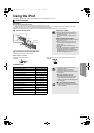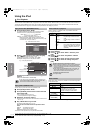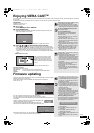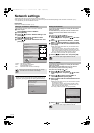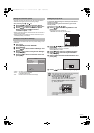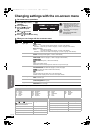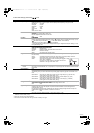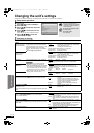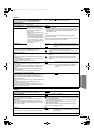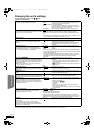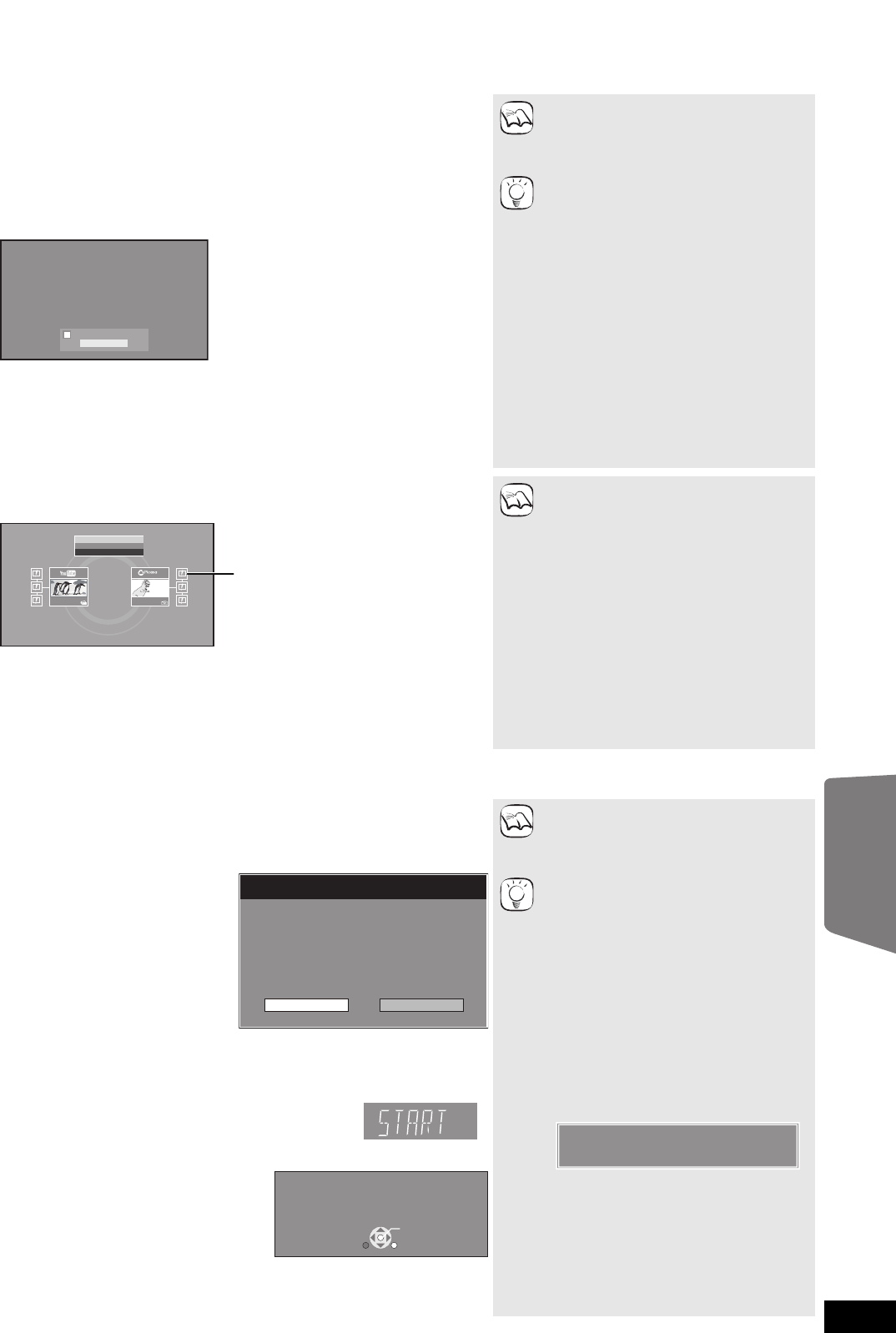
33
RQT9483
Enjoying VIERA CAST
TM
You can access a selection of Internet services from the Home screen with VIERA CAST, for example YouTube, Picasa Web Albums. (Current as
of April 2009)
≥VIERA CAST requires a broadband Internet connection. Dial-up Internet connections cannot be used.
Firmware updating
Preparation
≥Network connection (> 13)
≥Network setting (> 34)
1 While stopped
Press [BD/SD] to select “BD/DVD”.
2 Press [VIERA CAST].
≥Message is displayed. Please read these instructions carefully and then press
[OK] to start VIERA CAST function.
3 Press [3, 4, 2, 1] to select the item and press [OK].
≥You can operate VIERA CAST using the following buttons on the unit’s remote
control. [3, 4, 2, 1], [OK], [RETURN], coloured buttons and numbered buttons.
≥To access more features on YouTube or Picasa Web Albums site, enter your user
ID and password that you have previously set up with these sites through the
internet on your PC. However, not all features may be accessible through VIERA
CAST.
VIERA CAST Home screen;
Regarding “Settings”
Set VIERA CAST Home screen.
≥My Account: You can remove your account from the unit.
≥Lock: Enter a password to lock YouTube and Picasa Web Albums.
≥Notices
≥Depending on the usage conditions, it may
take a while to read all the data.
≥The connection to the Internet may take
time or the Internet may not be connected
depending on the connection environment.
To return to VIERA CAST Home screen
Press [VIERA CAST].
To exit from VIERA CAST
Press [START] or [TOP MENU/DIRECT
NAVIGATOR], then press [RETURN] to
cancel the menu.
≥Set the “Network Lock” to “On” to restrict
using VIERA CAST. (> 41)
≥Set the “Audio Auto Gain Control” to “Off”
when the audio is warped while using the
VIERA CAST. (> 41)
≥When display of the contents is truncated,
set the “Reduced Screen Display” to “On”.
(> 41)
≥Set the “On-Screen Language”, to switch
the language for Home screen. (> 39)
≥Set the “Time Zone” or “Summer Time”
when wrong time is displayed on the
screen. (> 41)
≥VIERA CAST
TM
home screen is subject to
change without notice.
≥The services through VIERA CAST
TM
are
operated by their respective service
providers, and service may be discontinued
either temporarily or permanently without
notice. Therefore, Panasonic will make no
warranty for the content or the continuity of
the services.
≥All features of websites or content of the
service may not be available.
≥Some content may be inappropriate for
some viewers.
≥Some content may only be available for
specific countries and may be presented in
specific languages.
Welcome to Network Service
Your Panasonic Network Service allows you to access web-based content on your Player/Recorder.
Network Service is subject to change without notice. The Service through Network Service is operated
by their respective service providers, and service may be discontinued either temporarily or
permanently without notice. Therefore, Panasonic will make no warranty for the content or the
continuity of the services. All features of websites or content of the service may not be available. Some
content may be inappropriate for some viewers and may only be available for specific countries and
may be presented in specific languages. You may disable the Network Service feature by following the
instructions found in your Operating Instructions.
It's recommanded your player/recorder is connected to Full HD display with HDMI. The display of the
contents may be truncated, depending on your TV. You may reduce to screen size by following the
instructions found in your Operating Instructions.
ENTER
Don’t show this message again
Images are for illustration purpose, message may change without notice.
Weather
20
New York, NY
NNW7
mph
Settings
Panasonic Select
Featured Videos
Web Albums
TM
Images are for illustration purpose, contents may change without notice.
After you access YouTube or Picasa
Web Albums from the VIERA CAST
Home screen and add your favourite
videos or albums to VIERA CAST, you
can choose them easily from the Home
screen.
NOTE
TIPS
NOTE
When this unit remains connected to the Internet, it will automatically check for the latest
firmware version when it is turned on.
When latest firmware version is available, the following screen is displayed.
Select “Yes” or “No”.
≥If “Yes” is selected, then follow the on-screen instructions.
≥If “No” is selected, then manually update the firmware later. (B right)
After the latest firmware is downloaded, the system will be restarted and the firmware will
be updated.
When the system is restarted, the screen display disappears and
“START” is displayed on the unit’s display.
After the firmware is updated and the system is restarted, the
following screen indicates that the firmware update has been completed.
≥During the update process, no other operations can be performed. Serious damage
may occur if you turn off the unit and/or press any buttons.
≥Downloading will require several minutes. It
may take longer or the Internet may not be
connected depending on the connection
environment. It is required that you use a
broadband connection.
≥If downloading on this unit fails or this unit
is not connected to the Internet, then you
can download the latest firmware from the
following website and burn it to a CD-R to
update the firmware.
http://panasonic.net/support/
(This site is in English only.)
≥When the unit is connected to the Internet,
communication charges may be generated.
≥
If you do not want to check for the latest
firmware version when the unit is turned on, set
“Automatic Update Check” to “Off”. (
>
41)
Manually updating the firmware
If the firmware update is not carried out when
the unit is turned on, a message is displayed
when displaying the START menu.
1) Press [SETUP].
2) Press [3, 4] to select “General” and
press [OK].
3) Press [3, 4] to select “Firmware
Update” and press [OK].
4) Press [3, 4] to select “Update Now” and
press [OK].
5) Press [2, 1] to select “Yes” and press
[OK].
Firmware Update
Yes No
The latest firmware is available.
Latest Online Version: x.x
Current Installed Version: x.x
Do you want to start firmware update?
For the update information, please visit the
following website:
http://panasonic.net/support/
The firmware has been updated.
Current Installed Version:
x.x
RETURN
OK
NOTE
TIPS
The latest firmware is available.
Please update firmware in Setup.
Advanced operations
SCBT207GN-RQT9483-L.book 33 ページ 2009年5月25日 月曜日 午後9時36分