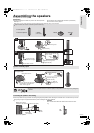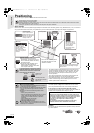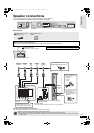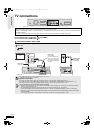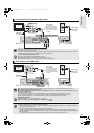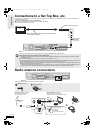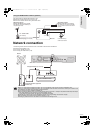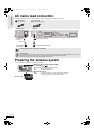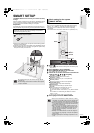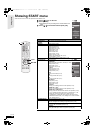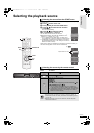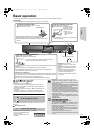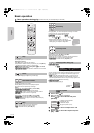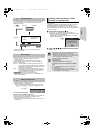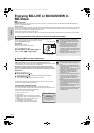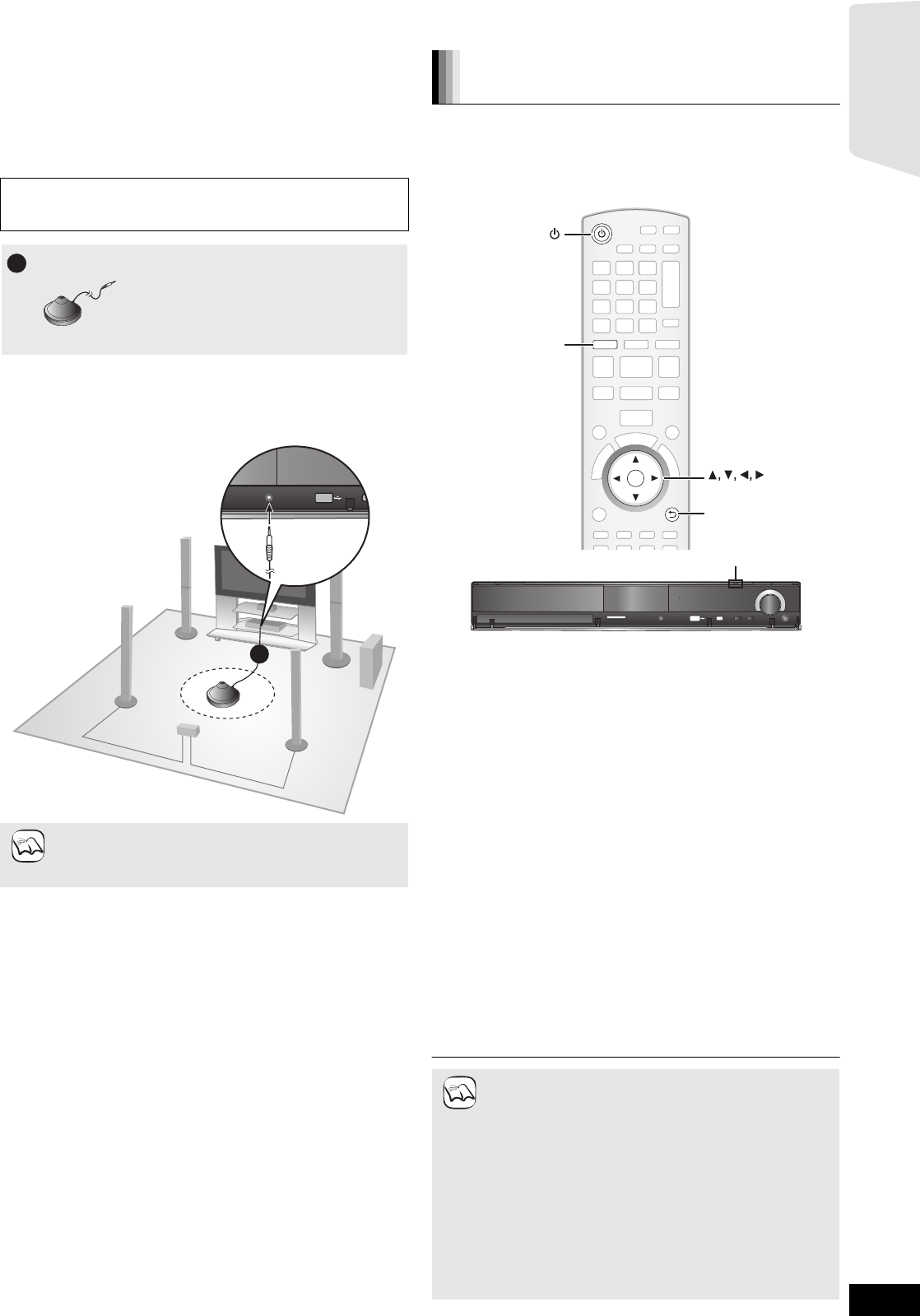
15
RQT9483
SMART SETUP
The SMART SETUP screen assists you to make necessary
settings.
When the system is switched on for the first time, the SMART SETUP
screen for the basic settings is displayed automatically. Follow the
on-screen prompts to make basic settings for the system.
Preparation
To optimize the surround sound experience we recommend that you
setup the speaker output level using the Auto speaker setup function.
≥Place the Auto speaker setup microphone at actual seating position.
(At ear level when seated.)
≥A test signal is output from each speaker during the SMART SETUP.
≥After the SMART SETUP is completed, unplug the Auto speaker setup
microphone and keep it for future use.
Preparation
Turn on your TV and select the appropriate video input mode (e.g.
VIDEO 1, AV 1, HDMI, etc.) to suit the connections to this unit.
≥To change your TV’s video input mode, refer to its operating
instructions.
≥This remote control can perform some basic TV operations (> 5).
1 Press [Í].
≥When the SMART SETUP screen appears automatically, skip
step 2 and 3.
2 Press [BD/SD] to select “BD/DVD”.
3 Press [SMART SETUP] on the main unit.
≥The SMART SETUP screen appears.
4 Follow the on-screen instructions and make the
settings with [3, 4, 2, 1] and [OK].
≥Language (> below)
Select the language used on menu screen.
≥TV Aspect (> below)
Select the aspect to suit your TV and preference.
≥Speakers position
Specify the positioning of the surround speakers.
≥Auto Speaker Setup
Adjust the speaker output level automatically.
≥Speaker Output
Make surround sound setting for speaker output.
≥TV Audio
Select the audio input connection from your TV.
For AUX connection (> 10): Select “AUX”.
For OPTICAL DIGITAL IN connection (> 10): Select “DIGITAL
IN 1”.
This will be the TV Audio setting for VIERA Link “HDAVI
Control”. (> 29)
To return to the previous screen, press [RETURN].
5 Press [OK] to finish the SMART SETUP.
Keep as quiet as possible during the Auto speaker setup. Excessive
background noise may lead to incorrect settings. The speakers
output loud test signals during setup.
≥Auto Speaker Setup can be activated through SMART
SETUP only.
≥Audio settings will be restored to default if Auto Speaker
Setup is cancelled.
Auto speaker setup microphone
1
1
NOTE
Basic setting for the system
(SMART SETUP)
≥If this unit is connected to a “HDAVI Control 3 (or later)”
compatible TV via HDMI cable, the menu language and
TV aspect information will be retrieved via VIERA Link.
≥If this unit is connected to a “HDAVI Control 2” compatible
TV via HDMI cable, the menu language information will
be retrieved via VIERA Link.
≥Even if this unit is connected to a “HDAVI Control 2 (or
later)” compatible TV via HDMI cable, the menu screen
language will not be automatically retrieved if this unit
does not support the language. In this case, set the
language manually.
≥Settings in the SMART SETUP can also be changed in
the unit settings [e.g. language, TV aspect and speaker
level (> 38)].
≥Positioning examples for mounting all speakers in front.
(> 8)
RETURN
OK
BD/SD
RETURN
BD/SD
OK
SMART SETUP
TUNE
SELECTORSETUP MIC
SD CARD
TUNE
SELECTOR
TUNE
SELECTORSETUP MIC
SD CARD
SELECTOR
NOTE
Getting started
SCBT207GN-RQT9483-L.book 15 ページ 2009年5月25日 月曜日 午後9時36分