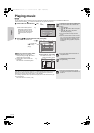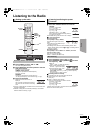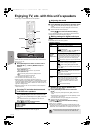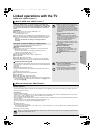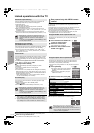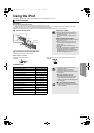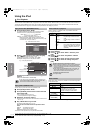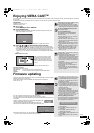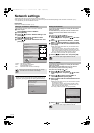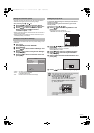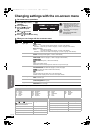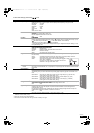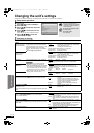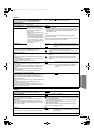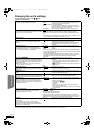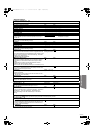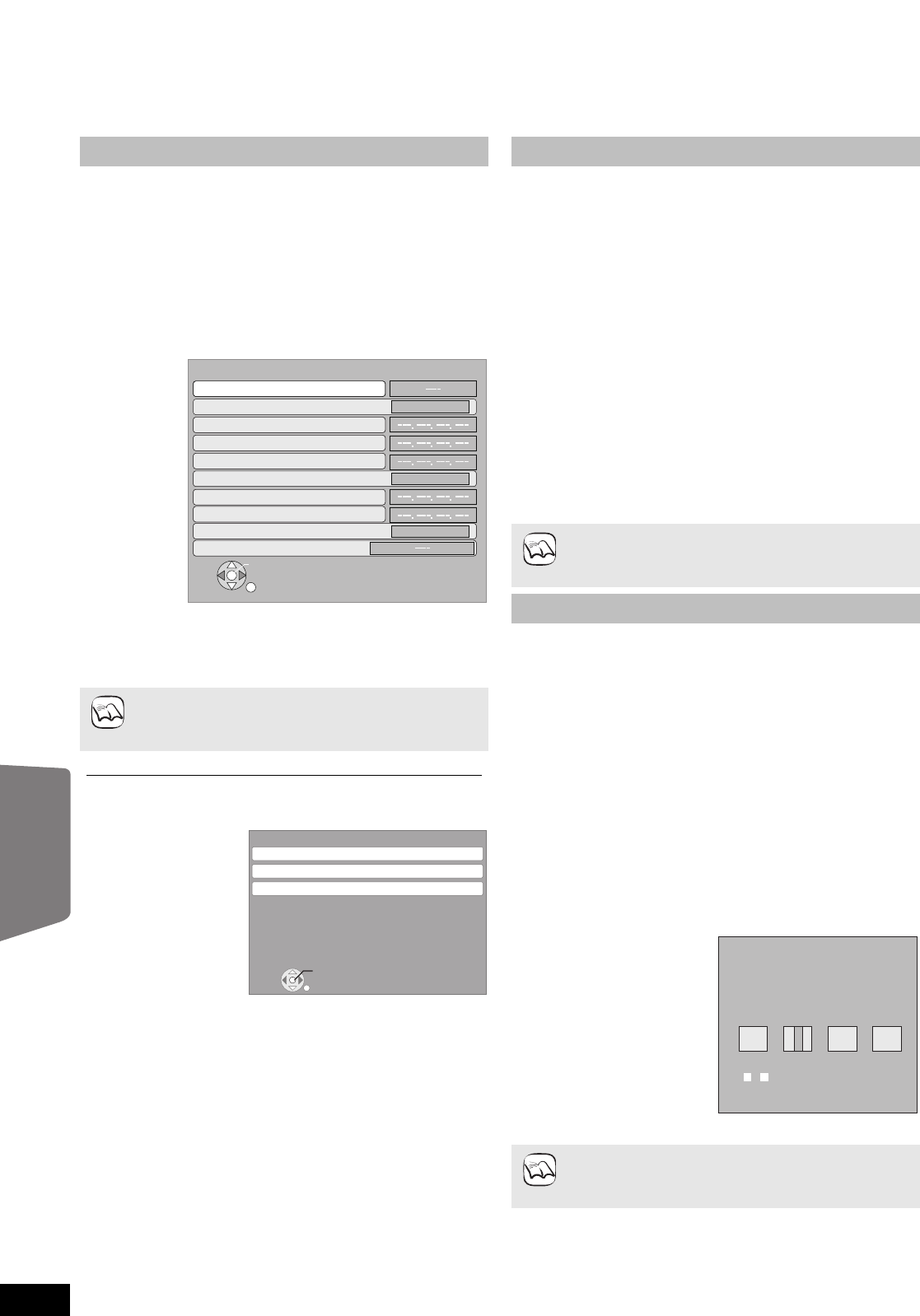
34
RQT9483
Network settings
These settings are used if you will connect this unit to the Internet.
≥The connection to the Internet may take time or the Internet may not be connected depending on the connection environment. (> 41)
It is required that you use a broadband connection.
Preparation
≥Connect to a broadband network. (> 13)
Testing of “IP Address / DNS Settings”
Always test the connection when a LAN cable is connected.
1 While stopped
Press [BD/SD] to select “BD/DVD”.
2 Press [SETUP].
3 Press [3, 4] to select “Network Settings” and
press [OK].
4 Press [3, 4] to select “IP Address / DNS
Settings” and press [OK].
5 Press [3, 4] to select “Connection Test” and
press [OK].
“Testing...”:The test is in progress.
“Pass”: The connection is completed.
Press [RETURN] to exit.
“Fail”: Please check the connection and settings.
≥Perform the “Connection Test” also when any change
was made to the “IP Address / DNS Settings”.
≥If the connection test fails, it may be necessary to set the MAC
address of this unit at the router side. The MAC address can be
displayed by pressing [SETUP] and selecting “Network Settings”.
N
RUT
E
R
K
O
IP Address / DNS Settings
Connection Test
On
On
On
On
On
On
IP Address Auto-Assignment
DNS-IP Auto-Assignment
IP Address
Subnet Mask
Gateway Address
Primary DNS
Secondary DNS
Connection Speed Auto-Config
Connection Speed Setting
NOTE
RETURN
Network Settings
IP Address / DNS Settings
Proxy Server Settings
MAC Address: xx-xx-xx-xx-xx-xx
OK
Network Service
Setting the IP address
In most cases, default settings can normally be used without
making any changes.
Set the IP address only when the router has no DHCP server
functions or when the router’s DHCP server function is
disabled.
After performing steps 1 – 4 (D left)
5 Press [3, 4] to select “IP Address
Auto-Assignment” and press [2, 1] to select
“Off”.
6 Press [3, 4] to select “IP Address”, “Subnet
Mask” or “Gateway Address” and press [OK].
7 Enter numbers with the numbered buttons and
press [OK].
≥After checking the specifications for your broadband router,
enter each number.
If the number is unknown, then check the number of other
devices such as personal computers connected via a LAN
cable. Assign a different number from those of other devices
for the “IP Address” and the same number for others.
≥If a wrong number is entered, then press [CANCEL].
8 Press [2, 1] to select “Yes” and press [OK].
≥The numeric input range is between 0 and 255.
Setting the DNS-IP
In most cases, default settings can normally be used without
making any changes.
When setting an assigned DNS server from your Internet
service provider, perform the following settings.
After performing steps 1 – 4 (D left)
5 Press [3, 4] to select “DNS-IP
Auto-Assignment” and press [2, 1] to select
“Off”.
6 Press [3, 4] to select “Primary DNS” or
“Secondary DNS”and press [OK].
7 Enter numbers with the numbered buttons and
press [OK].
≥Follow the instructions given by your Internet service provider
and enter the numbers.
If the number is unknown, then check the number of other
devices such as personal computers connected via a LAN
cable and assign the same number.
≥If a wrong number is entered, then press [CANCEL].
8 Press [2, 1] to select “Yes” and press [OK].
≥The numeric input range is between 0 and 255.
NOTE
192
.
.
.
1
Primary DNS
Please input Primary DNS and press
[OK]. Press [CANCEL] to delete the selected
character. To clear this setting, delete all
characters and press [OK].
Number
0
-
9
NOTE
Advanced operations
SCBT207GN-RQT9483-L.book 34 ページ 2009年5月25日 月曜日 午後9時36分