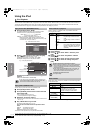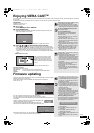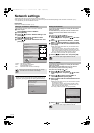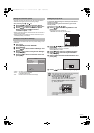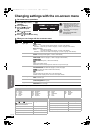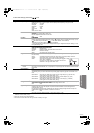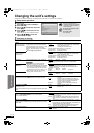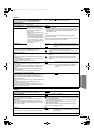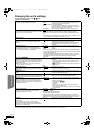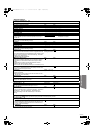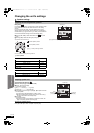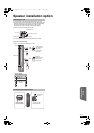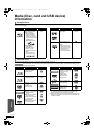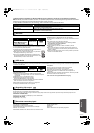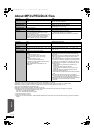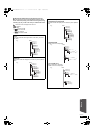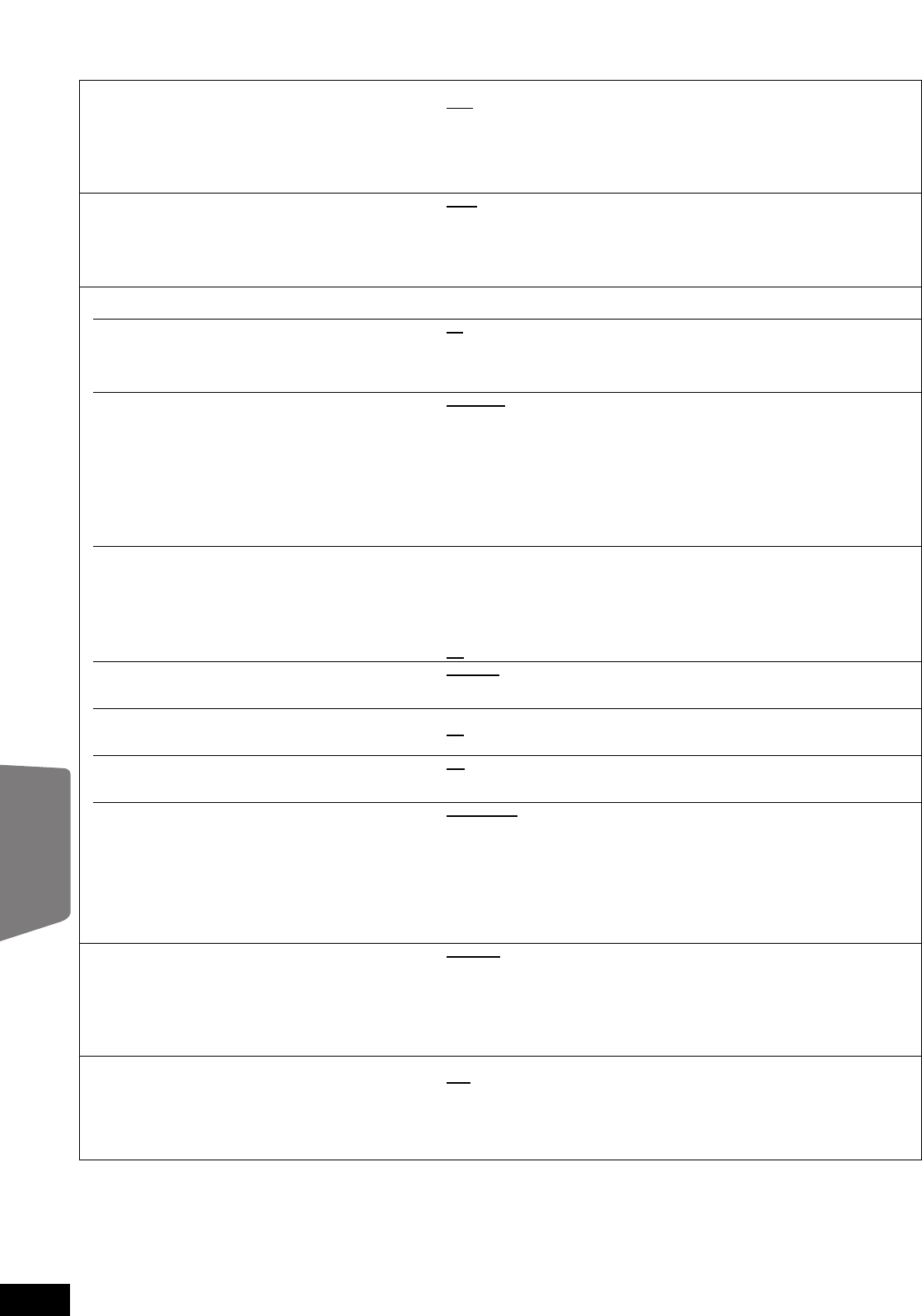
40
RQT9483
Changing the unit’s settings
To select these settings, perform steps 1 – 5 (> 38)
*1 This function has no effect when S.SURROUND is selected during AUX (TV) playback.
*2 In this unit, a P4HD (> 56) video processor is used to provide video of optimal resolution to the connected TV.
“TV/Device Connection”
TV Aspect
Set to match the type of television connected.
When connected to a 16:9 widescreen television:
≥16:9
: Video recorded for 4:3 aspect screen is displayed as a 4:3
ratio image in the center of the screen.
When connected to a 4:3 aspect television:
≥4:3: Video recorded for a widescreen is played as Pan & Scan
(unless prohibited by the producer of the disc). When playing
BD-Video, video is output as “4:3 Letterbox”.
≥
4:3 Letterbox: Video recorded for a widescreen is played in the letterbox style.
Time Delay
*1
When connected with a Plasma display, adjust if you notice
the audio is out of sync with the video.
≥Auto
≥0ms ≥20ms ≥40ms ≥60ms ≥80ms ≥100ms ≥120ms ≥140ms
When using VIERA Link “HDAVI Control” with “HDAVI Control 3” (or later)
compatible TV (> 30), select “Auto”. Audio and video will automatically be set in
sync.
–This works only when “BD/DVD”, “SD”, “USB”, “AUX”, “D-IN1” (DIGITAL IN 1) or
“D-IN2” (DIGITAL IN 2) is selected as the source. (> 30)
HDMI Connection
≥Press [OK] to show the following settings.
HDMI Video Mode
Select “On” when video is output from HDMI AV OUT
terminal.
≥
On:
Images are output from the HDMI AV OUT terminal in the
resolution set in “HDMI Video Format”. Video from
COMPONENT VIDEO OUT terminal is output as “576i/480i”.
≥Off Images are output in the resolution set in “Component
Resolution”.
HDMI Video Format
*2
The items supported by the connected devices are
indicated on the screen as “¢”. When any item without
“¢” is selected, the images may be distorted.
≥Automatic
: Automatically selects the output resolution best suited to the
connected television (1080p, 1080i, 720p or 576p/480p).
≥576p/480p ≥720p
≥1080i ≥1080p
–When outputting 1080p signal, we recommend using High Speed HDMI Cables
that have the HDMI logo (as shown on the cover) and are less than 5.0 meters to
prevent video distortion etc.
–To enjoy high definition video up-converted to 1080p, you need to connect the
unit directly to 1080p compatible HDTV (High Definition Television). If this unit is
connected to an HDTV through other equipment, it must also be 1080p
compatible.
24p Output [BD-V] [DVD-V]
When this unit is connected to a TV supporting 1080/24p
output via an HDMI cable, this unit displays each frame at
1/24 second intervals – the same interval originally shot
with the film camera.
≥When playing DVD-Video, set to “On” and then set
“24p” in “Picture” (> 37) to “On”.
≥On: Images in 24p are output in 24p as they are.
However,
–when video is being output at 24 frames, images from any
other terminal than the
HDMI AV OUT
terminal may not be
output properly.
–[BD-V]: when images other than 24p are played, images are
output at 60p.
≥Off
HDMI Output Range
Effective when connected to a device that only supports
RGB output.
≥Standard
: The video is output as it is.
≥Enhanced: When the black and white contrast of a video is low, the signal
is enhanced to reproduce clear video.
HDMI Audio Output
This setting selects whether or not to output audio from
HDMI.
≥On: To output audio through the TV’s speakers or other devices.
≥Off
: To output audio through system speakers. (The audio is output
using the settings of the main unit.)
VIERA Link
Set to use “HDAVI Control” function when connected with
an HDMI cable to a device that supports “HDAVI Control”.
≥On
:
≥Off: Select when you do not want to use “HDAVI Control”.
Power Off Link
Select the desired power off link setting of this unit for
VIERA Link operation (> 30). (This works depending on
the settings of the connected VIERA Link “HDAVI Control”
compatible equipment.)
≥Video/Audio
: When the TV is turned off, this unit will turn off automatically.
≥Video: When the TV is turned off, this unit will turn off except during
the following conditions:
–audio playback ([CD] [MP3])
–iPod mode
–radio mode
–“AUX” or “D-IN1” (DIGITAL IN 1) mode (non-selected TV
audio setting for VIERA Link)
–“D-IN2” (DIGITAL IN 2) mode (non-selected TV audio setting
for CABLE/SAT)
Component Resolution*
2
This sets the video output resolution when using the
COMPONENT VIDEO OUT terminal.
≥576i/480i
≥576p/480p
≥720p ≥1080i
480i, 480p: When playing NTSC discs
576i, 576p: When playing PAL discs
Even if you select “720p” or “1080i”, the video output resolution is restricted to
“576p/480p” when DVD-Video discs, DivX and BD-Video discs recorded at a rate
of 50 field per second are output from the COMPONENT VIDEO OUT terminals.
TV System
Change the setting to match the equipment you are
connecting with.
≥If picture output is not smooth, change the setting.
≥When NTSC contents are played, they are outputted in
the signal format specified in the “NTSC Contents Output”,
irrespective of the settings here.
≥NTSC: Select when connecting to a NTSC television.
≥PAL
: Select when connecting to a PAL or multi-system television.
Advanced operations
SCBT207GN-RQT9483-L.book 40 ページ 2009年5月25日 月曜日 午後9時36分