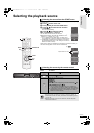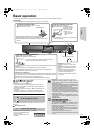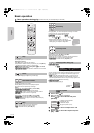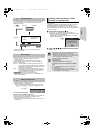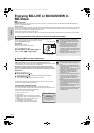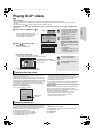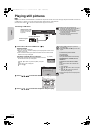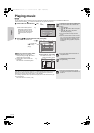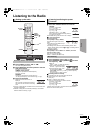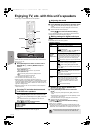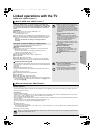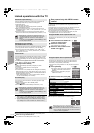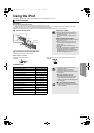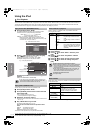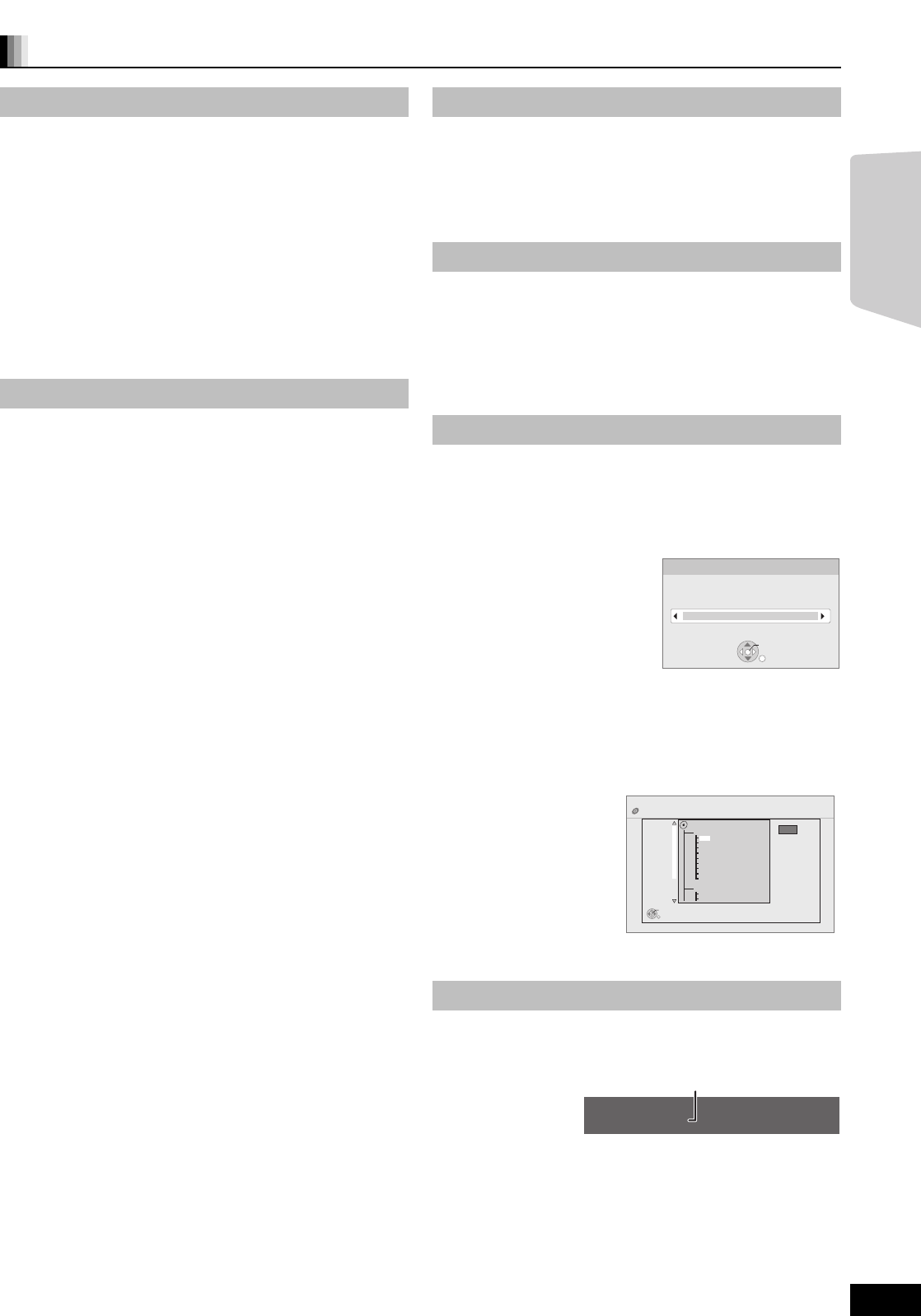
25
RQT9483
Useful functions during still picture play
Start Slide Show
You can display still pictures one by one at a constant interval.
BD-RE, DVD-RAM
1 While the “Album View” screen is displayed
Press [3, 4, 2, 1] to select the album and press [OPTION].
2 Press [3, 4] to select “Start Slide Show” and press [OK].
≥You can also start Slide Show by pressing [1PLAY] after selecting
the album.
DVD-R/R DL, CD-R/RW, SD card, USB device
1 While the “Picture View” screen is displayed
Press [OPTION].
2 Press [3, 4] to select “Start Slide Show” and press [OK].
To stop Slide Show
Press [∫STOP].
Slide Show Setting
After performing step 1 in “Start Slide Show” above,
2 Press [3, 4] to select “Slide Show Setting” and press [OK].
3 To change the display interval
Press [3, 4] to select “Display interval” and press [2, 1] to
select the interval (“Long”, “Normal” or “Short”).
≥When a still picture with large number of pixels is played, the
display interval may become longer. Even if the setting is
changed, the display interval may not become shorter.
To set display method
Press [3, 4] to select “Transition Effect” and press [2, 1] to
select “Fade”, “Motion” or “Random”.
“Fade”: Pictures are changed by fading out and fading in.
This setting is factory preset.
“Motion”: Pictures are changed by fading out and fading in,
while it is enlarged, reduced, or moved up or down.
“Random”: In addition to the “Motion”, pictures are changed by
various methods.
To repeat Slide Show
Press [3, 4] to select “Repeat Play” and press [2, 1] to select
“On” or “Off”.
To listen to a Background Music
Music files on an iPod, a USB device or a music CD can be played
back as Background music during the Slide Show.
Press [3, 4] to select “
Soundtrack
” and press [2, 1] to select
“On” or “Off”.
≥You cannot search or skip on a music.
≥When the Slide Show stops, the playback of the music also
stops.
≥Playback of the music files will be in the following order:
[CD] : Order of “Music list” display in repeat mode.
iPod: The music files will be played back in repeat mode.
≥When a music CD, a USB device with MP3 recorded and an
iPod is inserted/connected to this unit, the iPod has first priority
to be played back as Background.
To playback MP3 recorded on a USB device as Background
music, remove the iPod and music CD from the main unit.
To select a folder
A folder to playback can be selected when a USB device with MP3
recorded is connected to this unit.
Press [3, 4] to select “Soundtrack Folder” and press [OK], and
press [2, 1] to select folder and press [OK].
4 Press [3, 4, 2, 1] to select “Set” and press [OK].
Rotate
1 While playing (except for Slide Show)
Press [OPTION].
2 Press [3, 4] to select “Rotate RIGHT” or “Rotate LEFT” and
press [OK].
≥The rotation information will be stored until the unit is turned off or
the media is removed.
Zoom out
This function is only available for small-sized still pictures.
1 While playing (except for Slide Show)
Press [OPTION].
2 Press [3, 4] to select “Zoom out” and press [OK].
≥To cancel “Zoom out”, press [3, 4] to select “Zoom in” in step 2
and press [OK].
≥The zoom-out information will not be stored.
To select the still pictures in another folder
BD-RE, DVD-RAM
To switch to another higher folder
(Only if there is a multiple number of higher folders recognizable)
1 While the “Album View” screen is displayed
Press [OPTION].
2 Press [3, 4] to select “Select Folder” and press [OK].
3 Press [2, 1] to select the higher folder and press [OK].
DVD-R/R DL, CD-R/RW
1 While the “Picture View” screen is displayed
Press [OPTION].
2 Press [3, 4] to select “Folder” and press [OK].
3 Press [3, 4] to select a folder and press [OK].
The “Picture View” screen for the folder appears.
To show the picture properties
While playing
Press [STATUS] twice.
To exit, press [STATUS].
\JPEG\DCIM001
OK
RETURN
Select Folder
Change the Album folder to be accessed.
Press [OK] to set
DIRECT NAVIGATOR
Folder selection
CD(JPEG)
001
002
003
004
005
006
007
008
009
010
103
104
105
021216_0026
F 2/25
OK
RETURN
e.g.
Date 11.12.2009 Total 3/9
Shooting date
e.g., JPEG on DVD-RAM
Playback
SCBT207GN-RQT9483-L.book 25 ページ 2009年5月25日 月曜日 午後9時36分