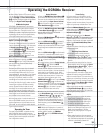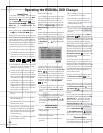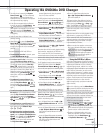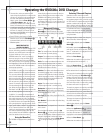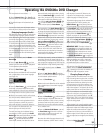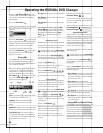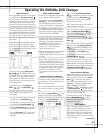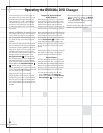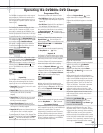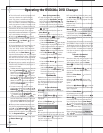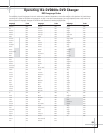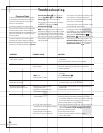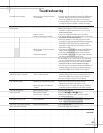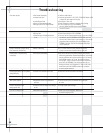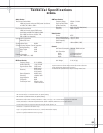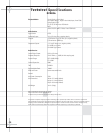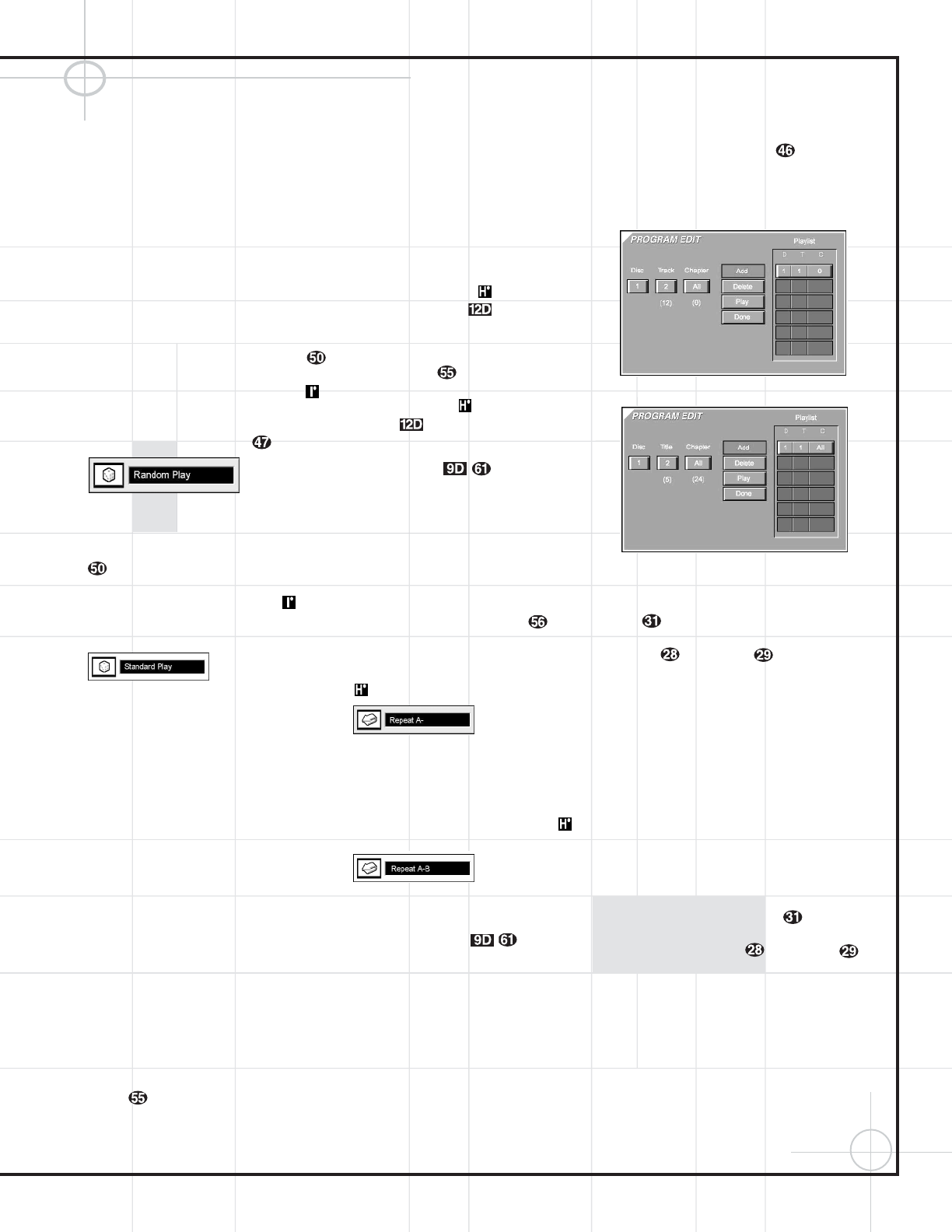
63
Operating the DVD600
II
DVD Changer
Programmed Play
The DVD600
II
is equipped with a wide range of
programmed play functions that enable you to
have the unit select or repeat tracks for you, or
you may program a specific order for discs and
tracks to play.
Random Play
The Random Play function will play all of the
tracks on a CD or chapters on a DVD in a ran-
dom order, as selected by the DVD600
II
. Once
the disc has played all of the tracks, it will stop.
To select Random Play at any time while a CD or
DVD is playing, press the
Random Button .
The Random Play Banner (Figure 25) will appear
on the screen and the
Random Indicator
will appear in order to confirm your selection.
To remove the Random Play Banner from the
screen, press the
Clear Button .
Figure 25
To return to Standard Play, with tracks or chap-
ters playing in order, press the
Random Button
again. Note that a Standard Play Banner
(Figure 26) will appear in order to confirm your
selection and the
Random Indicator will
go out. The DVD600
II
may return to the disc’s
main menu.
Figure 26
Repeat Play
The DVD600
II
offers five repeat functions that
allow you to take advantage of the five-disc
capacity of the unit for unattended playback:
•
Repeat All: Plays all discs in the unit in order
from beginning to end.
•
Repeat 1 Disc: Plays the current disc from
start to finish until the disc is manually
stopped.
•
Repeat Title: For DVD discs only, this mode
repeats the title currently being played until
the disc is manually stopped.
•
Repeat Track/Chapter: Repeats the CD
track or DVD chapter currently being played
until the disc is manually stopped.
•
Repeat A–B: Repeats any selected portion of
a disc until the disc is manually stopped.
To select Repeat All, Repeat 1 Disc, Repeat Title
or Repeat Track/Chapter, simply press the
Repeat
Button
until the banner display with the
desired playback method appears on the screen.
The selection process will follow this order:
•
For DVD Discs: Repeat All Discs ➔ Repeat
1 Disc
➔ Repeat Title ➔ Repeat Chapter ➔
Repeat Off
•
For CD Discs: Repeat All Discs ➔ Repeat 1
Disc
➔ Repeat Track ➔ Repeat Off
Also, when the video display is not available,
the
Repeat Indicators will light in the
Information Display to show the options
in use.
To stop any Repeat Play function, press the
Repeat Button until the Repeat Off
Banner appears in the on-screen display or the
Repeat Indicators in the Information
Display
go out.
Repeat Play may also be stopped by pressing
the
Stop Button twice.
Repeat A–B
The Repeat A–B function allows you to select
any portion of a DVD or CD and have it repeat
continually unit the unit is manually stopped.
To initiate a Repeat A–B playback sequence,
follow these steps while a disc is playing:
1. Press the Repeat A–B Button at the
start of the sequence to be repeated. Note that
a Repeat A- Banner (Figure 27) will appear on
the video screen and the
Repeat A Indicator
will light in the Information Display.
Figure 27
2. When at the end of the sequence to be
repeated, note that the on-screen banner mes-
sage will change to
Repeat A–B (Figure
28), as will the
Repeat A–B Indicator in
the Information Display.
Figure 28
3. The selected sequence will now play continually
until the
Stop Button is pressed.
Programmed Playlists
Programmed play allows you to select any track,
title or chapter from any disc in the DVD600
II
for
playback in a specific order. This type of
programming is particularly useful for parties
or other situations where you want continual
playback of specific selections for a long period
of time. To program the discs in the DVD600
II
for playback, follow these steps:
1. Press the Program Button on the
remote. Note that the Program Edit Screen
(Figures 29a and 29b) will appear on the video
display.
Figure 29a. CD Selected
Figure 29b. DVD Selected
2. Select the disc position for the first playback
selection by pressing the
⁄
/
¤
Buttons
y . When the desired disc number
appears in the disc’s box, press the
Enter
Button
or › Button to move to the
next selection.
3. The second box will now be highlighted to
indicate that a selection for track or title is to be
made. As the DVD600
II
already knows the disc
type for the position selected, the heading over
the box will indicate “Track” for CD discs and
“Title” for DVD discs. The number in parenthe-
ses under the box shows the maximum
number of tracks or titles on the disc. If “99”
appears, it indicates that the disc selected has
not yet been played and the unit does not yet
know the type of disc and how many titles or
tracks are available.
4. Press the
⁄
/
¤
Buttons y to scroll
through the list of available tracks or titles.
Press the
Enter Button or › Button
to move to the next selection.
Note that most DVD movie discs use “Title 1”
for movies, while “Title 2” is used for the open-
ing logos and piracy warnings. Before selecting
a DVD title number, you may wish to preview
the disc while the on-screen Menu Bar is active
to see which title numbers refer to each portion
of the disc. This is particularly important in discs
with large amounts of special feature material.
(continued)