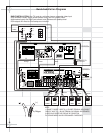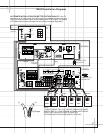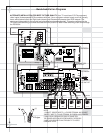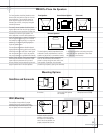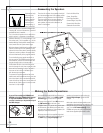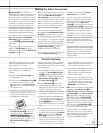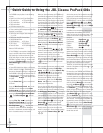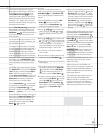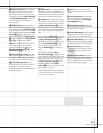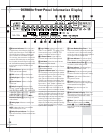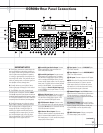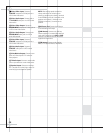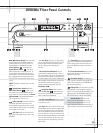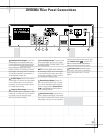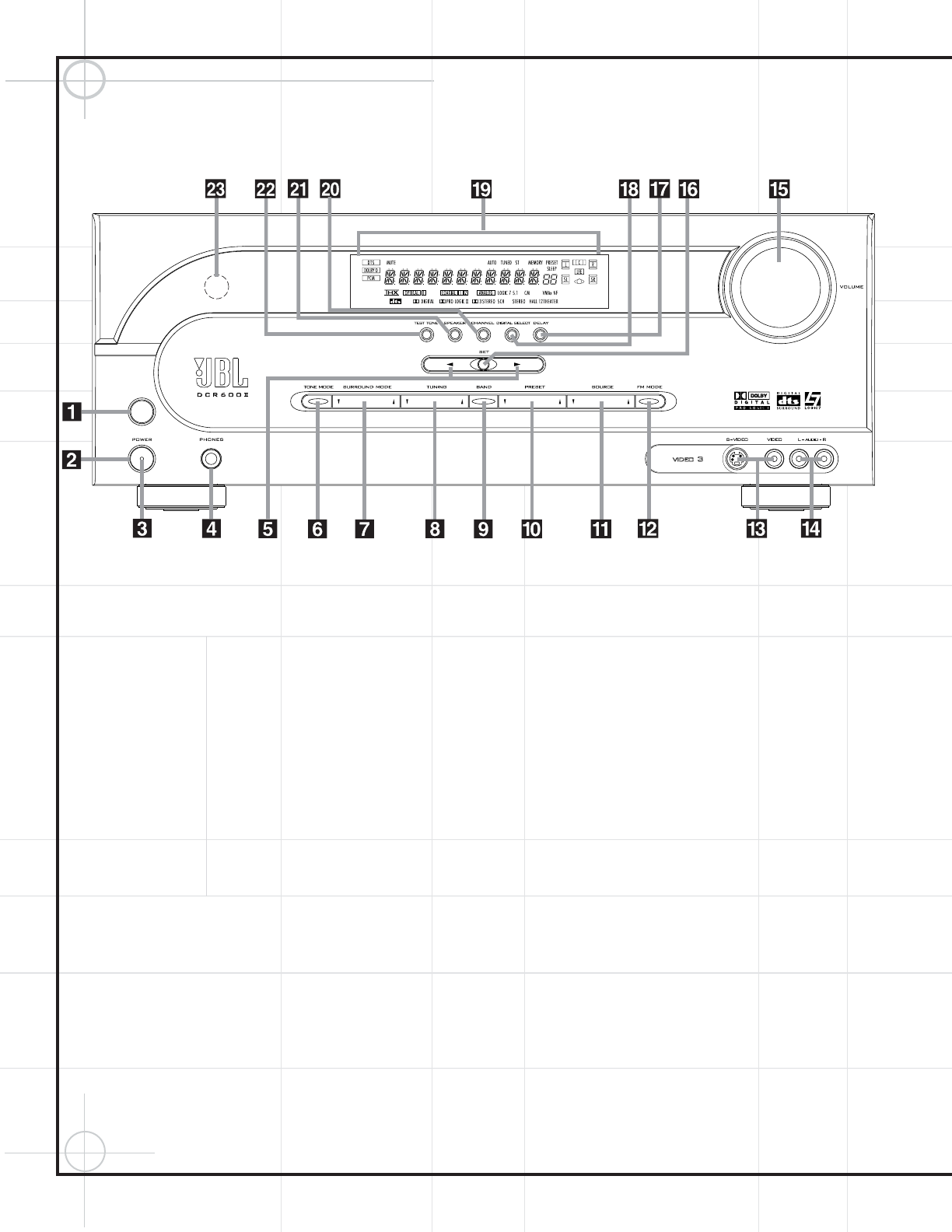
14
DCR600
II
Front Panel Controls
1 Main Power Switch: Press this button to
apply power to the DCR600
II
. When the switch
is pressed in, the unit is placed in a Standby
mode, as indicated by the amber
Power
Indicator
3 surrounding the System Power
Control
2. This button MUST be pressed in
to operate the unit. To turn the unit off and
prevent the use of the remote control, this
switch should be pressed until it pops out from
the front panel so that the word “OFF” may be
read at the top of the switch.
NOTE: This switch is normally left in the “ON”
position.
2 System Power Control: When the Main
Power Switch
1 is “ON,” press this button
to turn on the DCR600
II
; press it again to turn
the unit off. Note that the
Power Indicator
3 in the center of the switch will turn green
when the unit is on.
3 Power Indicator: This LED will be illumi-
nated in amber when the unit is in the Standby
mode to signal that the unit is ready to be
turned on. When the unit is in operation, the
indicator will turn green.
4 Headphone Jack: This jack may be used
to listen to the receiver’s output through a pair
of headphones. Be certain that the headphones
have a standard 1/4" stereo phone plug. Note
that the speakers will automatically
be turned
off when the headphone jack is in use.
5 Selector Buttons: When you are estab-
lishing the configuration settings, use these
buttons to select from the choices available, as
shown in the
Main Information Display (.
6 Tone Mode: Pressing this button enables
or disables the Bass and Treble tone controls.
When the button is pressed so that the words
TONE IN appear in the Main Information
Display
(, press the Set Button ^ to
access the bass and treble adjustments. Press
the
Selector Buttons 5 to increase or
decrease bass and treble output levels by up
to 10dB. When the button is pressed so that
the words
TONE OUT appear in the Main
Information Display
(, the output signal
will be “flat,” without any bass or treble alter-
ation, no matter how the actual Bass and
Treble controls are adjusted.
7 Surround Mode Selector: Press this but-
ton to change the surround mode by scrolling
through the list of available modes. Note that
depending on the type of input, some modes
are not always available. (See page 52 for
more information about surround modes.)
8 Tuning Selector: Press the left side of the
button to tune lower-frequency stations and
the right side of the button to tune higher-
frequency stations. When a station with a strong
signal is reached, the
TUNED Indicator S
will be illuminated in the Main Information
Display
(.
To tune manually, tap the button lightly and the
tuner will step up one frequency increment per
button press. When the button is held for a
few seconds, the unit will quickly search the
frequency band. Release it once the fast tuning
starts; the tuner will automatically scan for the
next station with an acceptable signal and
then stop.
9 Tuner Band Selector: Pressing this button
will automatically switch the DCR600
II
to the
Tuner mode. Pressing it again will switch
between the AM and FM frequency bands.
) Preset Stations Selector: Press this
button to scroll up or down through the list or
stations that have been entered into the preset
memory.