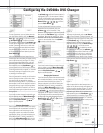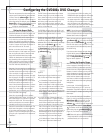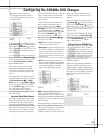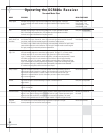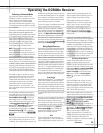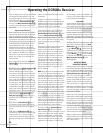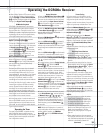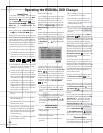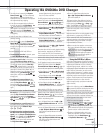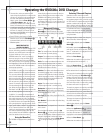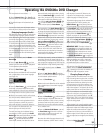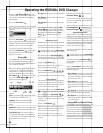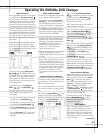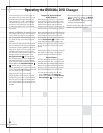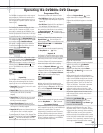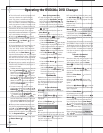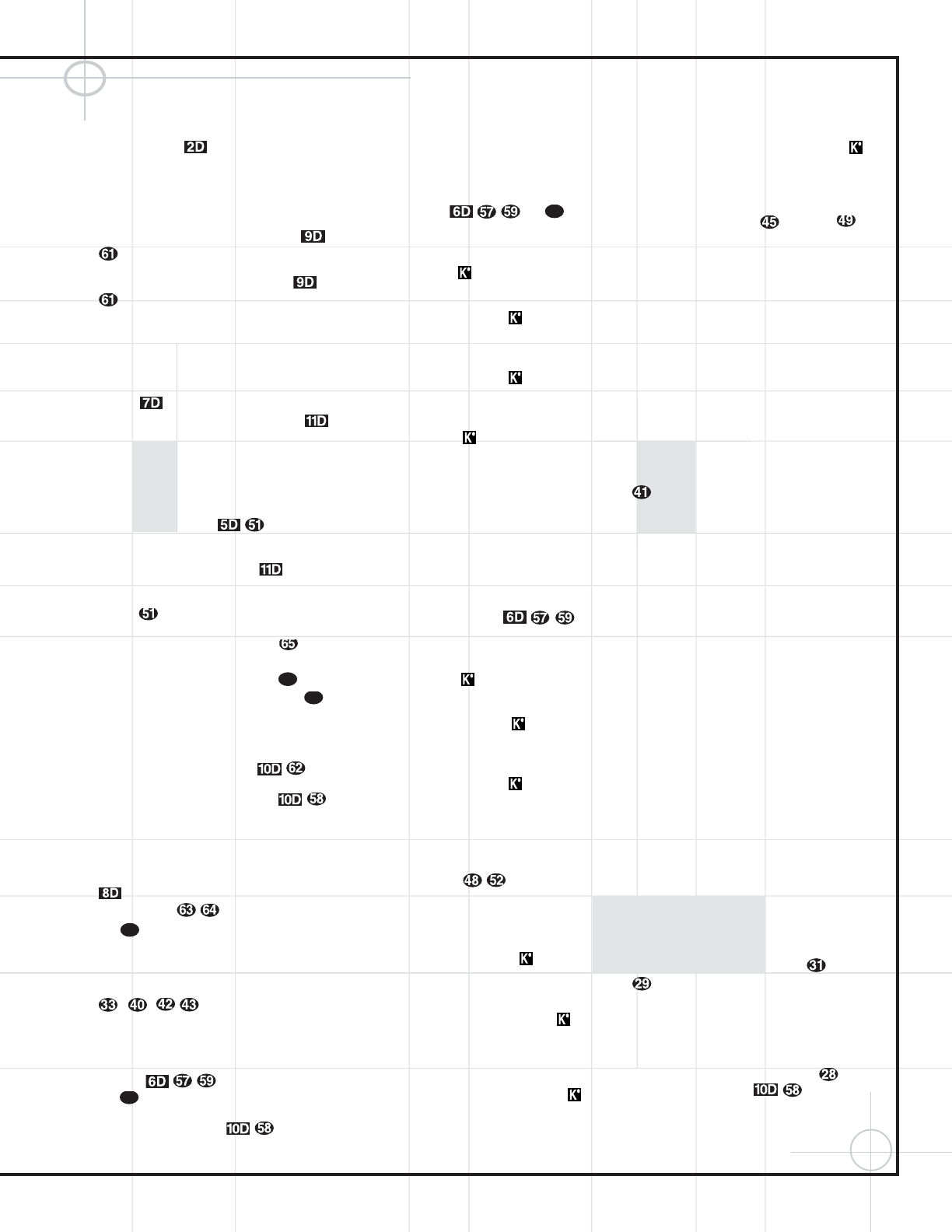
57
Operating the DVD600
II
DVD Changer
•
Turn the unit on by pressing the
System
Power Control
, if it has not already
been engaged. If there are already discs
loaded in the unit, the last disc to be played
will automatically begin playing.
•
If the disc was stopped using the Resume
function, (by pressing the
Stop Button
once) playback will begin from the
point where it was stopped. If the disc was
stopped by pressing the
Stop Button
twice, the disc will begin playing from
its beginning.
•
Load any new discs as indicated in the
previous section.
•
After loading discs, press the
Open/Close
Button
f
to proceed to the On Screen
Library, or press a
Direct Access Button
to begin play of the disc in that numbered
position.
Playback Features for DVD and CD Discs:
•
To move to the next disc in the unit, press
the
Disc Skip Button .
•
To select a specific disc in the player,
press
the Direct Access Button corre-
sponding
to the slot where that disc is loaded.
Or, using the remote, press the
Disc Skip
Button
, followed within 3 seconds by
the number of the disc you wish to play. Or,
press the On Screen Library Button to
display on-screen a list of the discs currently
loaded. Use the
⁄
/
¤
Buttons y to
select a disc,
and press the
Set Button
to begin play.
•
To momentarily pause playback and
freeze the current picture frame on a DVD,
press the
Play/Pause Button . To
resume playback after pressing the Pause but-
ton, press the
Play/Pause Button
again.
•
To move forward or backward through
the tracks
on a CD or the chapters on a DVD,
press the
Skip Forward/Reverse Buttons
on the front panel or the Previous/
Next Buttons
or the
⁄
/
¤
Buttons
y on the remote.
•
To skip directly to a specific track while
the current disc is playing, simply enter the
track number using the
Numeric Keys
–
, .
•
To move forward or backward through
the DVD or CD disc being played at fast
speed,
press the Search Forward/Reverse
Buttons
or the
‹
/
›
Buttons
` .
Once one of these buttons is
pressed, the fast search will continue until
the Play/Pause Button is
pressed. Note that the fast-play speeds
vary for CD discs and DVDs.
For DVD playback, there are four fast-play
speeds. Each press of the
Search Forward/
Reverse Buttons
` will
cycle to the next speed in the following order:
•
In Fast Search x2, the
‹‹
and
››
Playback
Mode Indicators will both light steadily.
•
In Fast Search x4, the outside
‹‹
or
››
Playback Mode Indicator will flash and
the inside indicator will remain steadily lit.
•
In Fast Search x8, the inside
‹‹
or
››
Playback Mode Indicator will flash and
the outside indicator will remain steadily lit.
•
In Fast Search x16, both
‹‹
and
››
Playback
Mode Indicators
will flash.
Note that there will be no audio playback during
fast-forward or -reverse play of DVD discs.
This is normal for DVD, as A/V receivers and
surround processors cannot process the digital
audio streams during fast-play modes; audio will
be heard during fast-play of conventional CDs.
For CD playback, there are three fast-play
speeds. Each press of the of the
Search
Forward/Reverse Buttons
will
cycle to the next speed in the following order:
•
In Fast Search x2, the
‹‹
and
››
Playback
Mode Indicators will both light steadily.
•
In Fast Search x4, the outside
‹‹
or
››
Playback Mode Indicator will flash and
the inside indicator will remain steadily lit.
•
In Fast Search x8, the inside
‹‹
or
››
Playback Mode Indicator will flash and
the outside indicator will remain steadily lit.
When playing a DVD disc, you may move for-
ward or backward through the program being
played in one of four speeds by pressing the
Slow-Play Buttons on the remote.
Each press of the buttons will move to the next
speed in the following order:
•
In 1/16 Speed Slow mode, the
‹‹
and
››
Playback Mode Indicators will both
flash.
•
In the 1/8 Speed Slow mode, the inside
‹‹
and
››
Playback Mode Indicator will
flash and the outside indicator will remain
steadily lit.
•
In the 1/4 Speed Slow mode, the outside
‹‹
or
››
Playback Mode Indicator
will flash and the inside indicator will
remain steadily lit.
•
In the 1/2 Speed Slow mode, both the
‹‹
and
››
Playback Mode Indicators
will remain steadily lit.
The frame-by-frame Step Advance function is
available in either the forward or reverse direc-
tion by pressing the
Step+ or Step–
button. The DVD600
II
will be placed in Pause
mode, and will step up or down one frame at
a time with each press of one of the Step
Advance buttons.
Note that there will be no audio playback during
slow-forward or -reverse play of DVD discs.
This is normal for DVD, as A/V receivers and
surround processors cannot process the digital
audio streams during slow modes. Slow play
is not available for CD discs.
•
When a camera icon appears on the screen,
this is your indication that there is multiple-
angle information on the disc being played. To
change the angle, press the
Angle Button
until the desired angle view appears. An
on-screen banner message will appear to
indicate the angle view in use.
Using the DVD Disc’s Menu
One of the unique features of the DVD system is
that it offers a producer the opportunity to include
a wide range of features on a disc, including
multiple-language tracks; subtitles in a variety
of languages; special information such as movie
trailers and cast information; as well as other
custom-tailored information. In addition, produc-
ers may divide a movie or program into chapters
that allow for quick access to specific parts of the
program. These chapters may be accompanied
by thumbnail pictures of a scene from the
specific chapter to help you select the desired
spot on the disc.
When a disc is playing, press the
Menu Button
z to pause the playback and display the disc’s
menu. As there are no hard rules about style
and content of DVD menus, the way they appear
on the screen and the information they contain
will vary from one disc to another. However, the
following general rules apply to most menus:
•
The first menu that appears is the Main
Menu, and you may move through the options
with the
⁄
/
¤
/‹/›
Buttons
y`
as the disc’s programming allows. The
option selected will typically be highlighted in
a certain color or inside an outline box.
•
To select a highlighted option, which may
either play a portion of the disc or move to
a submenu, press the
Enter Button
or Play/Pause Button .
29
29
31
28
31
(continued)