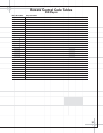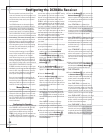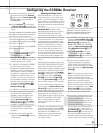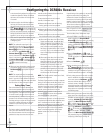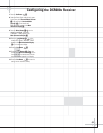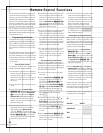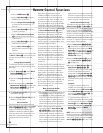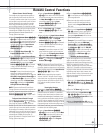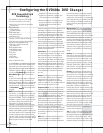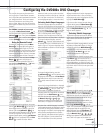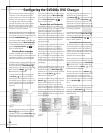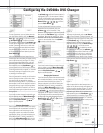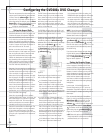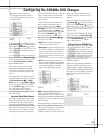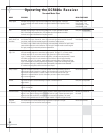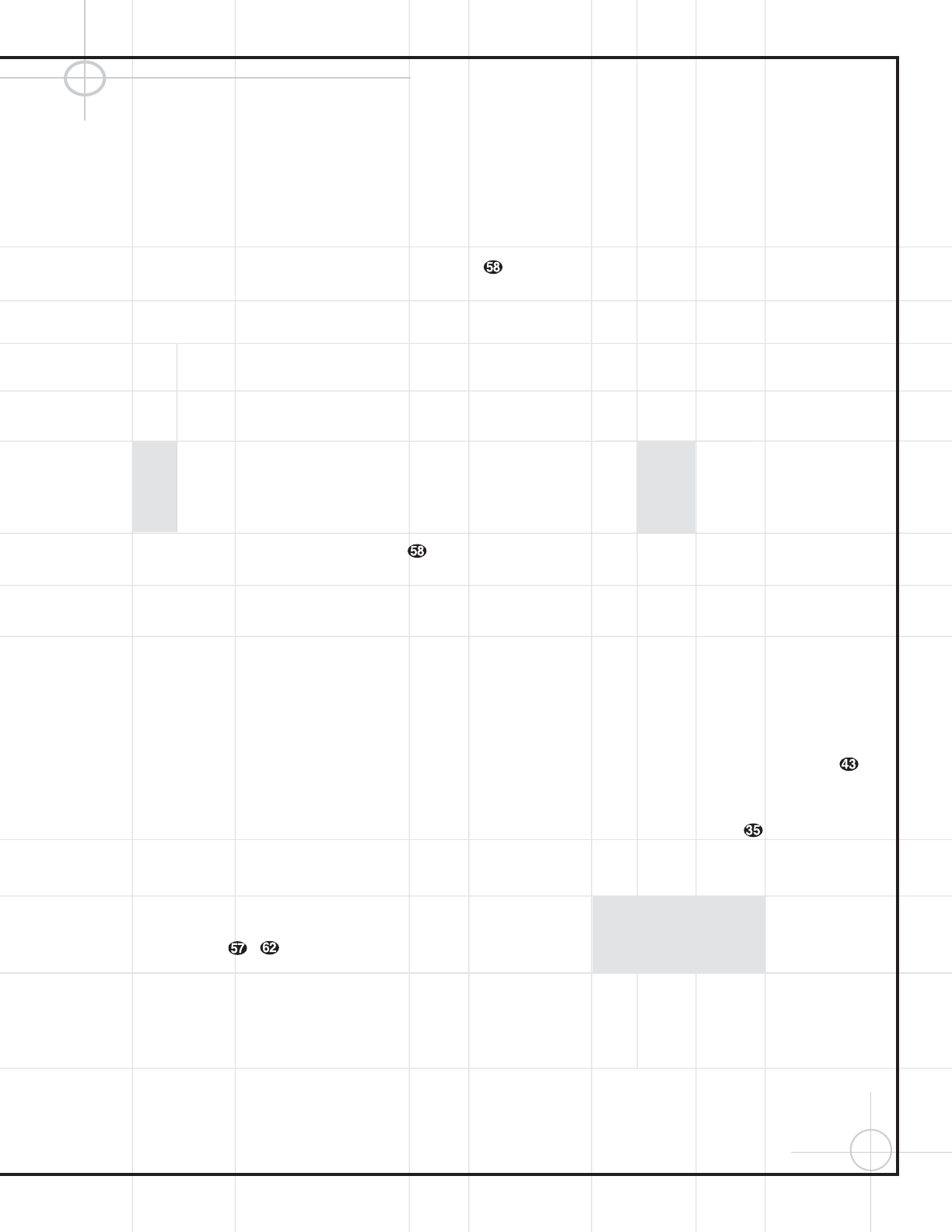
45
Remote Control Functions
Channel Control Punch-Through
The remote may be programmed to operate so
that the channel control function for either the
TV, cable or satellite receiver used in your system
may be used in conjunction with one of the other
devices controlled by the remote. For example,
while using and controlling the VCR, you may
wish to change channels on a cable box or satel-
lite receiver without having to change the device
selected by the DCR600
II
or the remote. To pro-
gram the remote for Channel Control Punch-
Through, follow these steps:
1. Press the Input Selector Button dij
l
–o for the device with which you wish
to have the channel control associated and the
Mute Button c at the same time until the
red light appears under the
Input Selector
dijl–o
and the
Program
Indicator LED
lights.
2. Press the Volume Down Button w. The
Program Indicator LED will flash once.
3. Press and release the Input Selector Button
dijl–o for the device that will
be used to change the channels. The
Program
Indicator LED
will go out and the Input
Selector
dijl–o you pressed
in Step 1 will blink three times and then go
out to confirm the data entry.
Example: To control the channels using your
cable box or satellite receiver while the
remote is set to control the VCR, first press the
VID 1/VCR 1 Input Selector Button l and
the
Mute Button c at the same time. Next,
release them and press the
Volume Down
Button
w, followed by the VID 3/CATV/
SAT Input Selector Button
n.
NOTE: To remove the Channel Control Punch-
Through and return the remote to its original con-
figuration, repeat the steps shown in the exam-
ple above. However, press the same
Input
Selector dijl–o in Steps 1 and 3.
Transport Control Punch-Through
The remote may be programmed to operate so
that the
Transport Control – functions
(Play, Stop, Fast Forward, Rewind, Pause and
Record) for a VCR, DVD or CD will operate in con-
junction with one of the other devices controlled
by the remote. For example, while using and con-
trolling the TV, you may wish to start or stop your
VCR or DVD without having to change the device
selected by the DCR600
II
or the remote. To
program the remote for Transport Control Punch-
Through, follow these steps:
1. Press the Input Selector dij
l
–o for the device with which you wish
to have the transport control associated and
the
Mute Button c at the same time until
the red light appears under the
Input
Selector
dijl–o and the
Program Indicator LED lights.
2. Press the Play Button . The Input
Selector
dijl–o will flash
once.
3. Press and release the Input Selector Button
dijl–n for the device that has
the transport (e.g., VCR). The
Program
Indicator LED
will go out and the Input
Selector
dijl–o you pressed
in Step 1 will blink three times and then go
out to confirm the data entry.
Example: To control the transport of a DVD
player while the remote is set to control the
TV, first press the
TV Input Selector Button
o and the Mute Button c at the same
time. Next, release them and press the
Play
Button
, followed by the DVD Input
Selector Button
d.
NOTE: To remove the Channel Control Punch-
Through and return the remote to its original con-
figuration, repeat the steps shown in the example
above. However, press the same
Input Selector
dijl–o in Steps 1 and 3.
NOTE: Before programming the remote for
Volume, Channel or Transport Punch-Through,
make certain that any programming needed to
assign the remote to control the specific TV, CD,
DVD, cable or satellite receivers has been
completed.
Reassigning Devices
Although each Input Selector dij
l
–o is normally assigned to the category of
product shown on the remote, it is possible to
reassign one of these buttons to operate a sec-
ond device of another type. For example, if you
have a cable box and satellite receiver, but only
one VCR, you may program the “VID2” button to
operate a cable box. Before following the normal
programming steps for either three-digit entry or
Auto Search code entry, you must first reassign
the button with the following steps:
1. Press the Input Selector dij
l
–o you wish to reassign and the Mute
Button
c at the same time until the red
light appears under the
Input Selector
dijl–o and the Program
Indicator LED
lights.
2. Press the Input Selector dijl–
o for the device you wish to program into
the reassigned button.
3. Enter the three-digit code for the specific
model you wish the reassigned button to
operate, and the
Program Indicator LED
will flash.
4. Press the same Input Selector dij
l
–o pressed in Step 1 once again to
store the selection. The red LED under the
reassigned
Input Selector will flash three
times and then go out.
Example: To use the VID2 button to operate
a cable box, first press the
VID2 Input
Selector
m and the Mute Button c at
the same time until the red light glows under
the
VID2 Button m. Press the CBL/SAT
Button
n, followed by the three-digit code
for the specific model you wish to control.
Finally, press the
VID2 Button m again.
Resetting the Remote Memory
As you add components to your home theater
system, occasionally you may wish to totally
reprogram the remote control without the confu-
sion of any commands, macros or ”Punch-
Through“ programming that you may have done.
To do this, it is possible to reset the remote to
the original factory defaults and command codes
by following these steps. Note, however, that
once the remote is reset, all commands or codes
that you have entered will be erased and will
need to be reentered:
1. Press any of the Input Selector Buttons d
h
–jl–o and the ”O“ Button
at the same time until the Program Indicator
LED
lights.
2. Press the ”3“ Button three times.
3. The red LED under the Input Selector d
h
–jl–o will flash once for each
press. The
Program Indicator LED will flash
three times and go out.
4. When the Program Indicator LED goes out,
the remote has been reset to the factory settings.