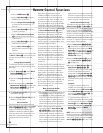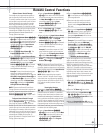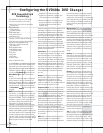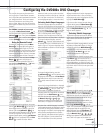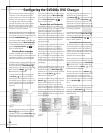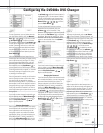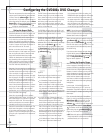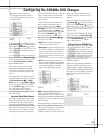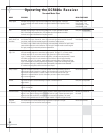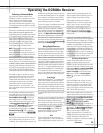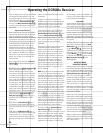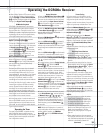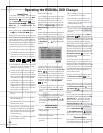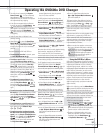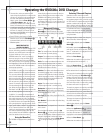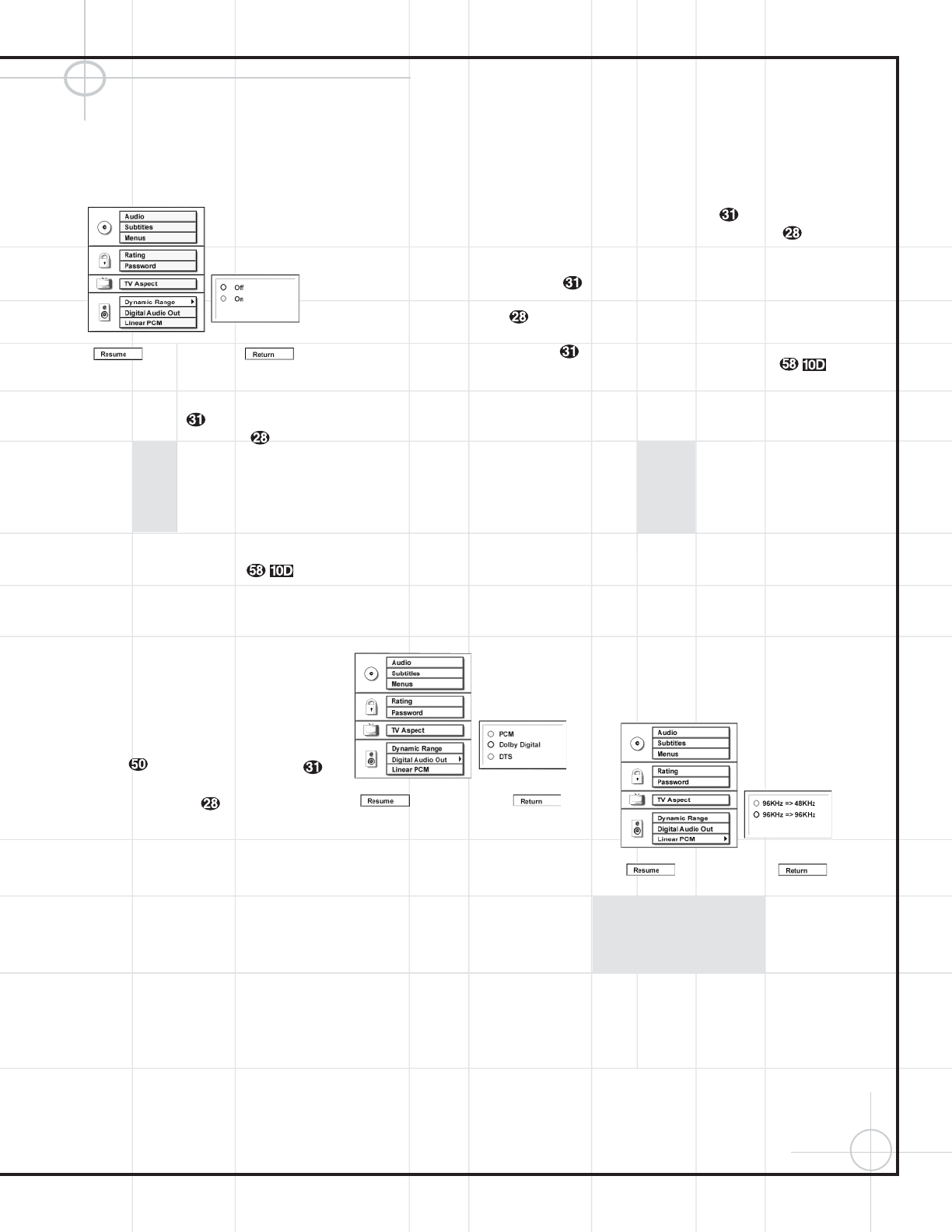
51
Configuring the DVD600
II
DVD Changer
•
On:
Select this option to turn on the
Dynamic Range compression circuitry so
that the dialogue will remain clear even at
low volume levels.
Figure 14
When you have made your selection using the
⁄
/
¤
Buttons
y
to highlight the desired
option, press the
Enter Button and note
that the circle next to your choice will fill in. The
menu system will then automatically return to
the status listing.
If you have no other changes to make after set-
ting this default, press the
Menu Button z
to remove the Setup Menu from the screen, or
press the
Play/Pause Button to
begin or resume playback.
Note that the performance of the Dynamic
Range function is dependent on the audio
format of the disc being played, and whether
or not the disc’s soundtrack is capable of this
feature.
Note that you can achieve the same effect by
using the DCR600
II
’s Night mode. Simply press
the
Main Input Selector h, the Night
Button
, then the
⁄
/
¤
Buttons
y
to scroll through the dynamic range choices.
Press the
Set Button to enter the selec-
tion. If you choose to use the Dynamic
Range/Night Mode feature, select it using
either the DVD600
II
or
the DCR600
II
, but
not
both simultaneously.
Using the Digital Audio Output
DVD players accommodate a variety of audio
formats, including Dolby Digital, DTS and the
PCM audio format used by conventional CD
discs and some DVD playback. The DCR600
II
receiver can automatically detect any of these
digital formats. Depending on the format of the
discs in your library, you need to set a default
for the type of audio outputs accommodated.
Although the DVD600
II
will play all of these disc
types, this setting creates a default that tells
which way to present the soundtracks when
there is a choice.
To select a Digital Audio Output default, you
must be viewing the Setup Menu (Figure 1),
which is available by pressing the
Menu
Button
z while the unit is in the Stop mode.
At the Setup Menu, press the
¤
Button
until the Digital Audio Out option is highlighted.
Next, press the
Enter Button . Select
one of the three choices in the options box
(Figure 15) using the
⁄
/
¤
Buttons y .
The choices are as follows:
•
PCM:
Choose this setting if most of your
library consists of conventional CDs.
•
Dolby Digital:
Choose this setting only if you
do not plan on listening to any DTS selections.
Should you choose to watch a DVD movie or
listen to a CD which has a DTS audio track,
you must return to this menu and change this
selection to DTS.
•
DTS:
We recommend that you choose this
setting, since the DCR600
II
receiver included
with your system is capable of automatically
detecting and decoding any of the three
formats of DTS, Dolby Digital and PCM.
Figure 15
NOTE: If you select the DTS option, your
receiver or processor MUST be capable of
decoding DTS audio. If the DTS option is chosen
and the unit is connected to a product that can-
not support DTS, no audio will be heard when a
DTS disc is played.
Remember, regardless of the option chosen, you
may still have to adjust the settings on your
DVD disc or audio equipment, if you do not use
the DCR600
II
, to match the output of the
DVD600
II
. In addition, the choice of which audio
formats are available is limited by the type
of material recorded on the disc when it was
authored.
When you have made your selection using the
⁄
/
¤
Buttons y to highlight the desired
option, press the
Enter Button and note
that the circle next to your choice will fill in. The
menu system will then automatically return to
the status listing.
If you have no other changes to make after set-
ting this default, press the
Menu Button z
to remove the Setup Menu from the screen, or
press the
Play/Pause Button to
begin or resume playback.
Setting the Linear PCM Bit Rate
If the DVD600
II
detects a high-resolution, 96kHz
audio signal encoded on a disc, it can either
pass the signal through to the receiver or, if the
receiver is not capable of processing a 96kHz bit
rate signal, the DVD600
II
can downsample the
signal to 48kHz. The Linear PCM menu enables
you to configure the DVD600
II
to match your
receiver by selecting which bit rate the
DVD600
II
should apply.
The bit rate is set at the factory to default to
passing the full 96kHz signal through, as the
DCR600
II
receiver is capable of processing this
signal. Therefore, you should not adjust this fea-
ture unless you use the DVD600
II
with another
receiver that is not capable of processing a
96kHz signal.
Figure 16