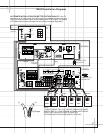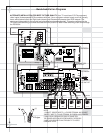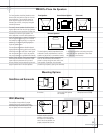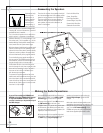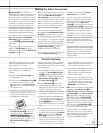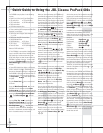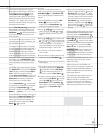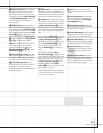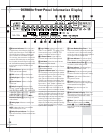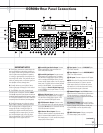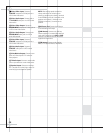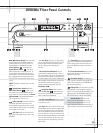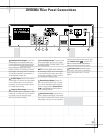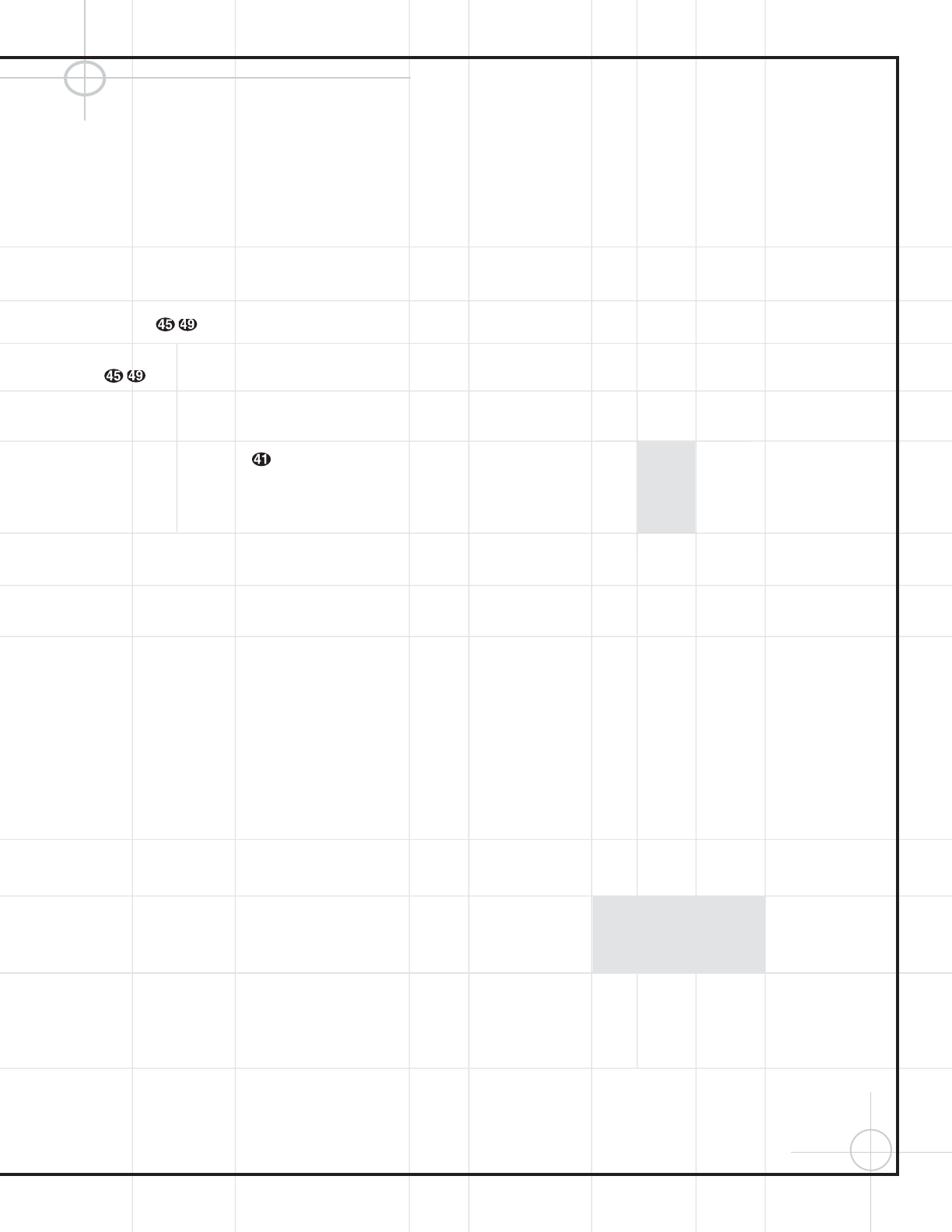
15
! Input Source Selector: Press this button
to change the input by scrolling up or down
through the list of input sources. When an
audio source is selected, the last video input
used remains routed to the
Video 1 Output ›
and Video Monitor Output °. This permits
you to simultaneously view and listen to
different sources.
@ FM Mode Selector: Press this button to
select Auto or Manual tuning. When the but-
ton is pressed so that the
AUTO Indicator T
lights, the tuner will search for the next station
with an acceptable signal any time the
Tuning
Selector
8 is pressed. When the
button is pressed so that the
AUTO Indicator
T is not lit, each press of the Tuning Selector
8 will increase the frequency.
NOTE: When the FM reception of a station is
weak, audio quality will be increased by
switching to Mono mode by pressing the
FM (Tuning) Mode Button
@
until the
STEREO Indicator R goes out.
# Video 3 Video Input Jacks: These jacks
may be used for temporary connection to the
composite or S-Video output of video games,
camcorders or other portable video products.
$ Video 3 Audio Input Jacks: These
audio/video jacks may be used for temporary
connection to video games or portable
audio/video products such as camcorders and
portable audio players.
% Volume Control: Turn this knob clockwise
to increase the volume, counterclockwise to
decrease the volume. If the DCR600
II
is muted,
adjusting the volume control will automatically
release the unit from the silenced condition.
^ Set Button: When making choices during
the setup and configuration process, press this
button to enter the desired setting as shown in
the
Main Information Display ( into the
DCR600
II
receiver’s memory. The Set button
may also be used to change the display bright-
ness, to avoid interfering with video presenta-
tions:
Press and hold the
Set Button ^ on the front
panel for three seconds until the message in
the
Main Information Display ( reads
VFD FULL. Within five seconds, press the
front panel
Selector Buttons 5 until the
desired brightness display level is shown.
Press the
Set Button ^ again to enter the
setting.
When
FULL appears in the Main
Information Display
(, the display is at its
normal brightness. When
HALF appears, the
display is at half the normal brightness level.
When
OFF appears, all of the indicators in
the
Main Information Display ( will go
dark. Note, however, that the
Power
Indicator
3 will always remain lit to remind
you that the unit is turned on.
Once the desired brightness level is selected,
it will remain in effect until it is changed again
or until the unit is turned off.
& Delay: Press this button to begin the
sequence of steps required to enter delay time
settings.
* Digital Input Selector: When playing a
source that has a digital output, press this
button to select between the
Optical £ and
Coaxial ™ Digital inputs.
( Main Information Display: This display
delivers messages and status indications to
help you operate the receiver.
Ó Channel Select Button: Press this button
to begin the process of trimming the channel
output levels using an external audio source.
Ô Speaker Select Button: Press this button
to begin the process of selecting the speaker
positions that are used in your listening room.
Test Tone Selector: Press this button
to begin the process of adjusting the channel
output levels using the internal test tone as
a reference.
Ò Remote Sensor Window: The sensor
behind this window receives infrared signals
from the remote control. Aim the remote at
this area and do not block or cover it unless an
external remote sensor is installed.